Why verify?
Without verification, your WhatsApp messaging is severely restricted. Here's what can happen to unverified business accounts:
- 250 chats limit: You can only message 250 people per day
- High risk of bans: Unverified accounts are more likely to get banned
- Messaging blocked: Some accounts can't send any messages at all until verified
With verification, you avoid these risks and your messaging limits scale automatically. Verified accounts can eventually reach:
- 1K unique customers per day
- 10K unique customers per day
- 100K unique customers per day
- Unlimited customers per day
Learn more about messaging limits🡽
How to verify your Meta business
1. Open
Settings ➜ WhatsApp.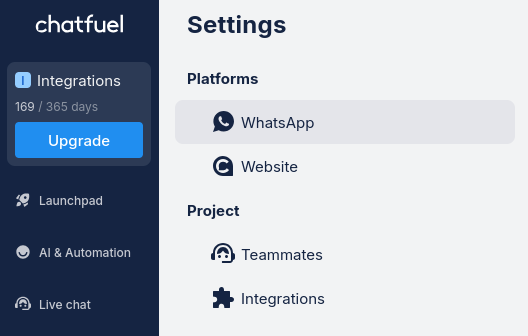
2. Click
Verify under Verify your Meta business portfolio.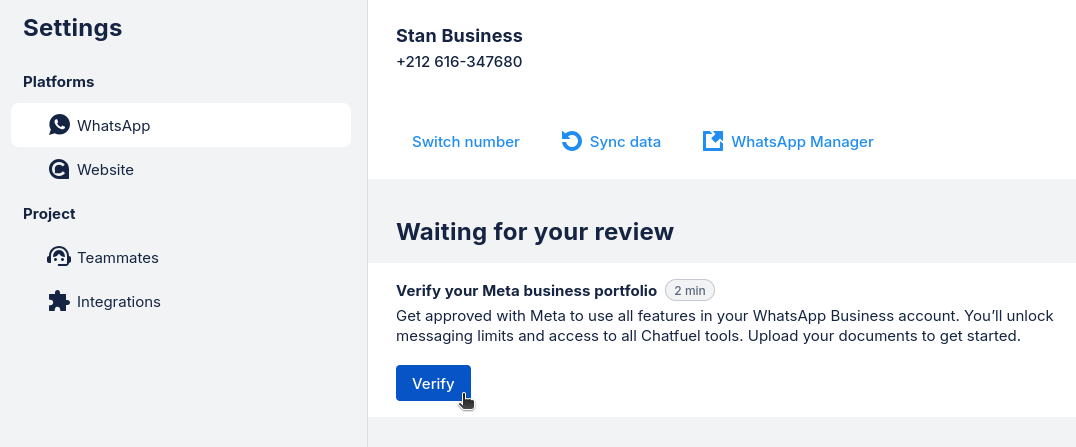
3. Add your documents. These could include:
- Government tax document (from tax authority)
- Business registration or license document
- Certificate or articles of incorporation
- Business bank statement
Important: In your documents, check your legal business name carefully. Make sure that it matches exactly what you entered in your Business Info settings. If the names don't match, your verification will be rejected.
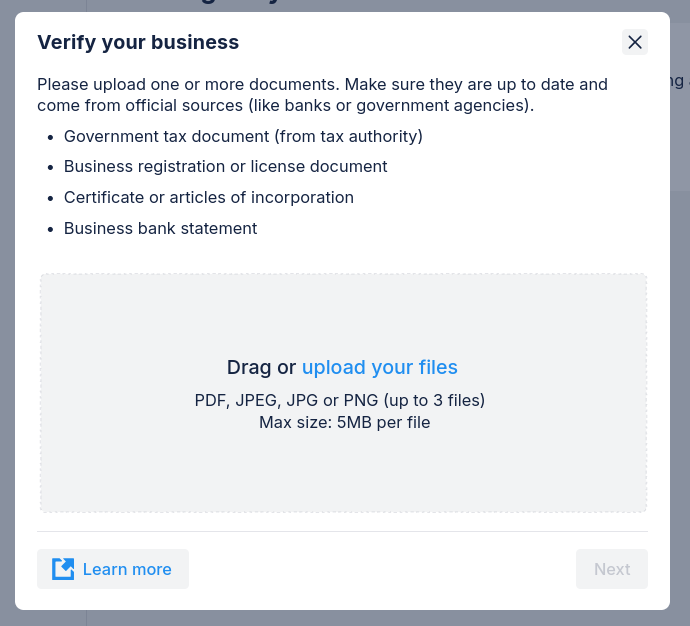

More documents is usually better, but don't just upload random files. Stick to the document types listed above and if you don't have a document from the list - skip it.
4. Enter a WhatsApp number where you can actually be reached.
We'll only contact you if there are any issues with your documents or verification.
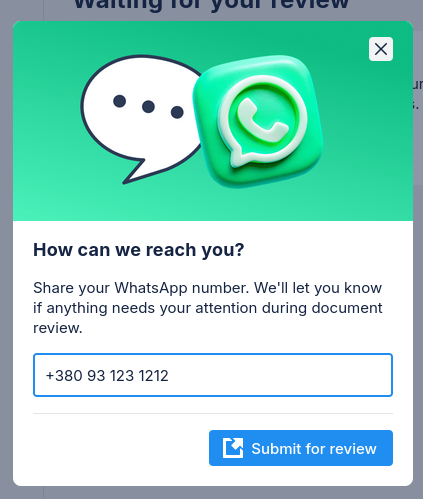
Using a fake or unreachable number means you won’t know if there’s a problem that needs your attention.
5. Done ✔ You can track your verification progress directly in the WhatsApp tab.
- Documents saved - Your documents are uploaded and will be sent for review soon
- Pending review - Meta is currently reviewing your documents
- Verified - Your business has been approved and now has access to increased messaging limits
The whole process should take around 2-3 hours.
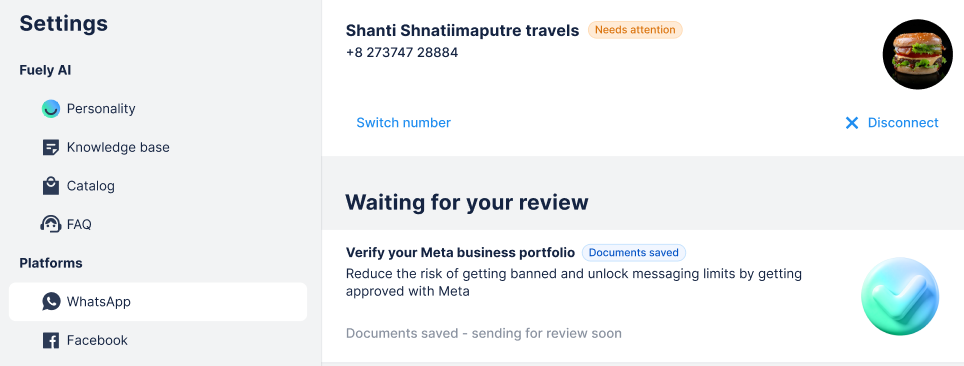
If you're having troubles or need help contact our support team. We are always happy to help you. Click a blue chat button in the bottom-right corner anywhere in Chatfuel or send us an email at team@chatfuel.com.