Your WhatsApp Business display name is a part of a digital identity — it's how customers recognize you on WhatsApp. Whether you're rebranding or just fixing a typo, changing this name is a simple process.
Here's how the display name appears in WhatsApp.
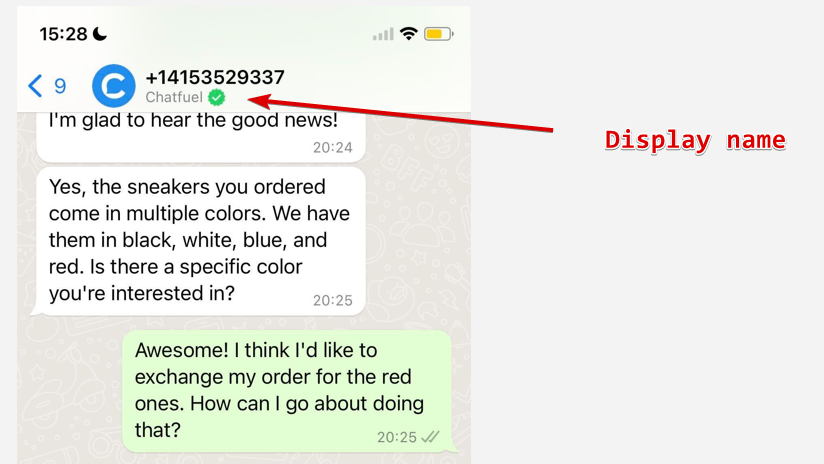
Changing your display name
1. Open WhatsApp Manager and choose the account you wish to update.
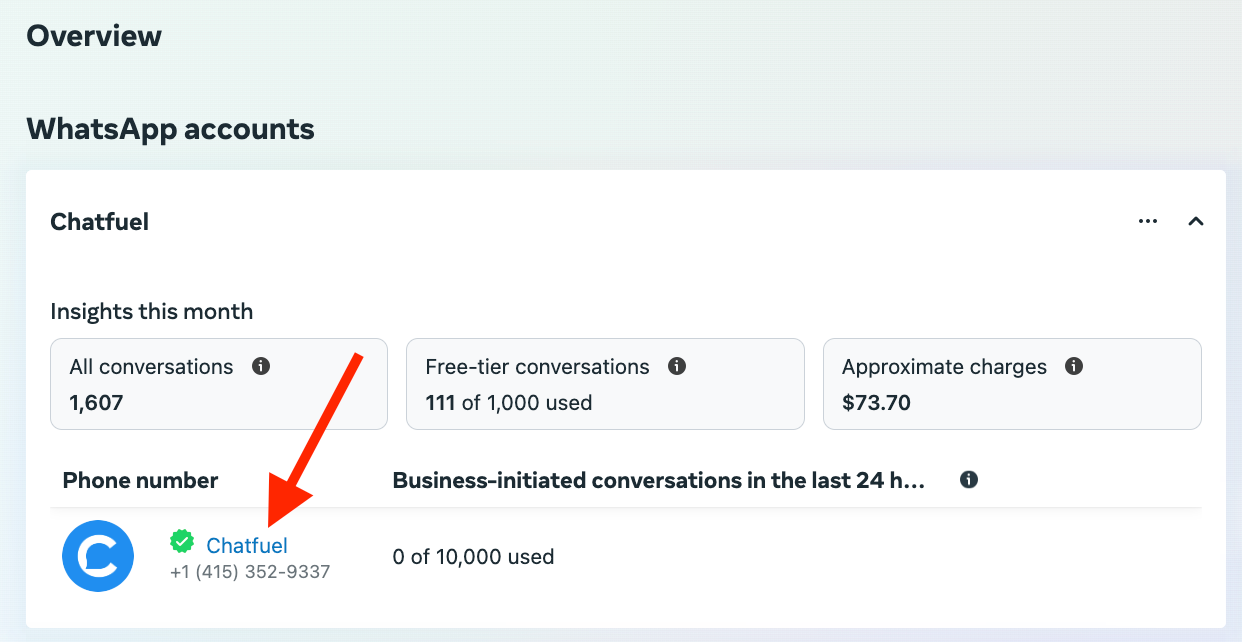
2. Open Phone numbers.
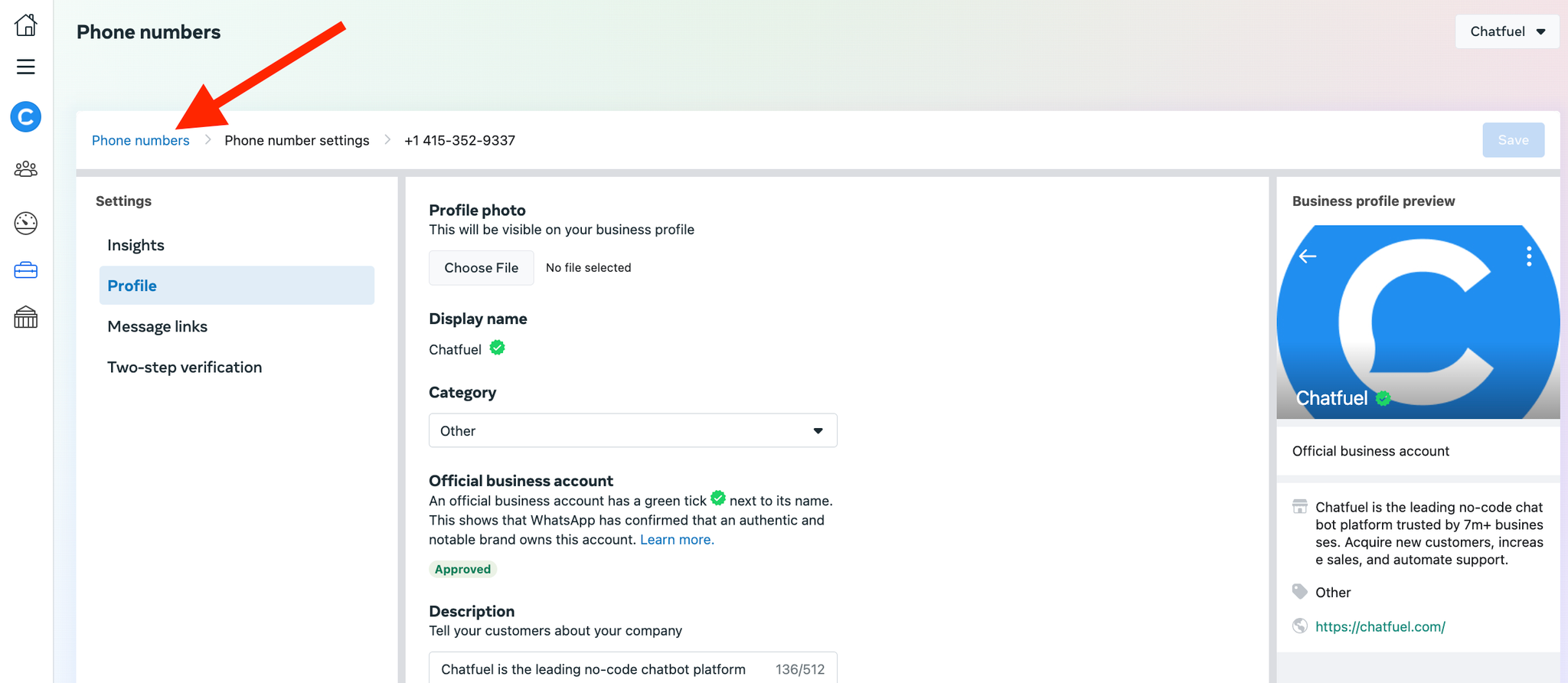
3. Hover over your current name and wait for the edit icon (pencil) to appear.
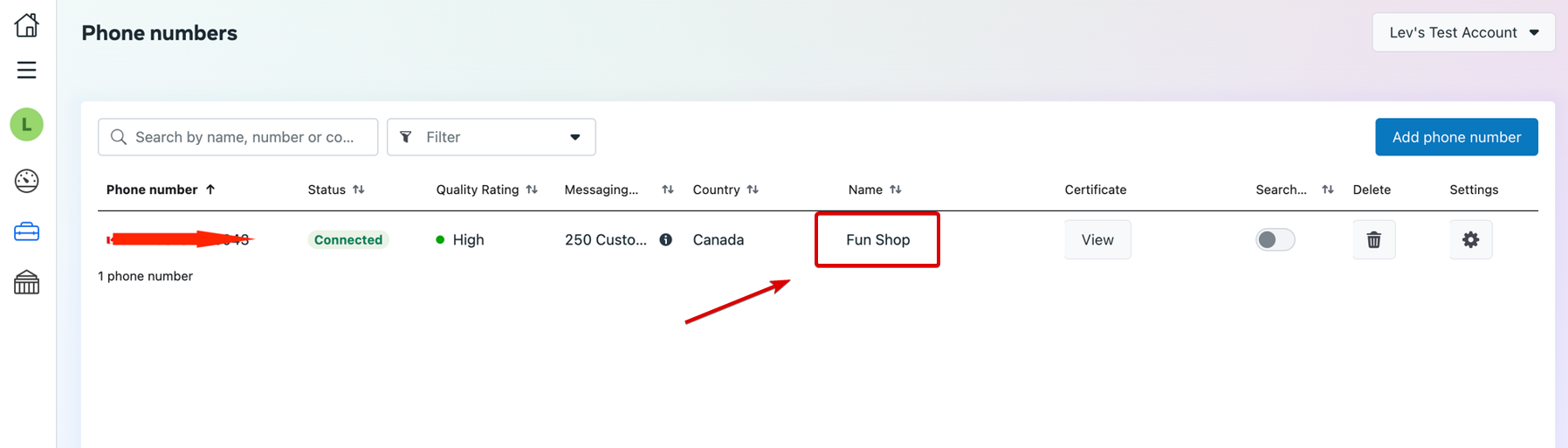
4. Click the icon to edit your display name.
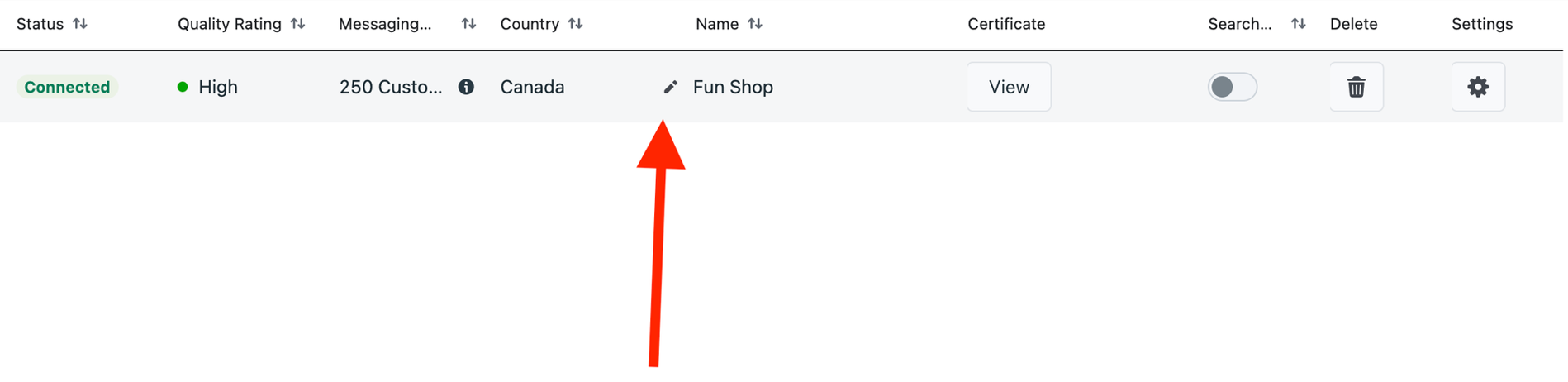
5. Edit your display name and click Next to send it for approval.
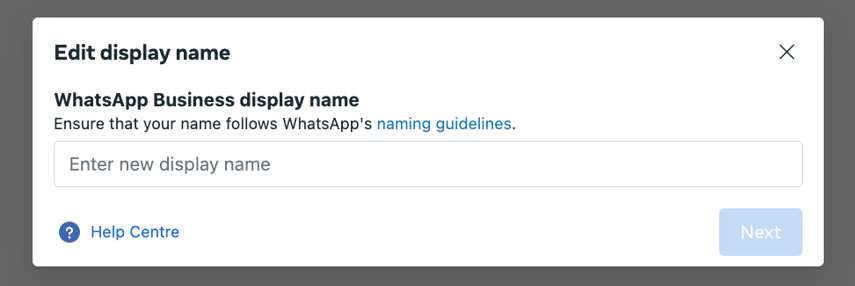
6. Go back to Chatfuel Settings and click Sync data to save changes.
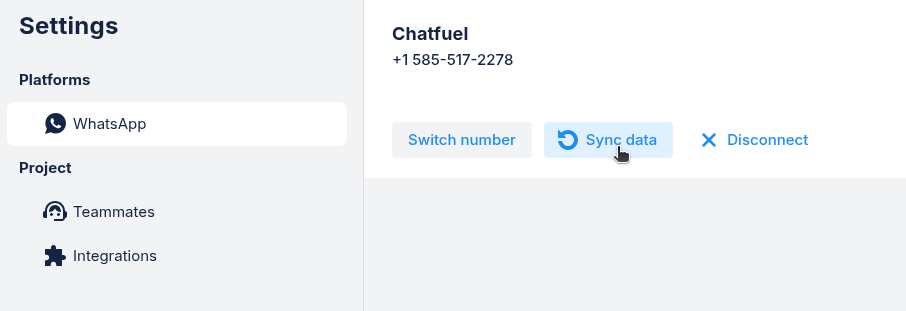
Rules for display names
WhatsApp reviews every display name you submit. Since approval isn't guaranteed, learn these rules before you submit your name. If your display name breaks WhatsApp's rules, they'll reject it and you'll need to start over.
Rule | Good practices | What NOT to do | Good example | Bad example |
1. Match your brand | Use your real business name (same as your website, invoices, or legal docs) | Use generic words like fashion or someone else's brand name | ✓ Sweet Treats, QuickPay Solutions | ✗ Best Fashion, Nike Store |
2. Format properly | Capitalize the first letter of each word, single spaces, at least 4 characters. | ALL CAPS, extra spaces, emojis, or symbols like @, $, ☕ | ✓ Tammy's Burritos & Tacos, HappyPaws Grooming | ✗ SWEET TREATS, Coffee Shop , Cupcake@2025 |
3. Avoid misleading terms | Keep it simple unless these words are actually your registered business name | Don't use "WhatsApp", "Meta", "Official", "Bot” | ✓ Green Leaf Clinic -- Mexico, Acme Corp Support | ✗ My Cars WhatsApp, Sweet Treats Bot |