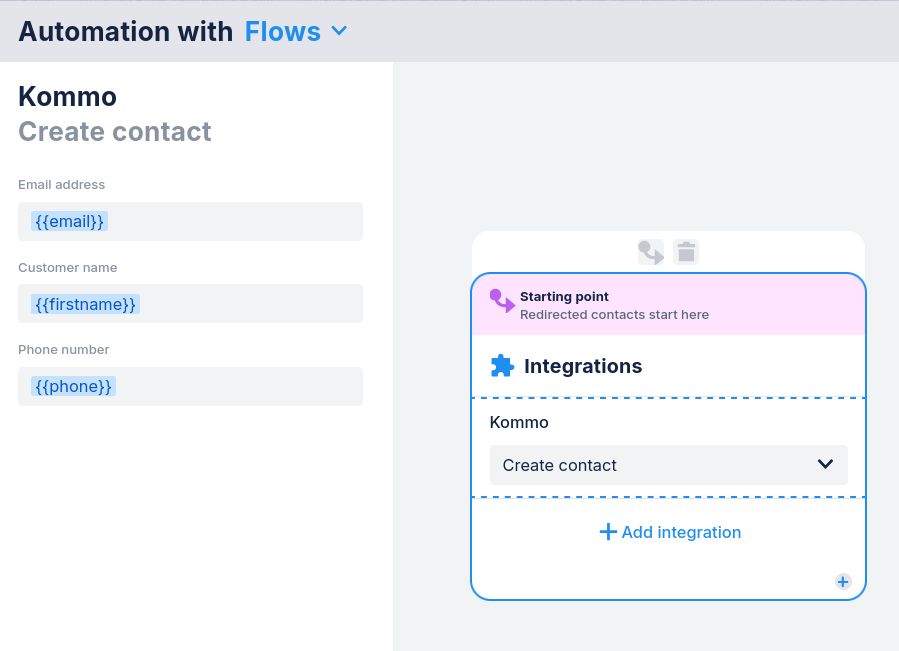With Kommo integration you can connect your Chatfuel automation to your Kommo CRM account. This lets you automatically sync data between the two sites and manage your sales pipeline directly from your chats.
What can it do?
When something happens in Chatfuel, there are 3 main actions you can sync to Kommo:
- Create a new deal (lead).
- Update an existing deal.
- Create a new task.
Use case examples
Action | When a contact |
Create a deal | • Shows interest in your products
• Leaves their contact info
• Asks about pricing or scheduling a sales call |
Update a deal | • Gives you more details to add to their existing record
• Moves to the next step in your sales process |
Create a task | • Needs a follow-up call from your sales team
• Asks to schedule a call or meeting |
Connecting your Kommo account
Overview
To connect Kommo, you'll need to: 1. Install Kommo integration. 2. Grant access to your Kommo account.
How to connect Kommo
Follow the step-by-step guide below.
1. Open
Settings ➜ Integrations in your Chatfuel Panel.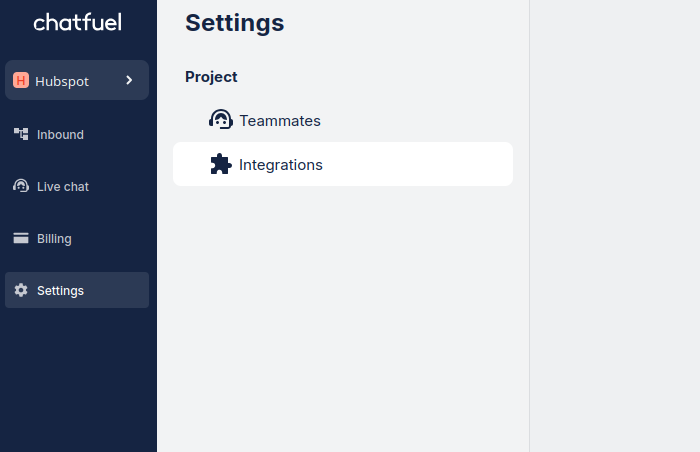
2. Find Kommo in the list and click
Install.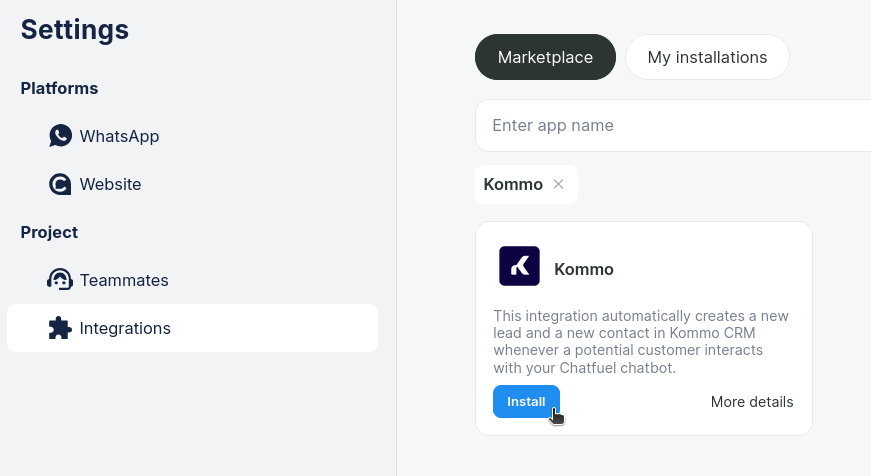
3. Select which scenarios you are going to use and click
Continue.If you don't know which scenarios you need, choose all. You'll be able to edit available scenarios later.
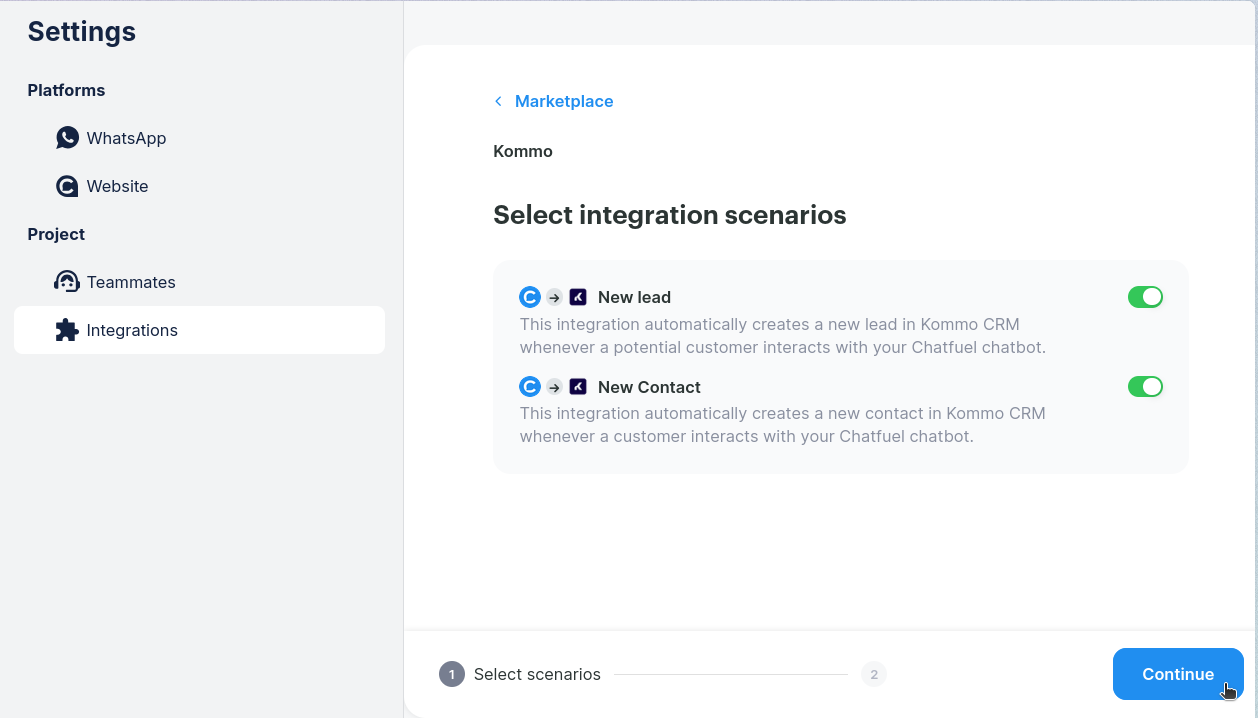
4. Click
Grant access under the Kommo icon.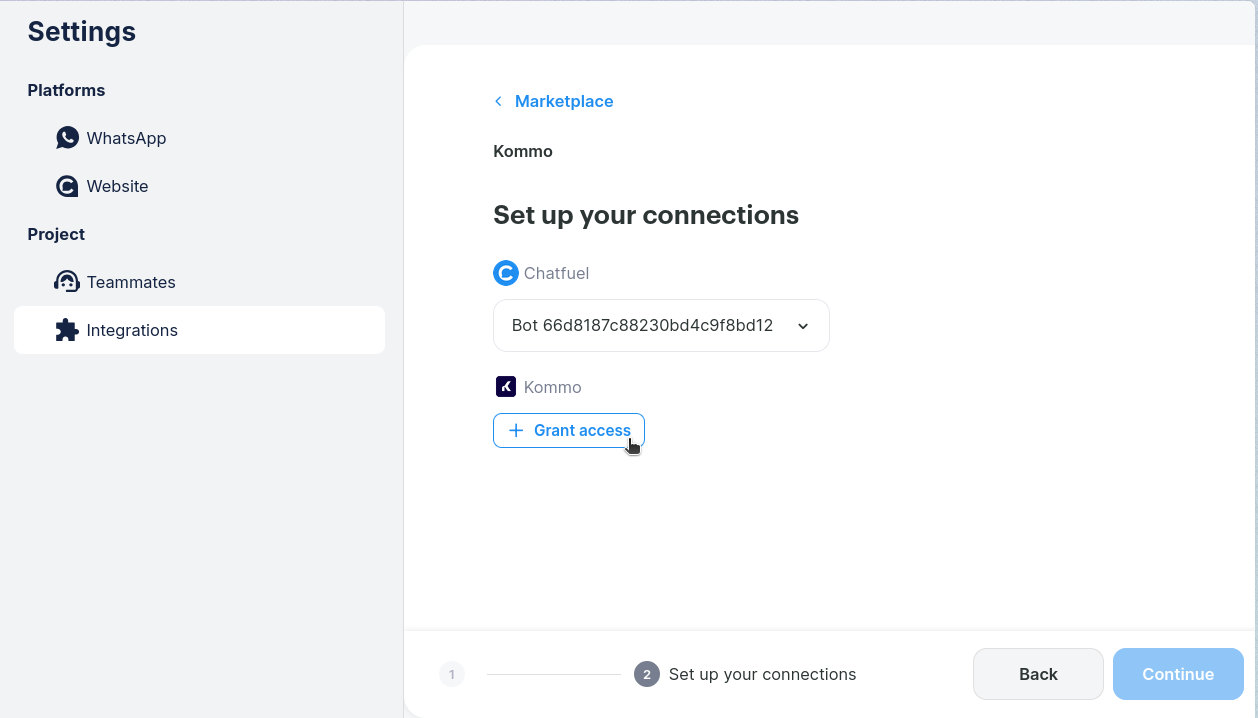
5. Add a name for your integration and choose a phone number format, then click
Continue.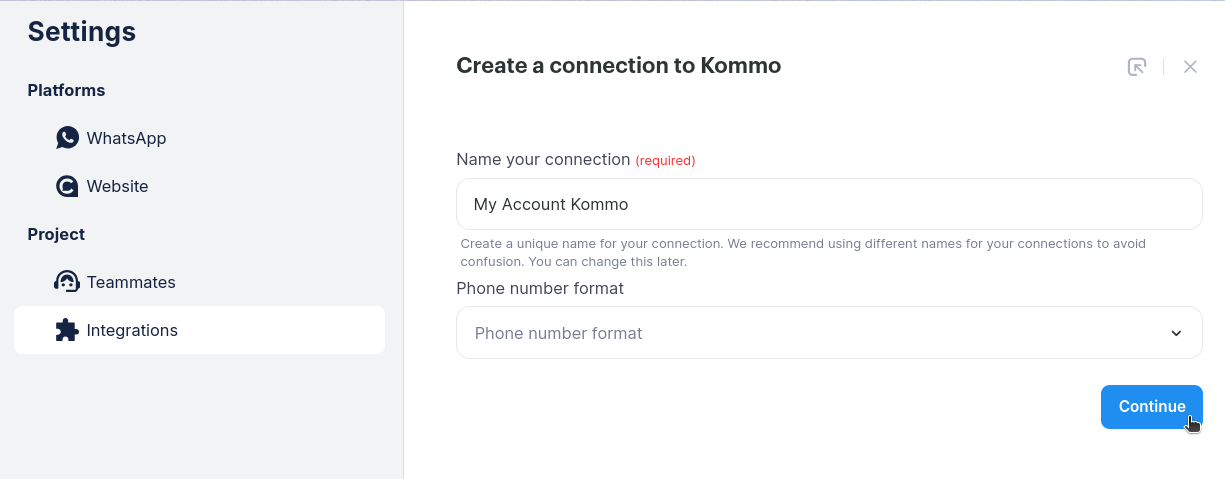
6. Click
Grant access to allow Kommo integration with Chatfuel.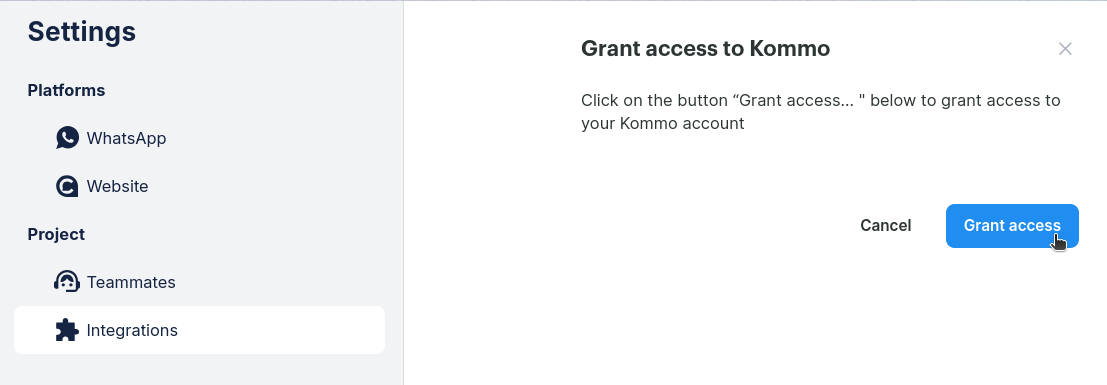
7. Allow access to Kommo.
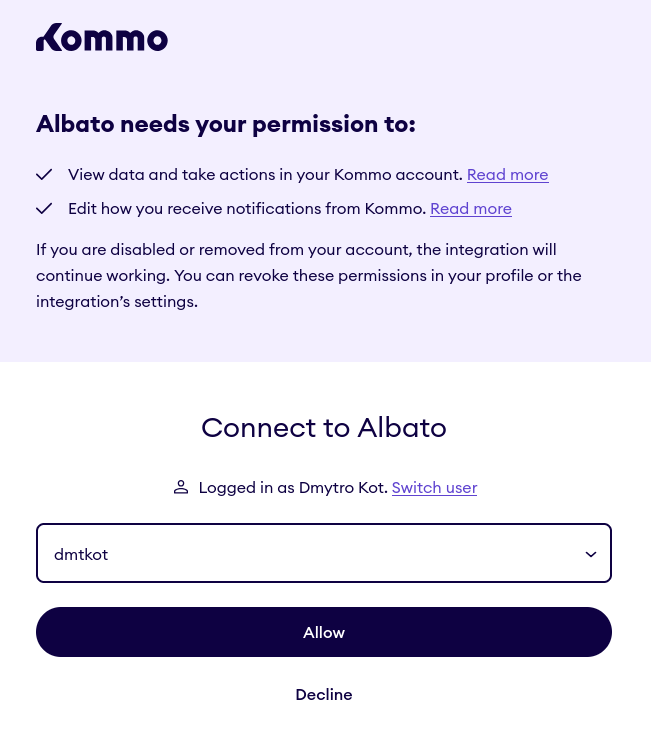
8. Click
OK, thank you to continue.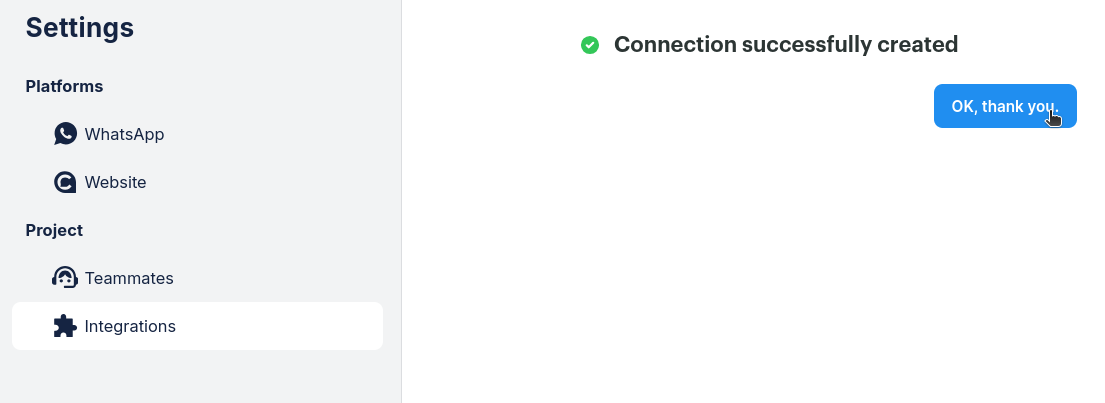
9. Click
Continue.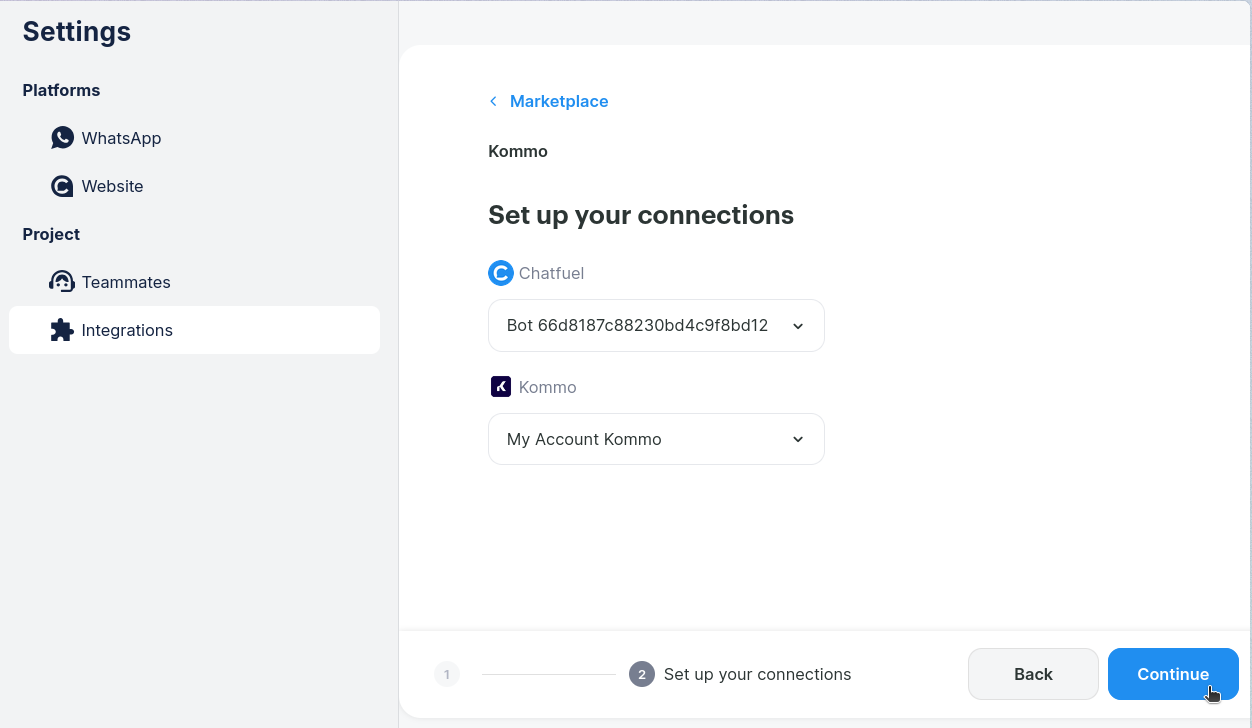
10. Click
Let's go! to complete the connection.
Turning on Kommo
To turn on your Kommo integration, please follow these steps.
1. Open
Settings ➜ Integrations in your Chatfuel Panel.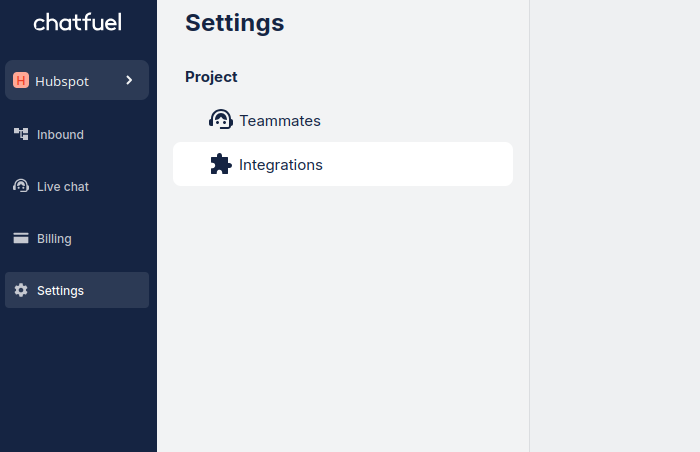
2. Go to
My installations.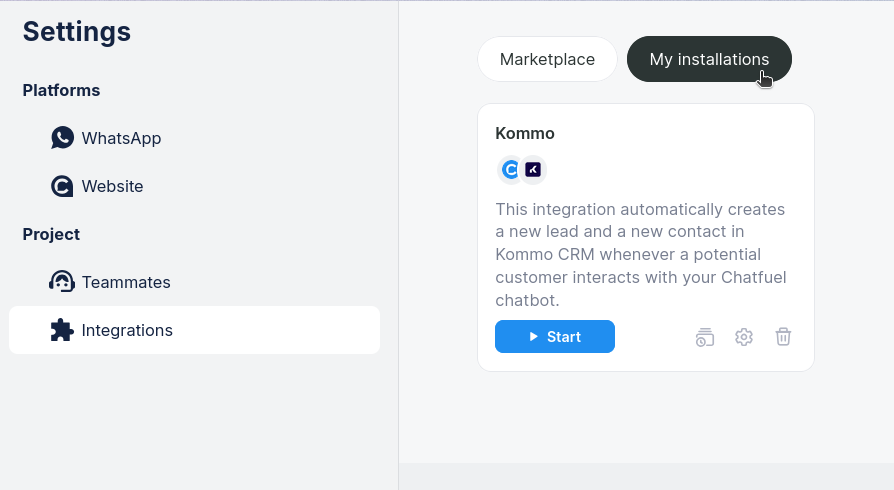
3. Click the gear icon to open settings.
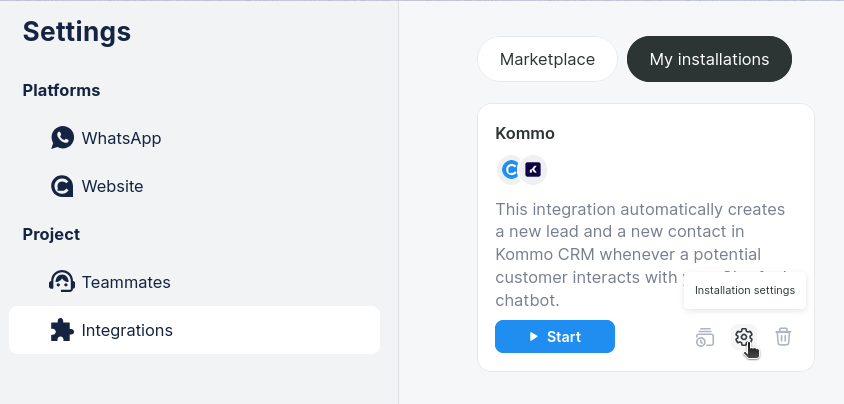
4. Turn on scenarios you need. They might take some time to load. We recommend turning on all scenarios.
✔ Done. Your Kommo integration is now active.
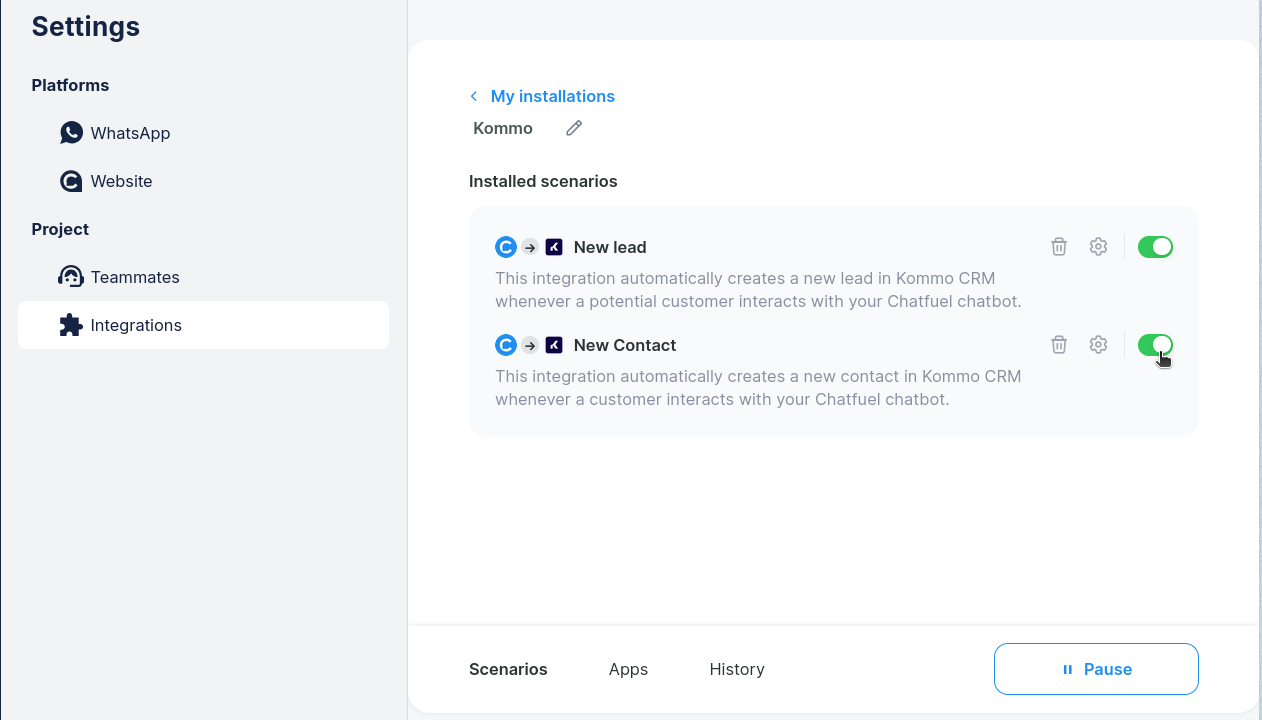
Using Kommo integration
Now, you are ready to use Kommo in your Flows.
1. Open Flows and click
Create new to create a new flow.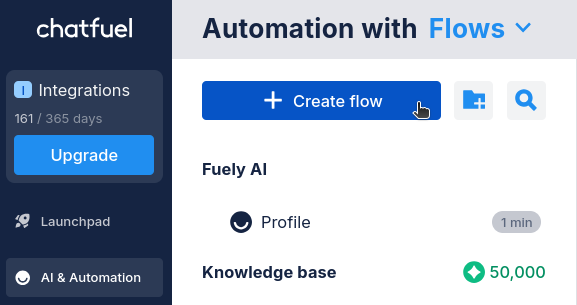
2. Right click (RMB) anywhere on the canvas to open the menu.
Or, you can open the menu on the canvas right.
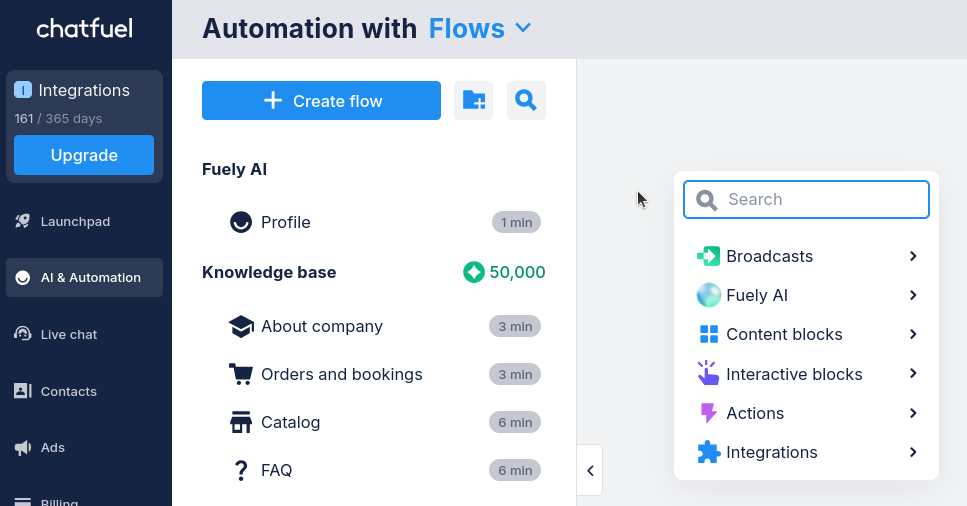
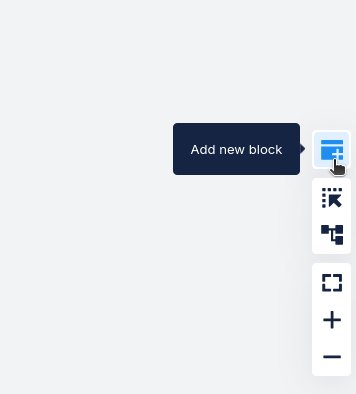
3. Choose
Integrations ➜ Kommo.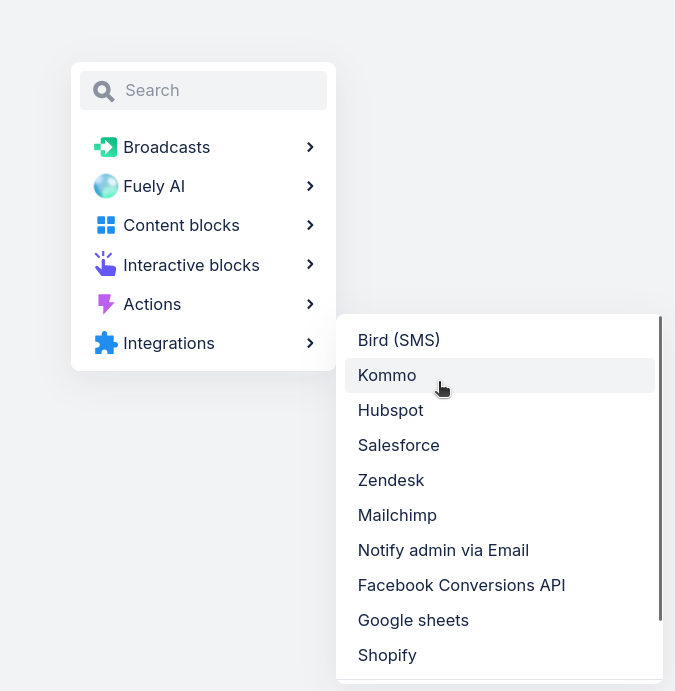
4. Click on the Kommo card to open its settings.
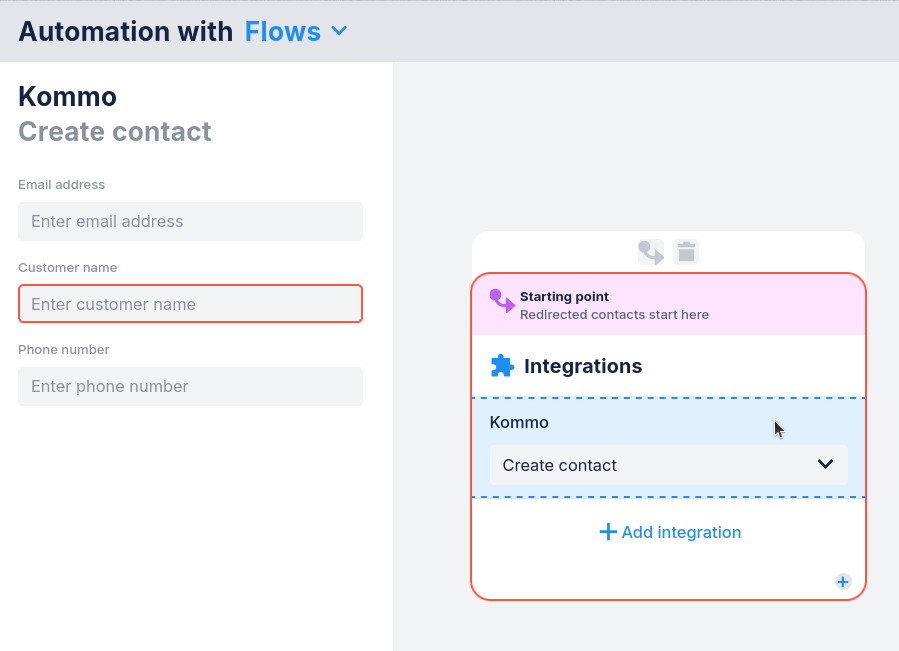
5. Add desired settings. For example, you can use the following properties:
{{email}} for email address
{{first name}} for customer name
{{phone}} for phone number