Tasks let you automate interactions with customers. And for TikTok, you get three powerful tasks:
- Answer all messages
- Answer messages from ads
- Reply to comments from videos
New to tasks? Check out Tasks to understand how they work and how to set up your knowledge base.
Features
Fuely AI offers:
- Smart responses. Answers differently based on what users say in comments.
- Auto-replies to comments and DMs. Works on both posts and reels.
- Personal touch. Uses customer names when available to make chats feel more human.
- Custom instructions. Follows your instructions on what to do and when.
Where to find TikTok tasks
1. Just like with any task, first open
AI & Automation.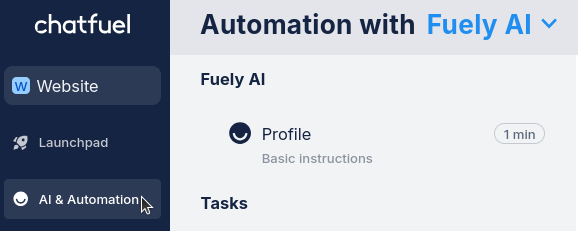
2. Choose Fuely AI mode from the drop-down list.
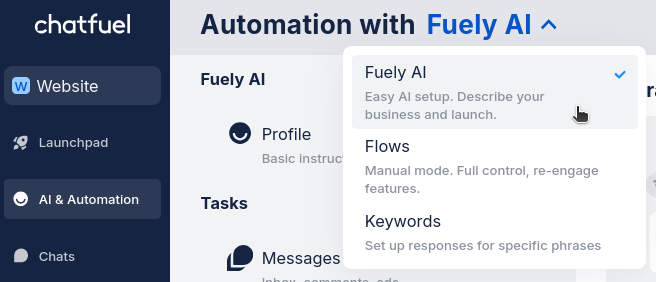
3. Under Tasks, open
Messages.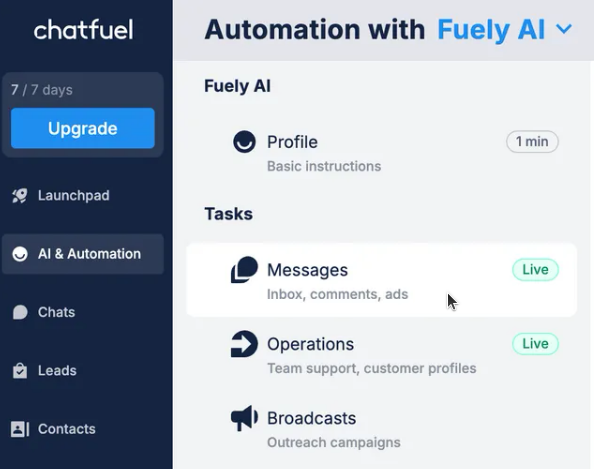
4. Ready. You’ll see all available tasks, including for TikTok.
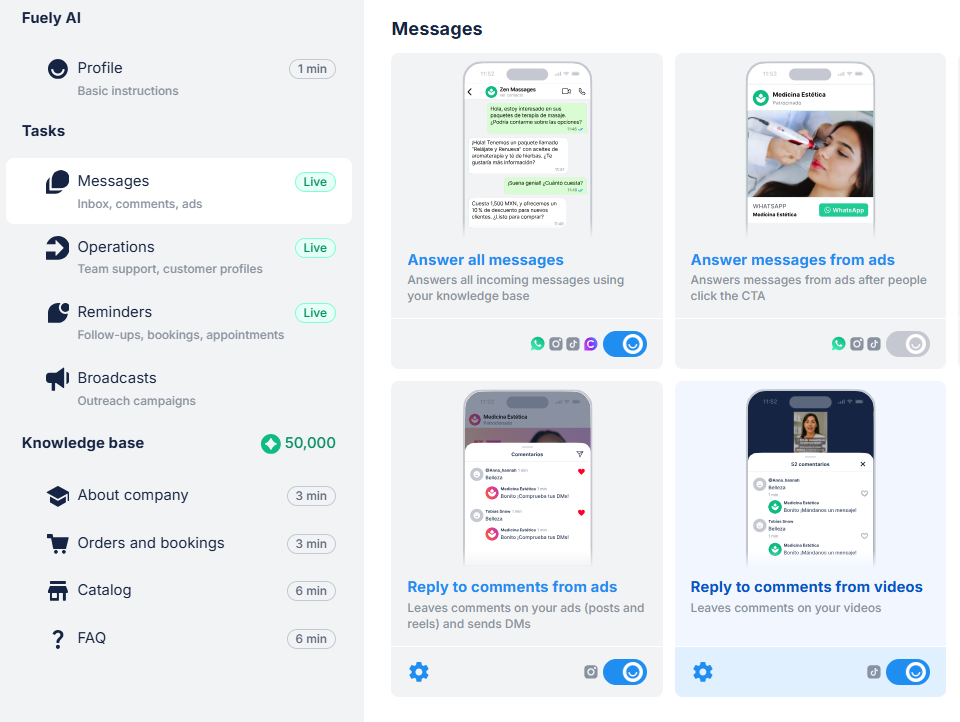
How to set up a task for replying to comments
1. Choose task: Reply to comments from videos.
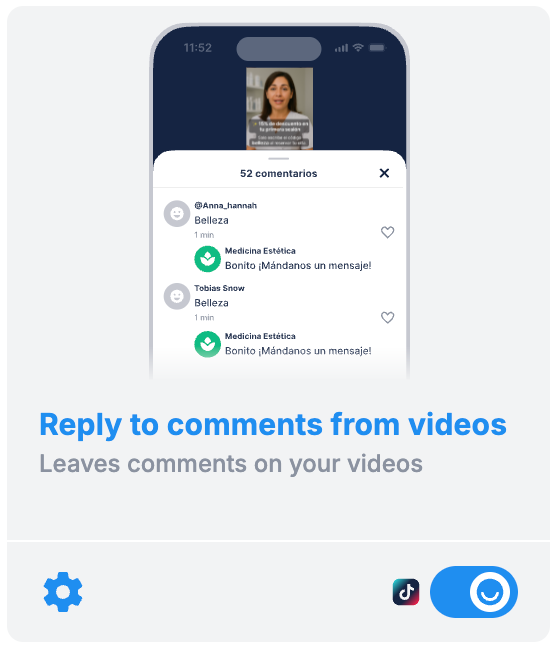
2. Configure settings. This is the most important part - you need to tell Fuely AI what to say when people comment.
For now, let’s use the default settings. You’ll learn how to add your own settings later.
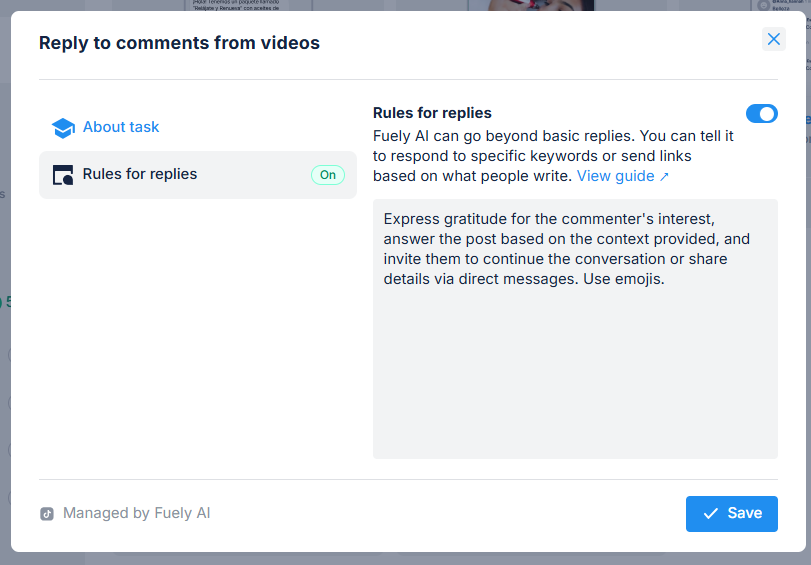
3. Turn on your task. Click the toggle to activate the task.
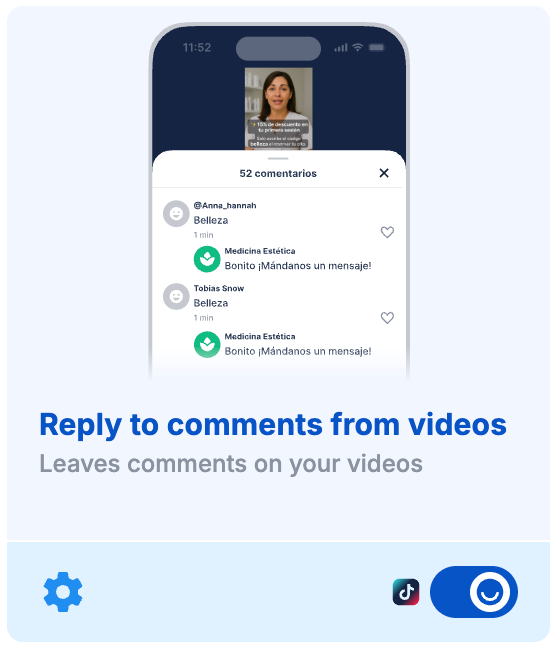
4. Test your task. Leave a comment on one of your posts to make sure everything works.
How to configure task settings
1. Click the gear icon under the task to open its settings.
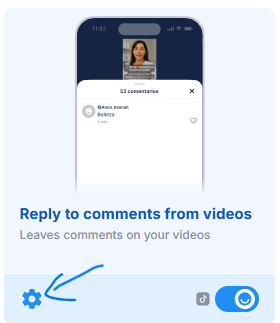
2. Click on Rules for replies – public replies on comments.
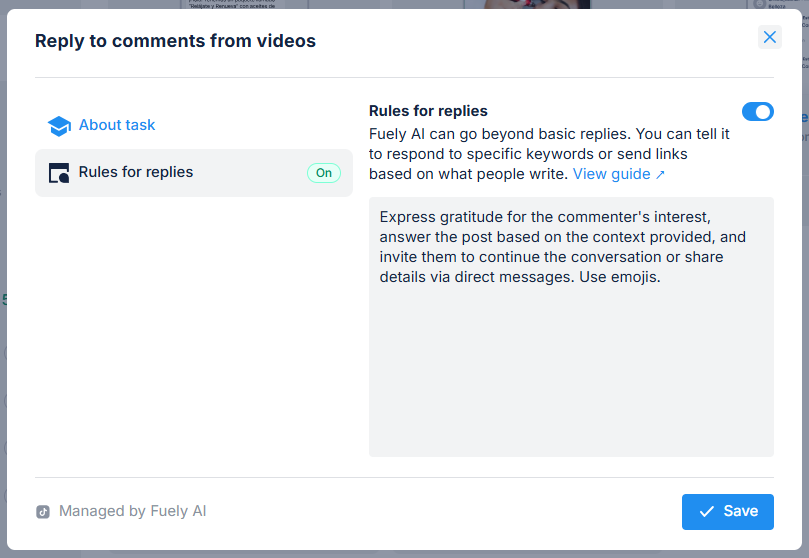
3. Add instructions for Fuely AI on how to reply to customers. Or leave the default instructions on.
What should I write?
Here are some tips for good instructions:
- Be specific about your tone and style
- Tell Fuely AI your goal (get DMs, answer questions, etc.)
- Include examples of what you want it to say
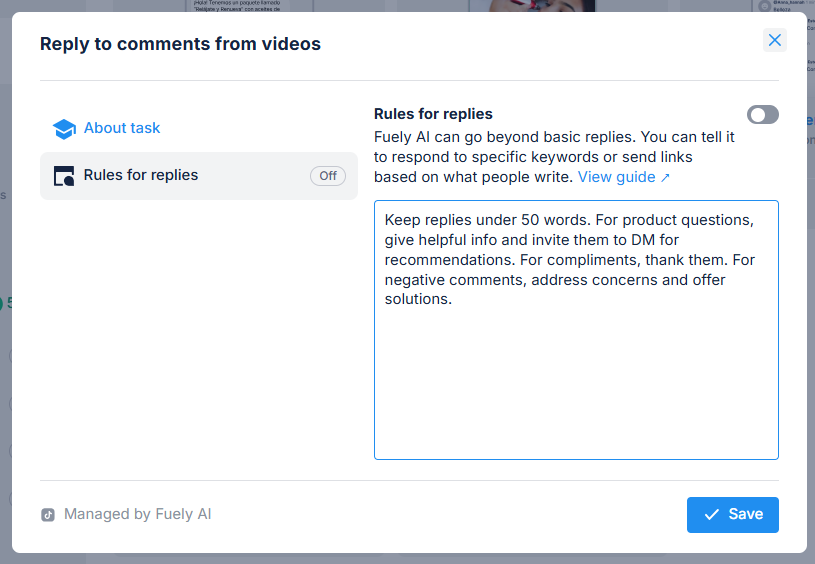
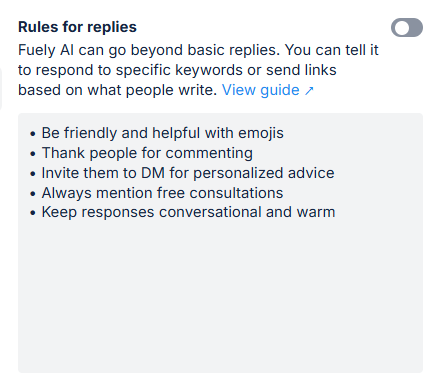
4. Save your settings when you’re done.
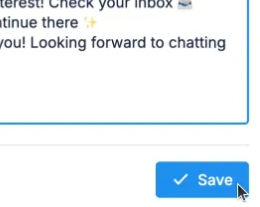
Managing your chats
When someone comments, you'll see your public comment in the
Chats tab. This makes it easy to track all your TikTok interactions in one place.Contact properties
Contacts created by Instagram tasks include specific properties to help you track their source:
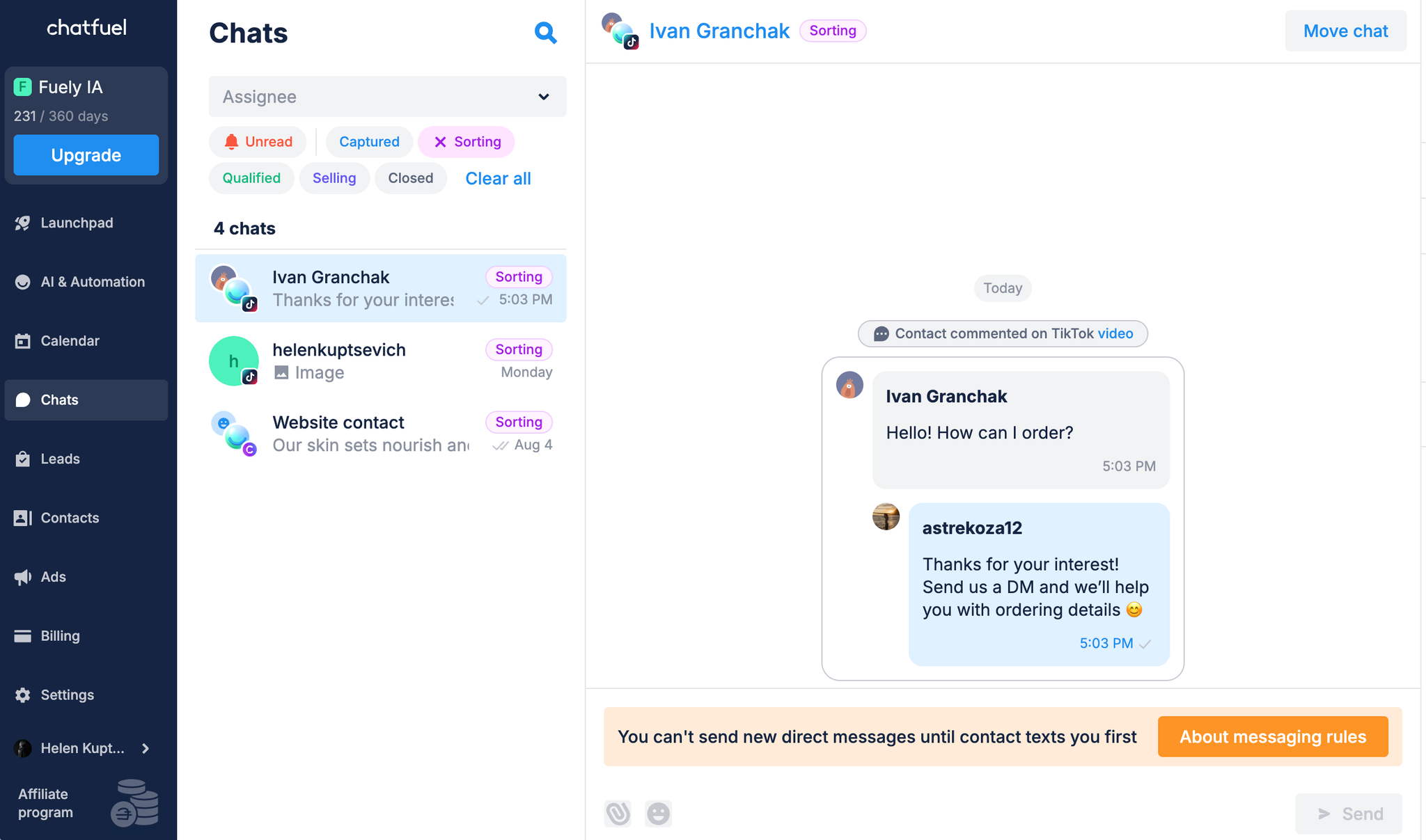
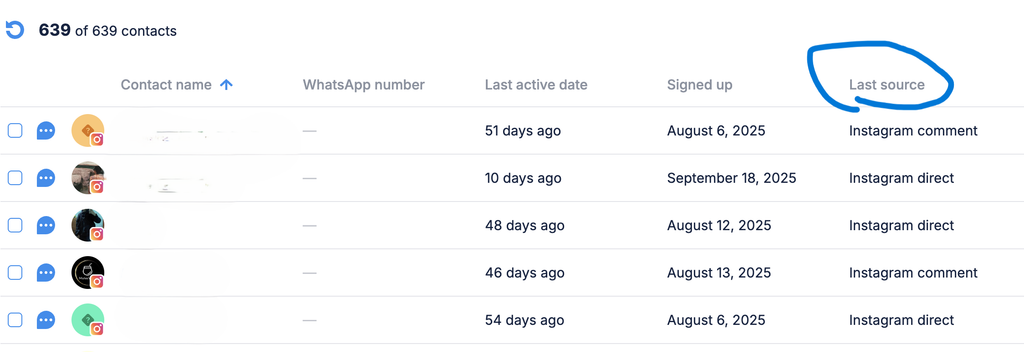
Contact action | Value in the Original source / Last source property |
Messages in TikTok direct | TikTok direct |
Comments from videos | TikTok comment |
Examples
You can do a lot with auto replies to comments, but here are most common examples you can start with.
Keywords
Fuely AI can react to specific word from comments.
This is useful for directing customers to content or offers quickly. When someone comments PROMO, Fuely AI sends them a discount code. Or if they write HOURS, it can share your opening times.
Example instructions:
If user mentions PROMO or discount, send them our 20% off code: SAVE20
When someone asks about HOURS or schedule, reply: We're open Monday-Friday 9AM-6PM
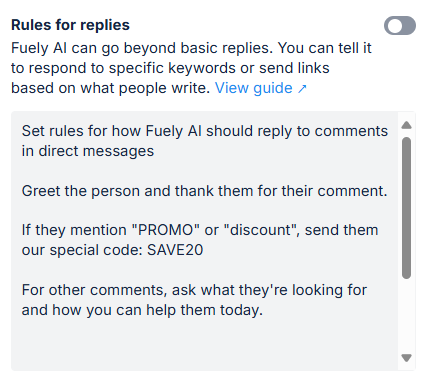
URLs and links
Fuely AI can include links in comments.
Great for directing people to your website, products, or booking pages. When someone shows interest in a product, Fuely AI sends them the purchase link.
Example instructions:
If user's first message says EBOOK, send this link: chatfuel.com/ebook
When someone asks about pricing, share our pricing page: yoursite.com/pricing
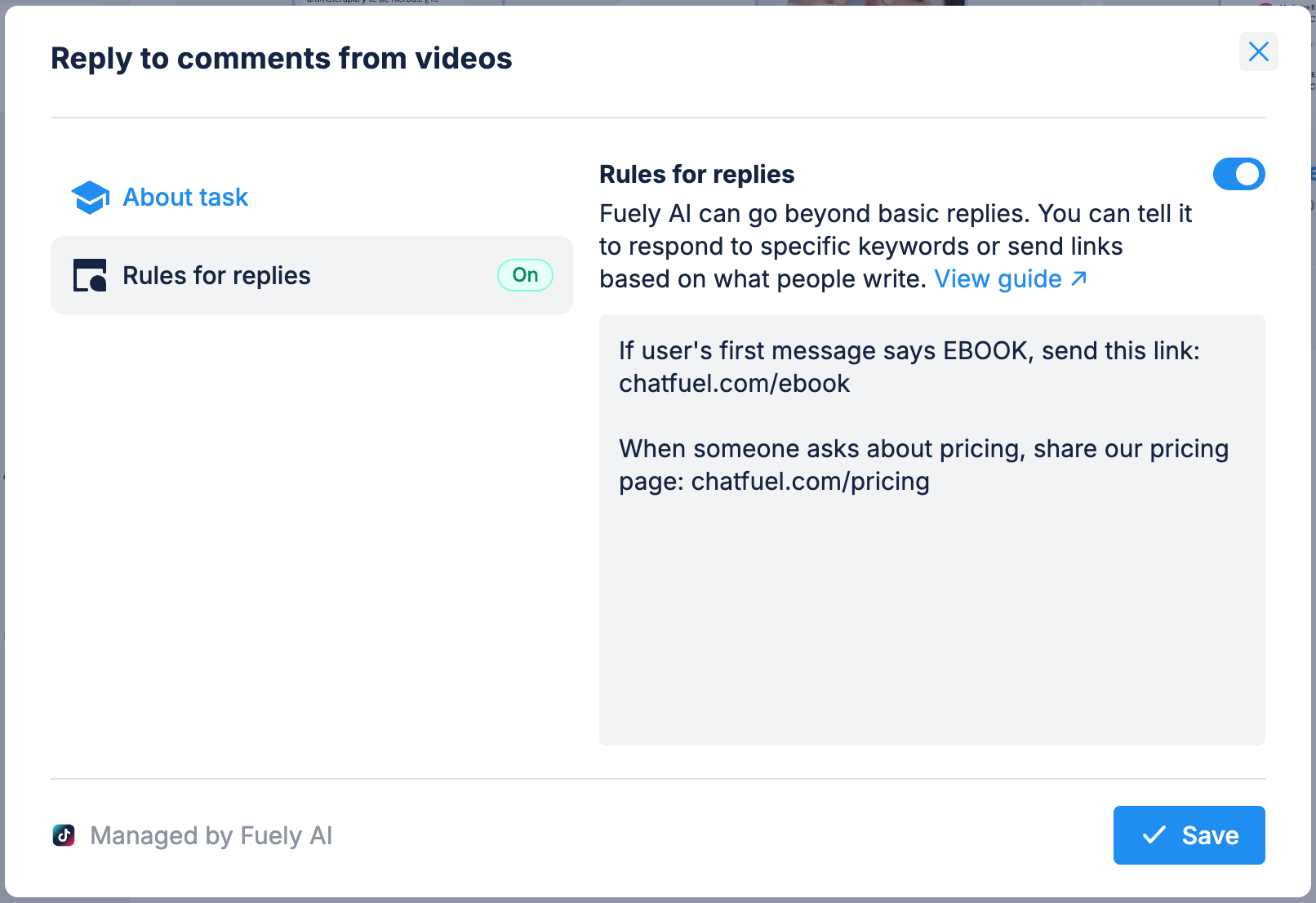
Important notes
Here are some restrictions that might affect how your comment replies work.
Messaging limits
TikTok has strict messaging rules that differ from other platforms:
- Comments only: You cannot DM someone based on their comment alone - they must message you first
- 48-hour window: Once someone DMs you, you have 48 hours to send up to 10 messages
- Window resets: The 48-hour timer restarts each time they reply to you
Regional restrictions: US TikTok accounts cannot connect to Chatfuel, and EU contacts won't appear in your dashboard.
For full details, check out our Messaging rules guide