Tasks are a way to automate how you interact with your customers. Instead of doing everything yourself, you give Fuely AI tasks to do for you. It will interact with your customers on your behalf doing different “jobs”.
Tasks are set up like this:
- Fill out your knowledge base
- Choose which tasks you want Fuely AI to do
Your Knowledge base 🡽 is critical. If it's empty, Fuely AI won't know what to do. Make sure to fill it out first.
Where to find tasks
1. Open
AI & Automation.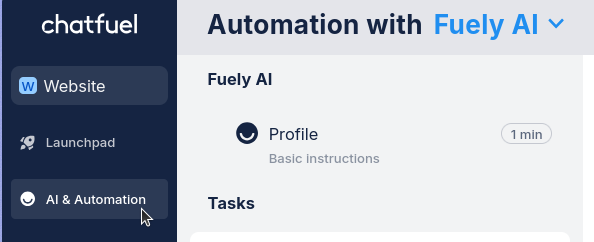
2. Switch to
Fuely AI mode in the top dropdown.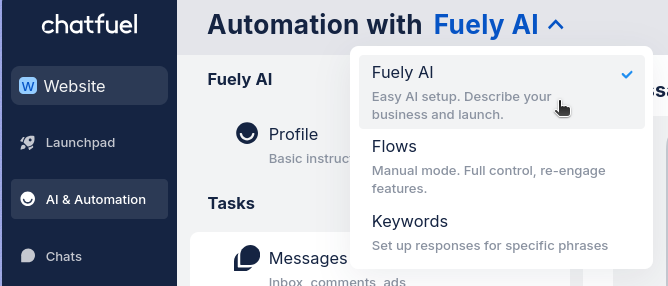
3. Under Tasks, select a category you want to start with:
Messages, Operations, Broadcasts.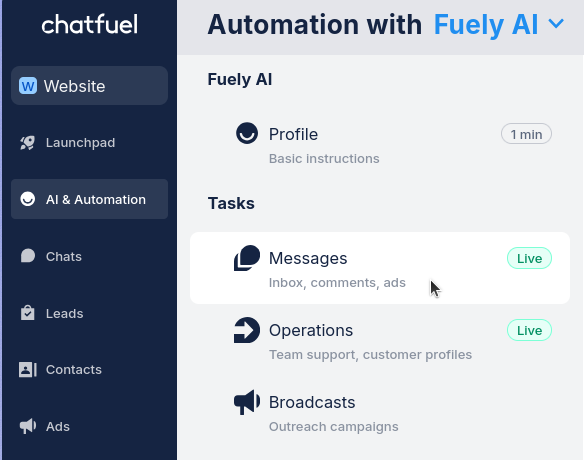
Types of tasks
Tasks are organized into three categories:
Messages: Answer customer messages and comments
Operations: Handle customer info and team tasks
Broadcasts: Send messages to groups of customers
How to use tasks
Just find the task you want Fuely AI to do and toggle it on. That’s it.
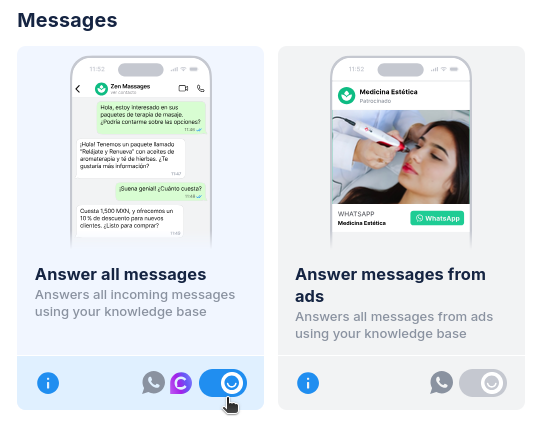
When the toggle is on, Fuely AI will do that task using your knowledge base. When it's off, your team will handle it instead.
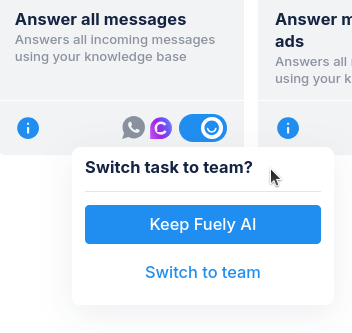
If there is a gear icon in a task - you can adjust its settings. Click on the icon to see these options and change how Fuely AI does this specific task.
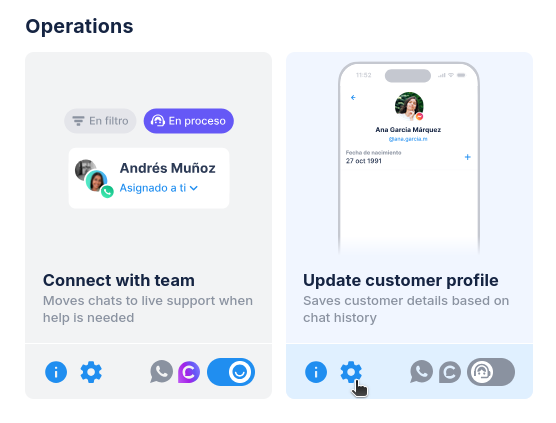
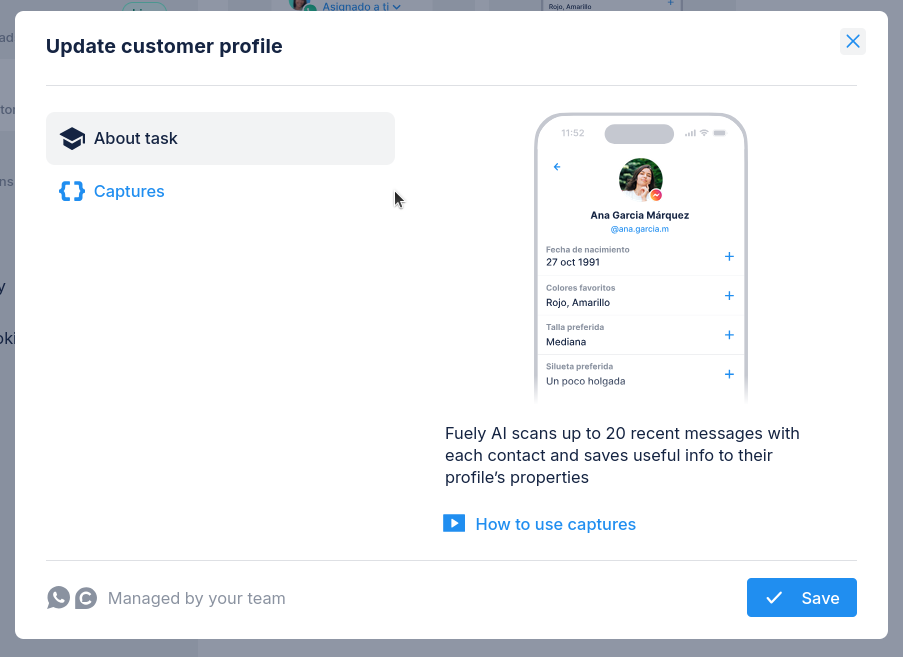
Some tasks are only for Fuely AI (like Move chats to team). For these tasks, the toggle just turns them on or off.
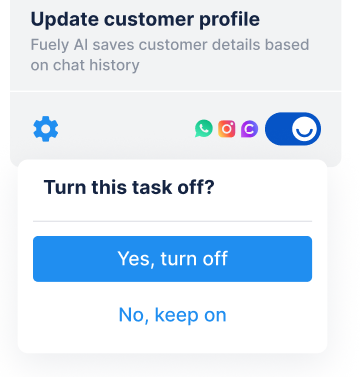
Knowledge base basics
Your knowledge base is how Fuely AI understands your business. Without it, the AI cannot help you effectively. Here are the basics.
Section | What it means |
About | Basic business information (hours, contact, location) |
Orders and booking | How customers can purchase or book with you |
Catalog | Your products/services (up to 50 items) |
FAQ | Common questions and answers about your business |
Each task needs different sections to work well:
- Product recommendations ➜ Fill in your Catalog
- Booking assistance ➜ Complete Orders and bookings
- Customer support ➜ Add your FAQ
- General business info ➜ Complete About section
Need more details? Check out Knowledge base 🡽 for step-by-step instructions on filling out each section