1. What Is Fuely AI (and why it matters)2. How Fuely AI works: Channels, Knowledge base, Tasks, and Handoffs3. Quick start checklist4. Step-by-step setup4.1 About company4.2 Catalog4.3 FAQ4.4 Profile → Additional instructions (The Fuely’s brain)5. Writing prompts that work5.1 Bad vs. good prompts5.2 Multi-step tasks & one-shot examples5.3 Prompt Skeleton
6. Handover to humans: “Move Chats to team”6.1 Rules (when to escalate)6.2 Assigning to team members6.3 Working hours6.4 Where prompt writing fits6.5 Best practices recap7. Testing & iteration: making your assistant smarter7.1 Use Preview chat before going live7.2 Core flows to test7.3 Iteration cycle7.4 Best practices8. Industry templates9. Maintenance: keeping your assistant fresh9.1 What to update regularly9.2 Using real conversations to improve9.3 Iteration rhythm9.4 Best practices9.5 Maintenance mindset10. Troubleshooting: 12 Common pitfalls & how to fix them10.1 General debugging flow11. Checklists11.1 Launch checklist11.2 Update Checklist
1. What Is Fuely AI (and why it matters)
Fuely AI is a Chatfuel’s AI agent designed to help service businesses respond instantly, book appointments, qualify leads, and route conversations to the right place. Instead of missing customer messages or relying on slow manual replies, Fuely AI acts as a smart assistant that engages prospects the moment they reach out.
The AI works from structured business: Company details, Catalog of services or products, FAQ entries, and a single master prompt that defines how the AI should behave. For small and medium service providers, this means fewer missed opportunities, faster bookings, and higher-quality leads that arrive pre-qualified before a human ever joins the conversation.
Imagine a local beauty salon that normally struggles to keep up with WhatsApp inquiries. With Fuely AI, every new customer who writes in instantly receives a friendly greeting, can browse the salon’s price list, and select an appointment time from available slots. If the client has a unique request - like needing a stylist with specific expertise - the AI gathers the details and seamlessly passes the conversation to a team member. The result is a smoother customer journey, less workload for staff, and more confirmed bookings without the back-and-forth delays.
2. How Fuely AI works: Channels, Knowledge base, Tasks, and Handoffs
Before diving into setup, it’s helpful to understand the core building blocks of Fuely AI. Think of it as an employee who operates based on specific knowledge, instructions, and rules.
1. Knowledge Base
The knowledge base is where the AI learns about your business. It has three main sections:
- About Company – your business profile (name, contact details, hours, address, payment options, website, short description).
- Catalog – a focused list of services or products, each with a name, price, and availability toggle.
- FAQ – quick question–answer pairs for common customer queries.
2. Profile (The AI’s “Brain”)
Inside the Profile settings, you can give the assistant its core instructions. This is where you define its role, the tasks it should perform, the output format, and even provide example outputs. Think of it as writing the script and personality that the AI will follow in every chat.
3. Tasks & Automations
Fuely AI also includes Tasks, which automate workflows like reminders, follow-ups, broadcasts, and routing. The most important one is “Move chats to team” - rules that determine when the conversation should be handed over to a human agent.
4. Handoff to Humans
If a customer explicitly asks for a real person, if a request falls outside the catalog, or if the chat happens after business hours, Fuely AI routes the conversation to your team. This ensures the AI doesn’t get stuck trying to solve what it shouldn’t.
In short, Fuely AI works by combining structured business data, smart prompts, and clear rules so your WhatsApp assistant knows when to answer, when to book, and when to hand over.
3. Quick start checklist
Before you configure Fuely AI in detail, here’s a simple checklist to get your first assistant live:
Fill in “About Company”
- Add business name, email, phone, hours, address, payment methods, and website.
Build your Catalog
- Add your main services or products (name + price + availability).
- Keep it under ~50 items to keep the AI focused.
Write 10–25 FAQ entries
- Capture the most common customer questions.
- Keep answers short (1–3 lines each).
Set up the Profile → Additional Instructions
- Define the assistant’s task steps, output format, and example outputs.
- Use friendly style (short messages, numbered options, clear confirmations).
Configure “Move chats to team” rules
- Decide when the AI should escalate:
- Human requested (“I want to talk to a person”).
- Sensitive or complex cases (complaints, special requests).
- After working hours.
Test in Preview Chat
- Run 3–5 typical scenarios:
- Booking a service.
- Asking a FAQ.
- Requesting a human.
Go Live and Monitor
- Watch early conversations.
- Add new FAQs and refine prompts as you go.
4. Step-by-step setup
Now that you have the big picture, let’s go through the setup in detail. Each part of the knowledge base plays a specific role, and keeping them clean ensures Fuely AI works reliably.
4.1 About company
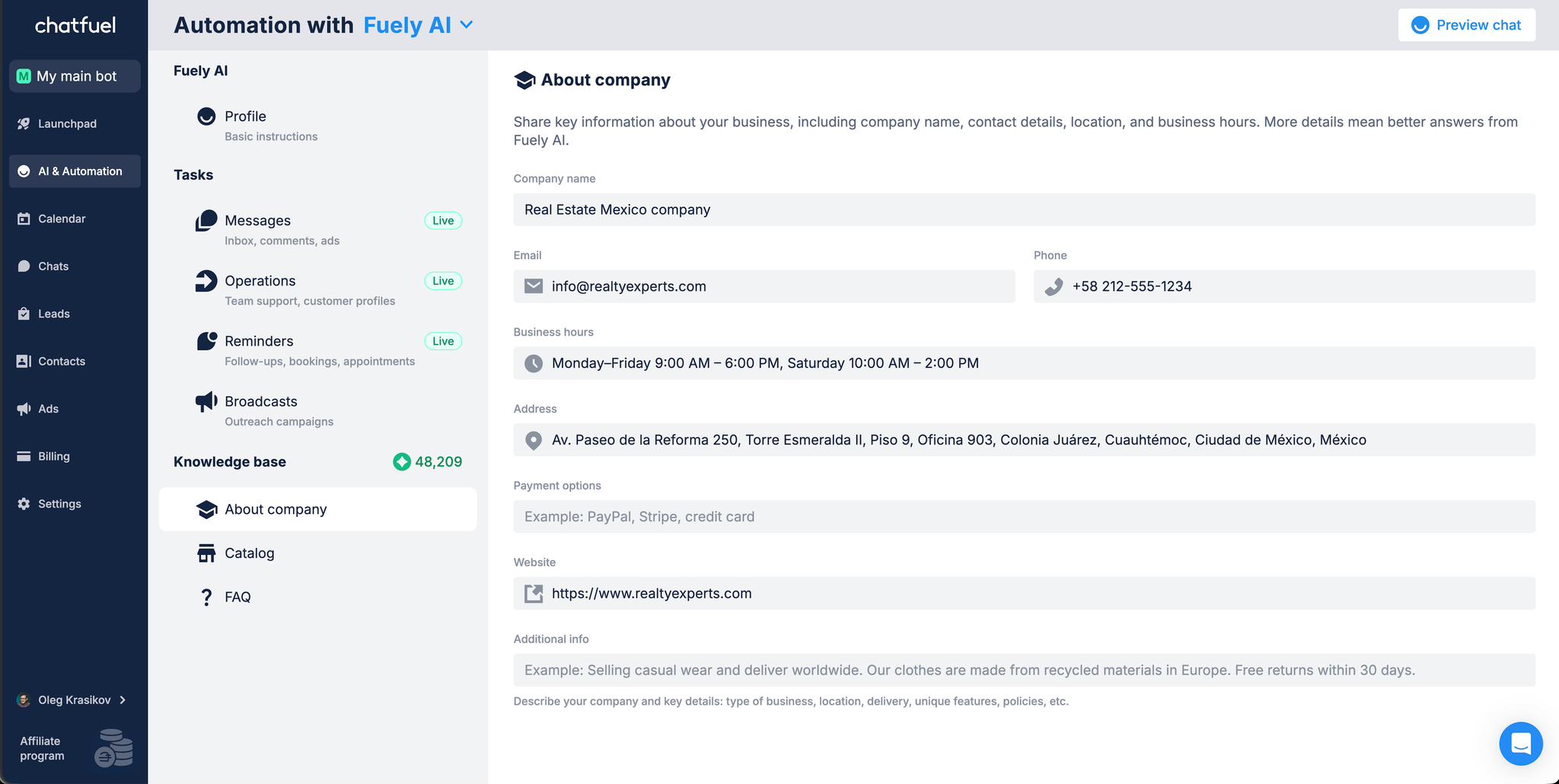
It’s your official business profile. This is where the AI gets essential company info.
What to include:
- Company name
- Email and phone number
- Opening hours
- Address
- Website
- Payment methods
- Short “About” description
Best practices:
- Keep this section factual and concise.
- Don’t overload it with services, FAQs, or sales copy - that belongs in the Catalog or FAQ.
- Remember: About Company = who you are, not everything you do.
4.2 Catalog
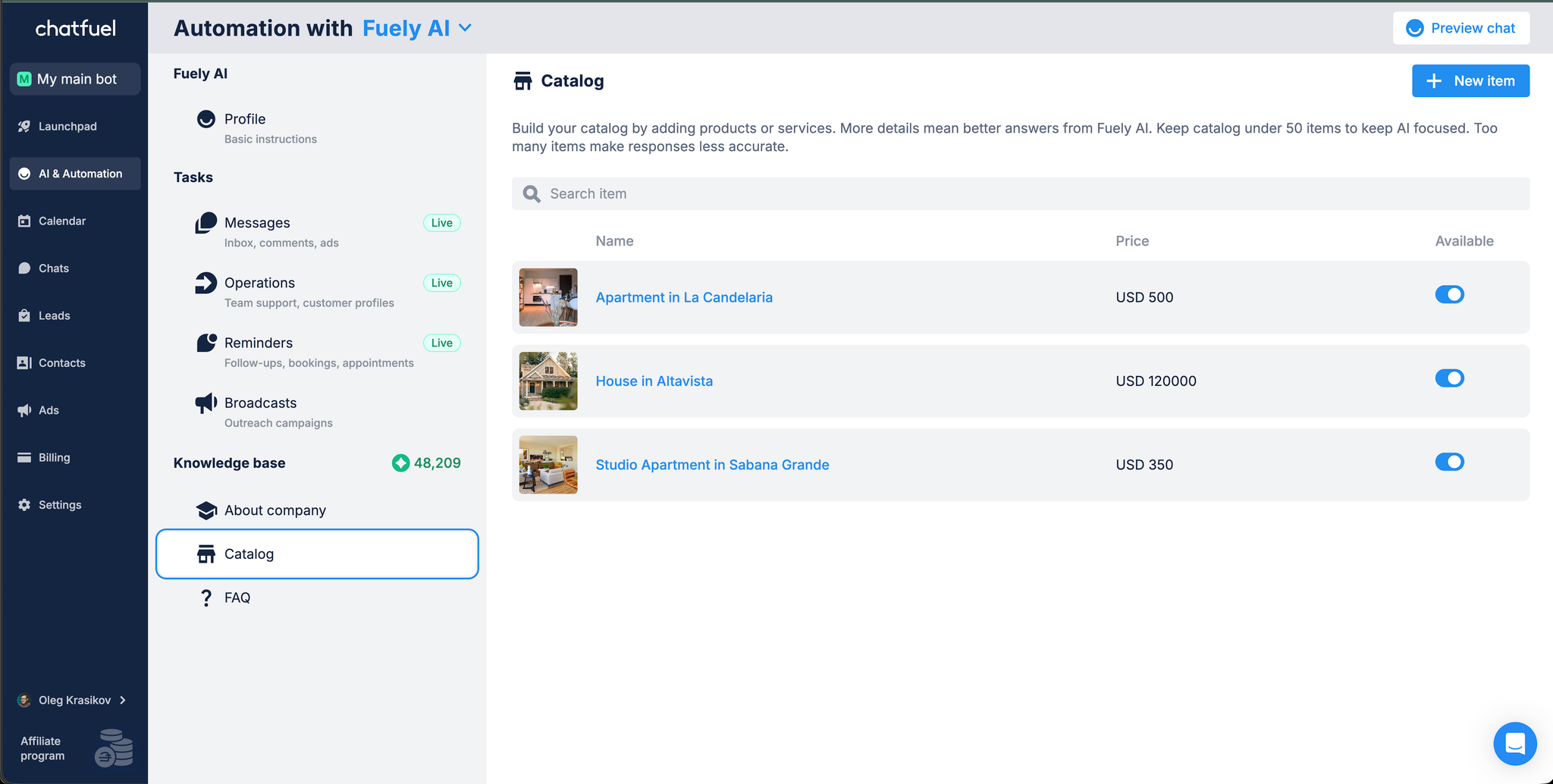
It’s a structured list of your services or products. Each item has a name, price, images and availability.
What to include:
- Core services (e.g., “Haircut – $30”)
- Packages or promotions (optional)
- Only what you actually want customers to book or ask about
Best practices:
- Stay focused: under ~50 items for clarity.
- One service = one item (avoid duplicates).
- Never paste your catalog into Profile or About Company — it wastes token space and breaks AI context.
4.3 FAQ
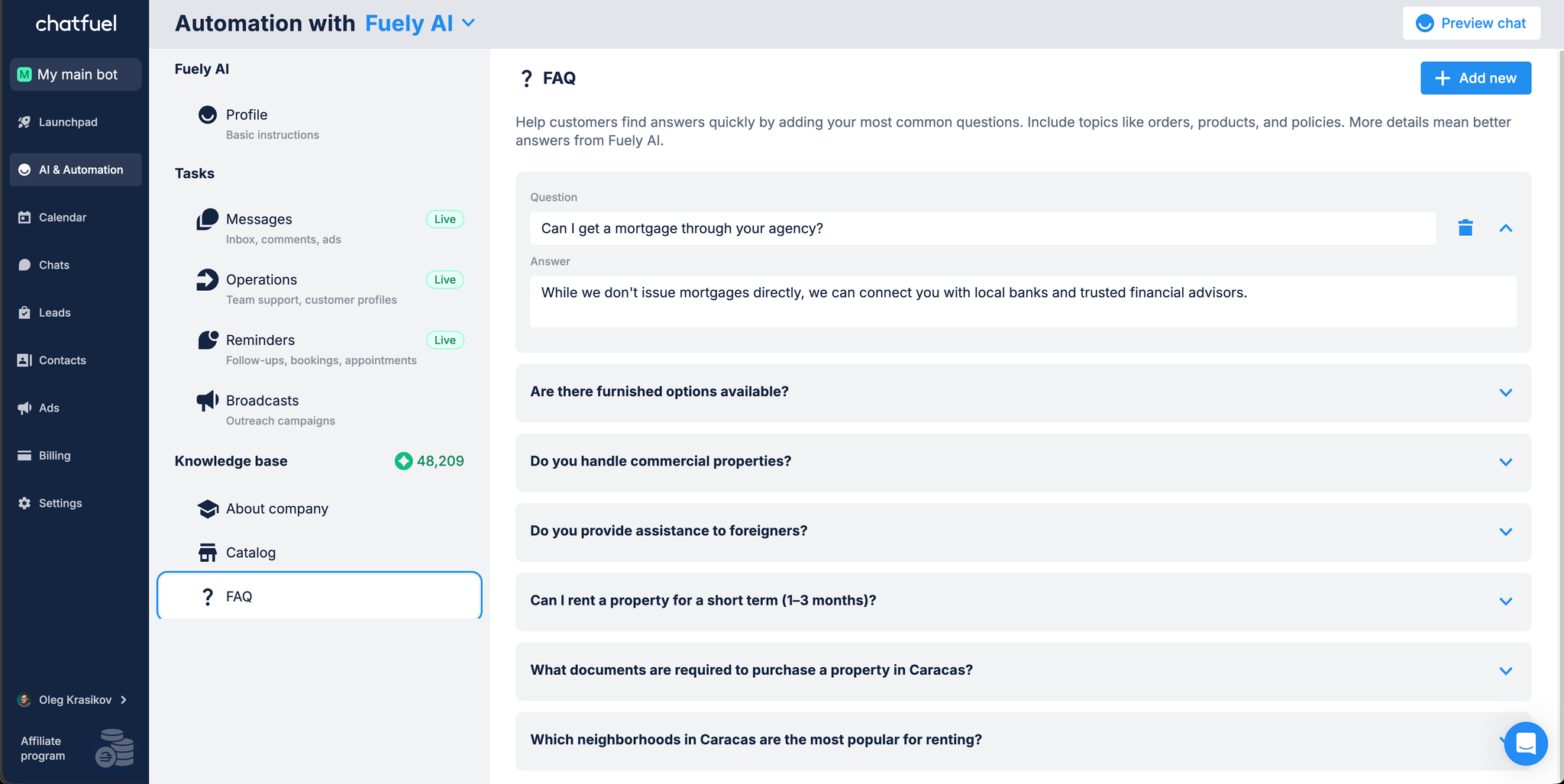
It’s the “ready-to-go answers” section for your most common questions.
What to include:
- Shipping/delivery details
- Prices or deposits (if not already in Catalog)
- Booking and cancellation rules
- Location and parking details
Best practices:
- Keep answers short (1–3 lines).
- Phrase questions exactly as customers ask them.
- Don’t add long explanations; let the AI expand if needed.
- Never copy FAQ into Profile or About Company - duplication makes the assistant inconsistent.
4.4 Profile → Additional instructions (The Fuely’s brain)
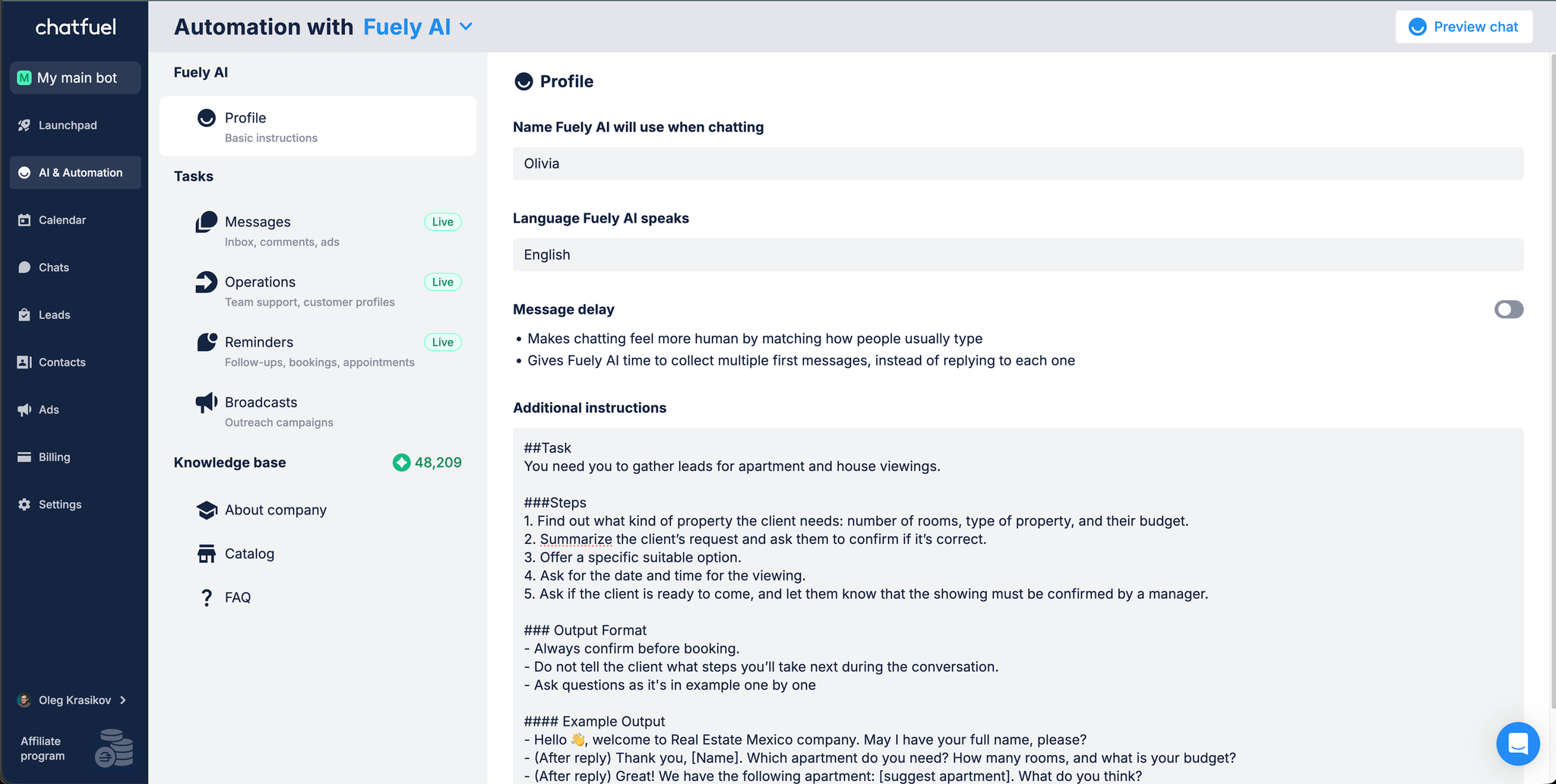
It’s the master instruction set that tells the AI how to behave. This is where you define its role, tasks, output style, and example responses.
What to include:
- Role: “You are a WhatsApp assistant for a [business type].”
- Task: Step-by-step flow (greet → collect info → offer options → confirm).
- Output format: WhatsApp-friendly (short, numbered options, emojis optional).
- Example output: A real sample chat message so the AI mirrors the style.
Best practices:
- Keep this section focused on behavior and format, not raw data.
- Don’t paste Catalog or FAQ here (they already live in the knowledge base).
- Use the Role → Task → Output Format → Example Output skeleton for clarity.
👉 Together, About Company, Catalog, FAQ, and Profile form the AI’s complete context.
• About Company = your identity
• Catalog = what you offer
• FAQ = quick answers
• Profile = how the AI talks and acts
5. Writing prompts that work
The Profile → Additional Instructions is the assistant’s brain. A sloppy prompt makes your AI vague, repetitive, or too wordy. A clear prompt makes it sharp, predictable, and aligned with your business.
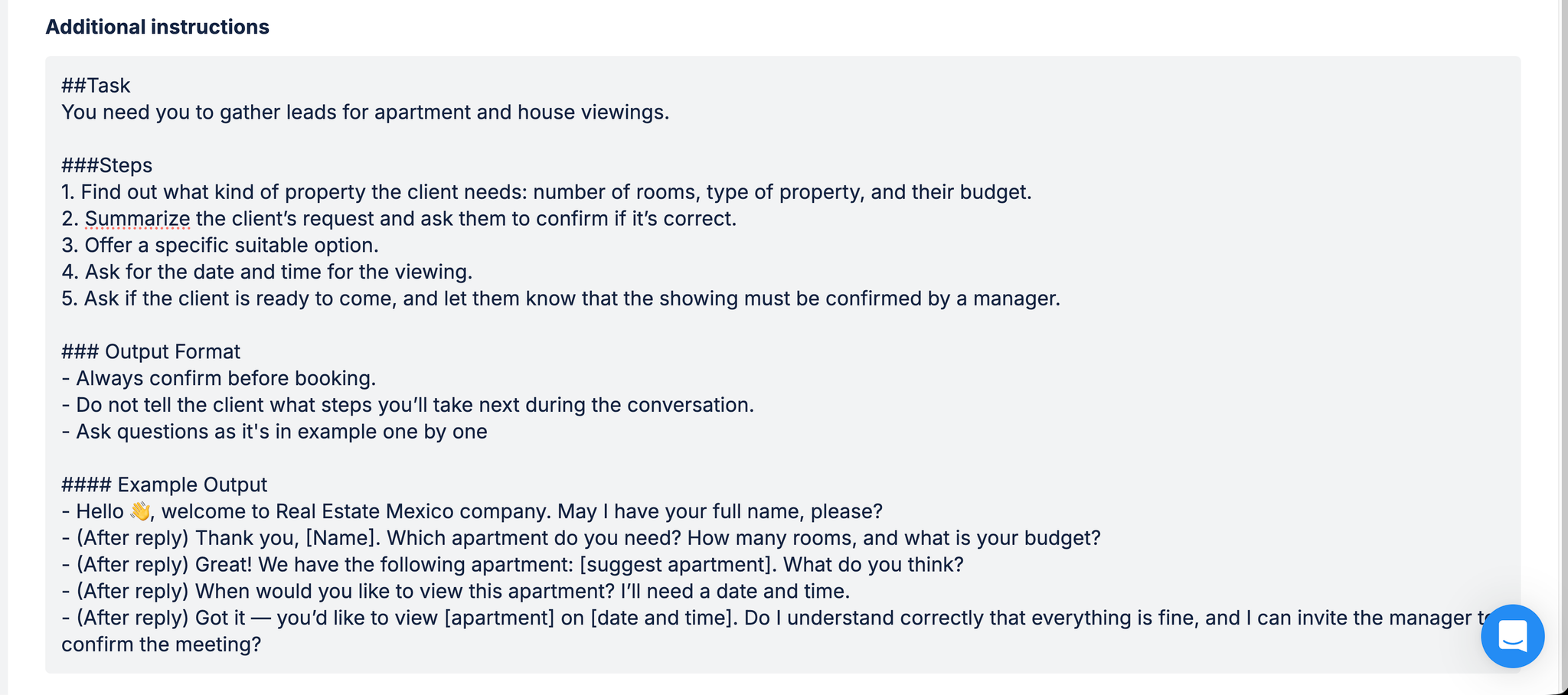
Here’s how to get it right.
5.1 Bad vs. good prompts
Bad prompt:
markdownAnswer customer questions and be nice.
❌ Problems:
- Too vague → AI may over-explain.
- No structure → inconsistent replies.
- No style → doesn’t sound like WhatsApp.
Good prompt:
markdown### Task 1. Greet the customer warmly. 2. Ask what service they want. 3. Ask when customer wants to come 4. Confirm the booking. ### Output Format - Short WhatsApp-style messages (max 2 lines each). - Always offer numbered options. - Always confirm before finishing. #### Example Output - Welcome to our salon! - Which service would you like to book today? 💇 Haircut , 💅 Manicure or 💆 Spa? - When do you want to come? - Got it — you’d like [service] on [date and time]. Do I understand correctly that everything is fine, and I can invite the manager to confirm the meeting?
✅ Why it works: clear steps, WhatsApp style, sample message.
5.2 Multi-step tasks & one-shot examples
For tasks that need reasoning (like lead qualification), break them into steps. Always show the expected answer style with an example output.
Example: Real Estate Lead Capture
markdown### Role You are a WhatsApp assistant for a real estate agency. ### Task 1. Greet the lead. 2. Ask which property they’re interested in. 3. Ask for budget range. 4. Ask when they’d like to schedule a viewing. 5. Confirm and offer to connect with an agent. ### Output Format - Each step = one short WhatsApp message. - Use numbered options when possible. - Confirm details in the end. #### Example Output - 👋 Hi, thanks for reaching out to City Realty! Which property are you interested in? 1) Apartment on Main Street 2) House in Green Valley 3) New downtown condos - (After reply) Great! What’s your budget range?
5.3 Prompt Skeleton
Here’s a reusable template for any business:
markdown### Task 1. Greet the customer. 2. Collect needed details (service/product, time, preferences). 3. Ask when customer wants to come 4. Confirm and offer to connect with a manager. ### Output Format - WhatsApp-style messages (max 2 lines). - Numbered options for easy replies. - End every message with the next step. #### Example Output - 👋 Hi! Thanks for contacting <Business Name>. How can I help today? 1) 📅 Book a service 2) 💳 Prices 3) 👩💼 Talk to a team member
👉 The key takeaway:
- Bad prompts = vague and wordy.
- Good prompts = task steps, output rules, example output.
This ensures Fuely AI behaves consistently across every chat.
6. Handover to humans: “Move Chats to team”
AI is powerful, but it should never try to handle everything. Fuely AI gives you fine control over when to escalate a conversation and who it should go to. This is managed in the Move chats to team task.
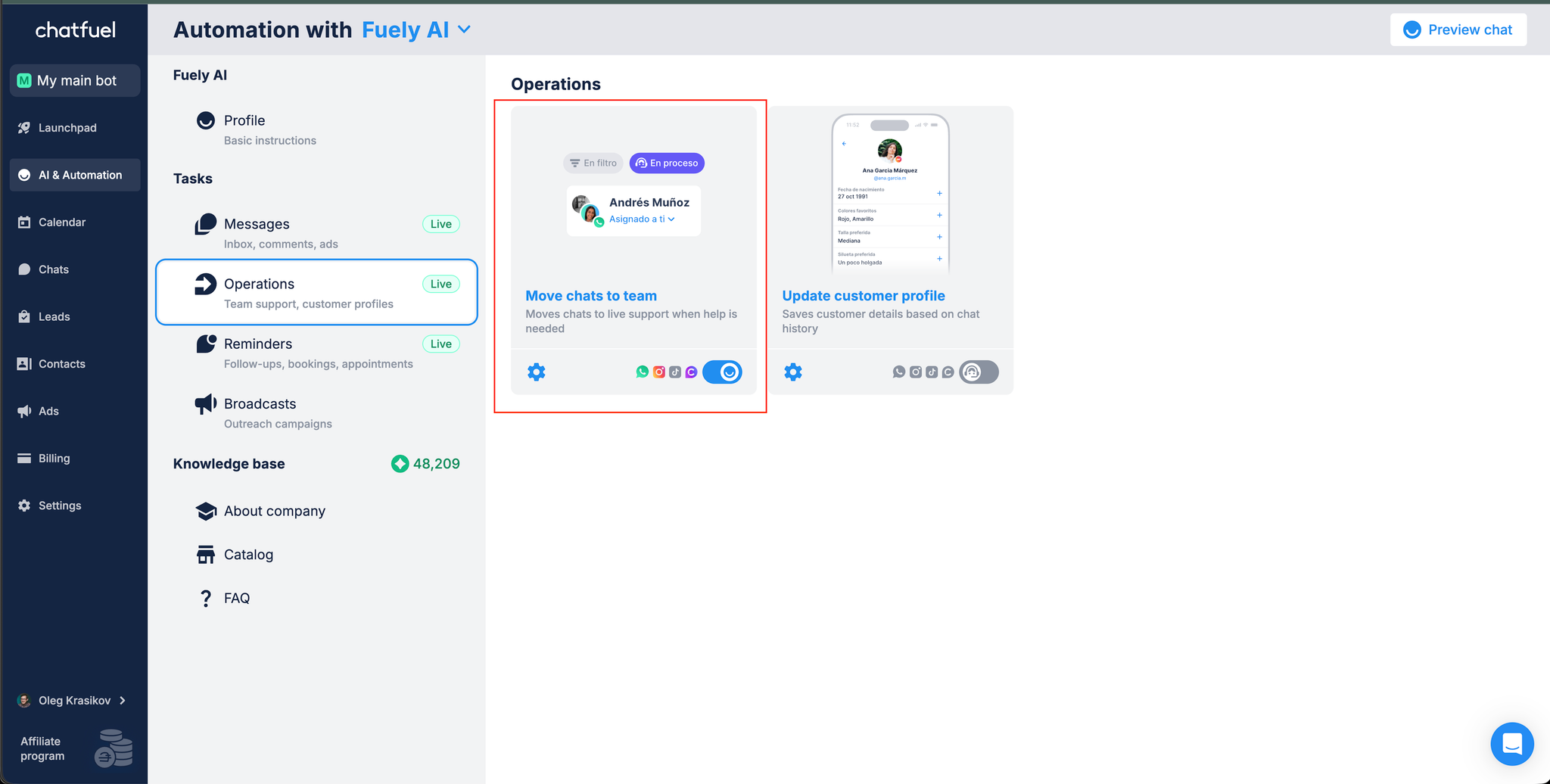
6.1 Rules (when to escalate)
In the Rules tab, you can define the conditions that trigger a handover. Common ones include:
- Customer explicitly requests a real person (“I need to speak with someone,” “Can I talk to a manager?”).
- Customer’s request falls outside AI’s scope (refunds, legal/medical/financial issues).
- Customer provides confusing input several times in a row.
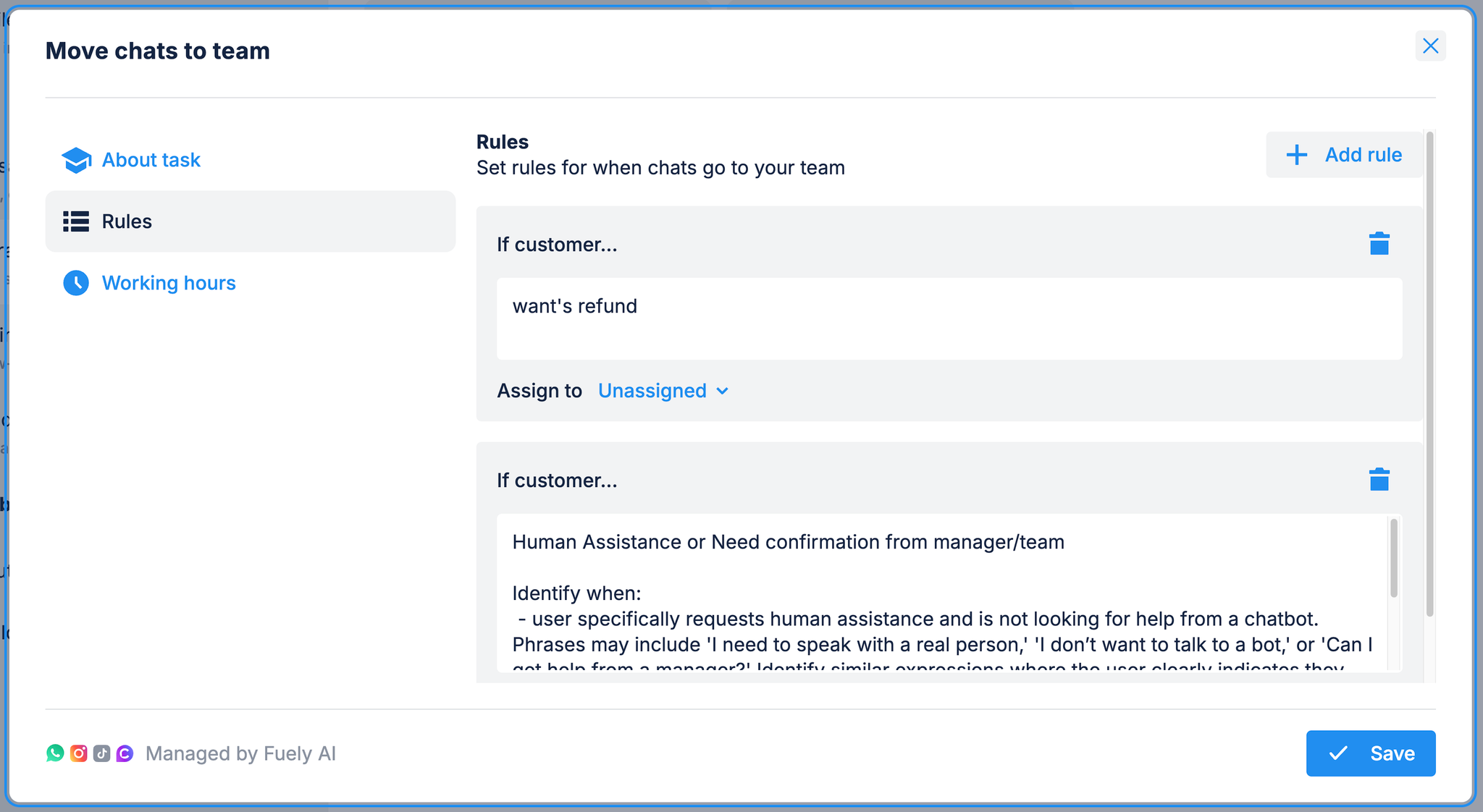
6.2 Assigning to team members
Each rule can be assigned to a specific person or group.
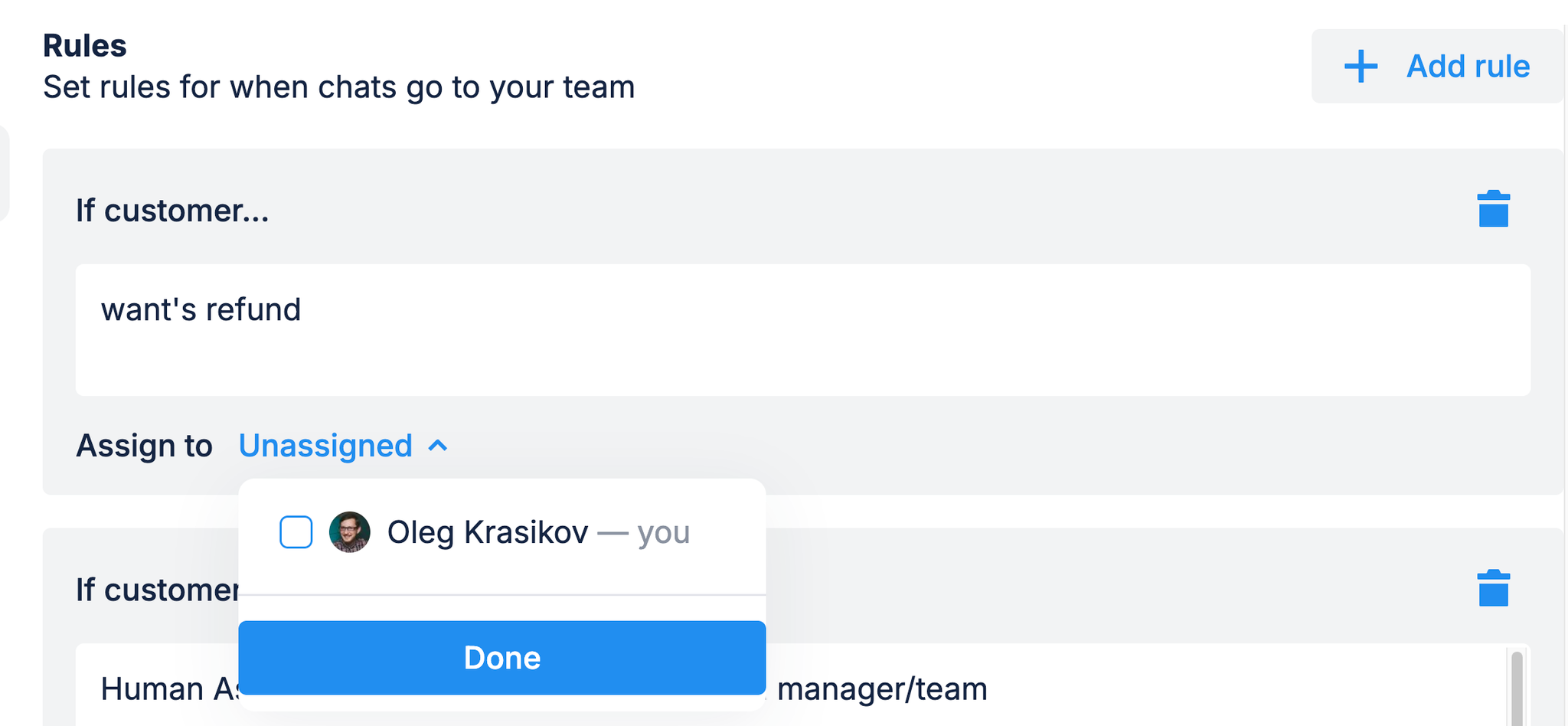
- Example: Sales-related chats go to the Sales inbox; complaints go to Support.
- If you don’t assign, chats default to Unassigned, which risks delays.
Best practice: Always assign a responsible team/inbox so customers don’t wait unnecessarily.
6.3 Working hours
In the Working hours tab, you can set the schedule for when human teammates are available.
- Define opening and closing times by day.
- Select your timezone carefully—this controls when AI routes to humans vs. auto-replies.
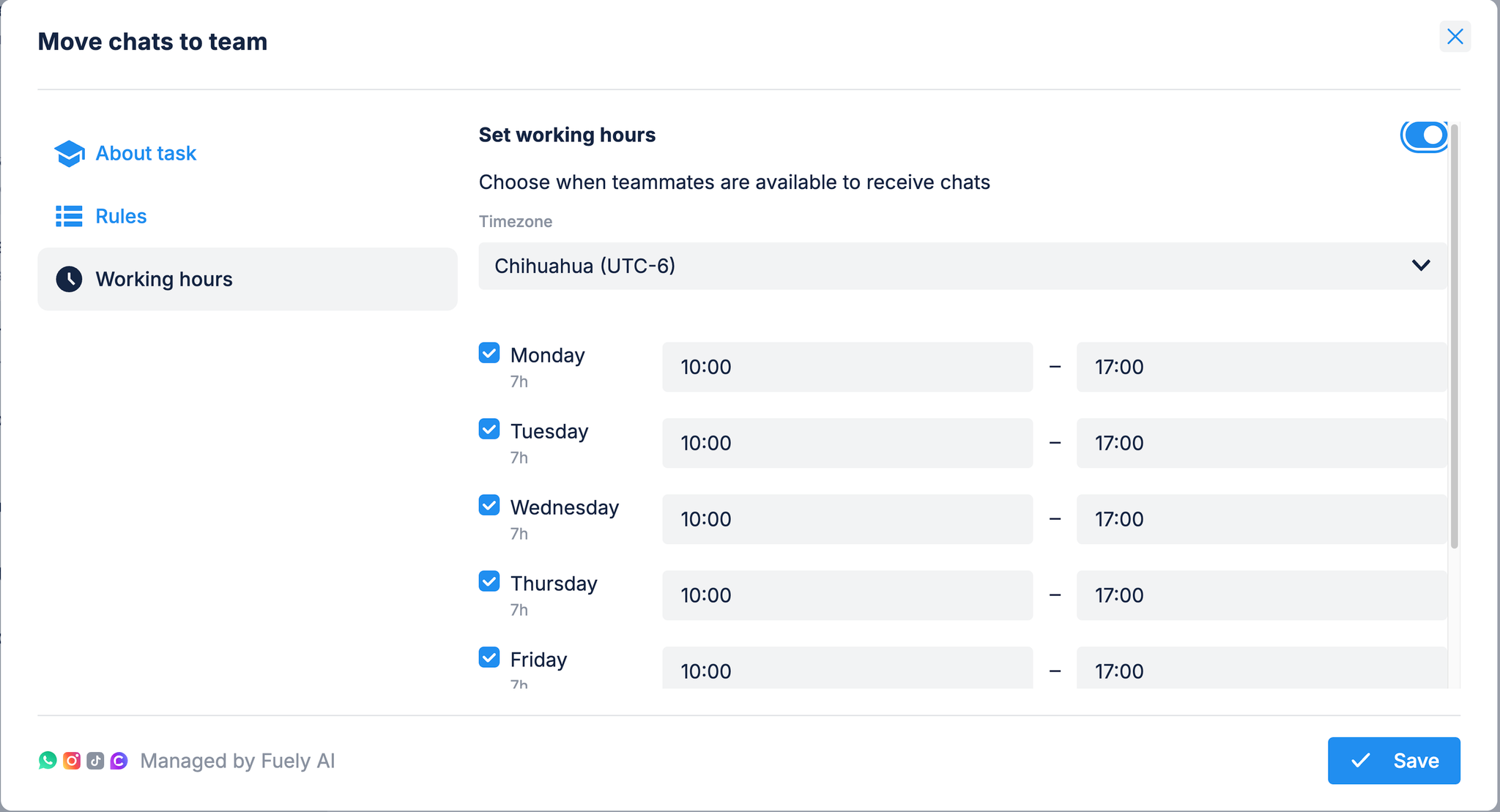
If a message comes in outside working hours, Fuely AI will handle everything without moving to the team.
6.4 Where prompt writing fits
- Don’t write prompts inside Rules or Working Hours.
- These sections are purely for escalation logic.
- Prompts (Role, Task, Output Format, Example Output) belong in Profile → Additional Instructions.
- Why: Mixing prompts into “Move chats to team” creates confusion. The AI will treat them as escalation conditions rather than behavior guidelines.
✅ Think of it this way:
- Profile prompt = how AI should talk.
- Move chats to team = when AI should stop talking.
6.5 Best practices recap
- Keep escalation triggers specific (“I want to speak to a person”).
- Always assign chats to the right team or inbox.
- Set working hours to avoid customer frustration.
- Write prompts only in Profile → Additional Instructions, not here.
👉 With Rules, Assignees, and Working Hours set correctly, your AI knows exactly when to handle a customer and when to gracefully hand off.
7. Testing & iteration: making your assistant smarter
Launching your WhatsApp assistant isn’t the end—it’s the start of a cycle of testing, learning, and improving. Fuely AI makes this simple with the Preview Chat feature and real-time logs.
7.1 Use Preview chat before going live
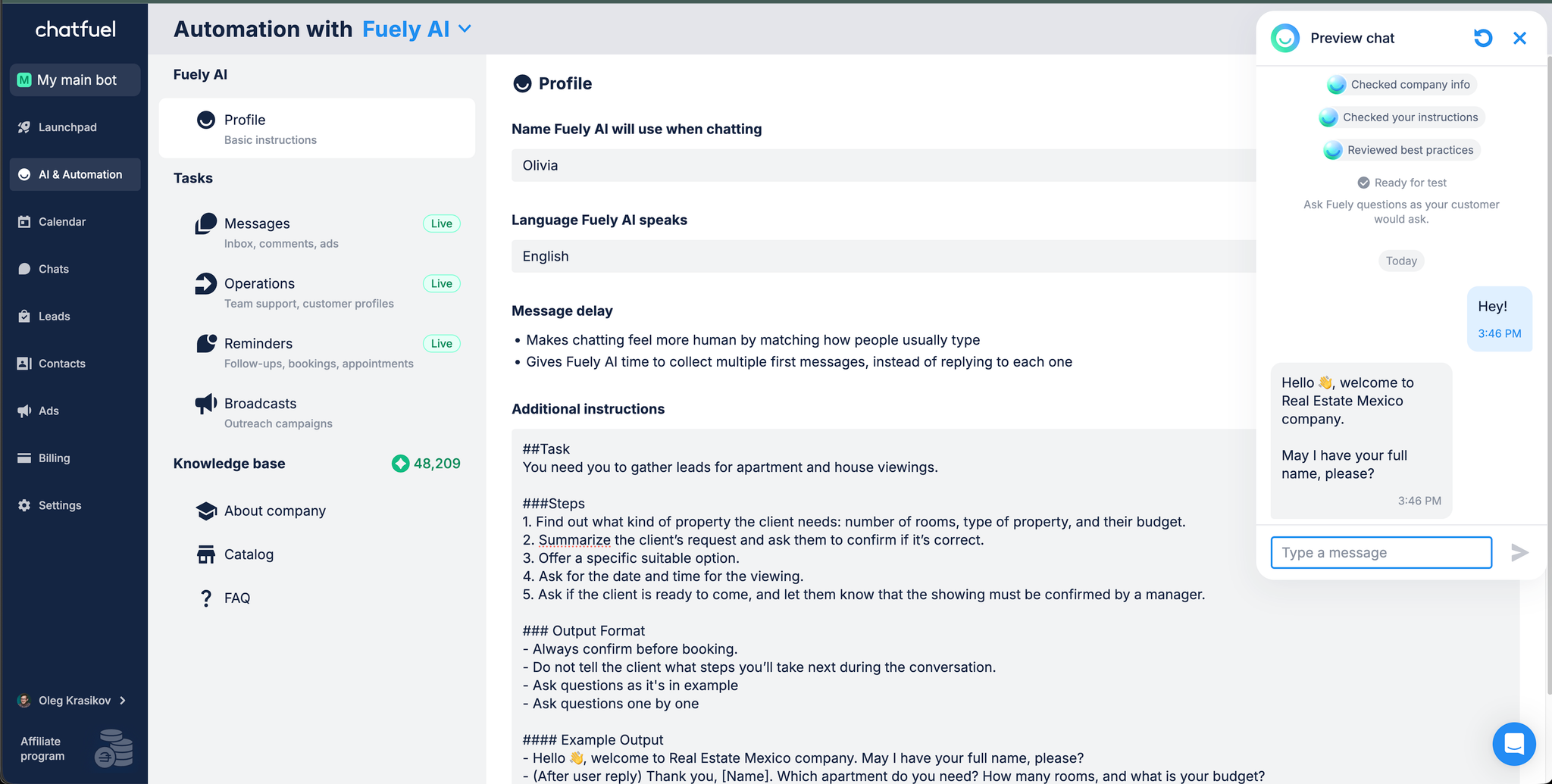
The Preview Chat button lets you simulate real conversations with your AI before customers ever see it. This is the safest way to check if:
- Messages are short and clear (WhatsApp style).
- FAQs and Catalog answers show up correctly.
- Handoff rules trigger when they should.
7.2 Core flows to test
- Booking a service/product
- Can the AI guide the user step by step?
- Does it confirm before finishing?
- Answering a FAQ
- Does the answer match what you wrote?
- Is it short (1–3 lines) or too long?
- Human request
- Does “I want to talk to a real person” trigger escalation?
- Edge cases
- Typos (“haicut” instead of “haircut”).
- Incomplete input (“Tuesday” with no time).
- Repeated vague answers.
7.3 Iteration cycle
- Test with Preview Chat and real conversations.
- Spot issues:
- AI says “I’m not sure” → add to FAQ.
- AI loops → simplify task steps in Profile prompt.
- AI gives too-long answers → tighten Output Format.
- Update knowledge base (About, Catalog, FAQ).
- Refine prompts (add clear steps, examples).
- Re-test.
🔄 This cycle is continuous: every real customer conversation is free training data for improving your assistant.
7.4 Best practices
- Start small: Launch with your top 5 services + 10 FAQs. Add more only after the basics work.
- Keep messages human: If it feels like email, rewrite it.
- Review handoffs weekly: Make sure escalation happens at the right moments.
- Update monthly: Hours, prices, services, FAQs.
👉 By running quick tests and iterating, you ensure Fuely AI feels less like a “bot” and more like a real team assistant—fast, reliable, and human-friendly.
8. Industry templates
These ready-to-use prompts give you a head start. Just paste them into Profile → Additional Instructions and adapt details to your business.
8.1 Salon / Beauty Booking Assistant
markdown### Task 1. Greet the customer. 2. Ask what service they want (haircut, manicure, spa). 3. Ask when they would like to come. 4. Confirm and offer to connect with a manager. ### Output Format - Short WhatsApp messages (max 2 lines). - Use numbered options for service selection. - Always confirm before escalating. #### Example Output 👋 Hi Anna! Thanks for reaching out to Glamour Salon. Which service would you like today? 1) 💇 Haircut 2) 💅 Manicure 3) 💆 Spa (After reply) Great! When would you like to come? (After reply) Perfect, I’ll connect you with our manager to confirm your booking ✅
8.2 Clinic / Healthcare Assistant
markdown### Task 1. Collect the patient’s name. 2. Ask which doctor or specialty they want. 3. Ask when they’d like to visit. 4. Confirm and connect with a manager. ### Output Format - Each step = one short WhatsApp message. - Numbered options for specialties. - Always confirm before escalating. #### Example Output 👋 Welcome to City Health Clinic. May I have your full name, please? (After reply) Thank you, [Name]. Which service do you need? 1) 🦷 Dentist 2) 👩⚕️ General Practitioner 3) 👶 Pediatrician (After reply) When would you like to come in? (After reply) Got it ✅ I’ll connect you with our team to confirm your appointment.
8.3 Real Estate Lead Assistant
markdown### Task 1. Greet the customer. 2. Ask which property they’re interested in. 3. Ask for their budget. 4. Ask when they’d like to view it. 5. Confirm and connect with a manager. ### Output Format - Short WhatsApp-style steps. - Numbered options for properties. - Confirm before escalating. #### Example Output 👋 Hi! Thanks for contacting City Realty. Which property would you like to see? 1) Apartment in La Candelaria ($500) 2) House in Altavista ($120,000) 3) Studio in Sabana Grande ($350) (After reply) Great! What’s your budget range? (After reply) When would you like to schedule a viewing? (After reply) Perfect ✅ I’ll connect you with our manager to confirm.
8.4 Fitness / Gym Assistant
markdown### Task 1. Greet the customer. 2. Ask what class or training they’re interested in. 3. Ask when they’d like to come. 4. Confirm and connect with a manager. ### Output Format - Short WhatsApp replies. - Numbered options for classes. - Always confirm before escalating. #### Example Output 💪 Welcome to PowerFit Studio! Which option interests you today? 1) 📅 Group classes 2) 🏋️ Personal training 3) 🎟 Free trial (After reply) Great! When would you like to come? (After reply) Got it ✅ I’ll connect you with our team to confirm your spot.
8.5 Delivery / Dispatch Assistant
markdown### Task 1. Ask for the pickup address. 2. Ask for the drop-off address. 3. Ask when the delivery is needed. 4. Confirm and connect with a manager. ### Output Format - Each step = one short WhatsApp message. - Confirm before escalating. #### Example Output 🚚 Hi! Thanks for choosing FastGo Delivery. Please share your pickup address. (After reply) Got it ✅ Now, what’s the drop-off address? (After reply) When do you need the delivery? (After reply) Perfect, I’ll connect you with our dispatcher to confirm.
👉 This way, Fuely AI collects all key details (service/product + time) but never pretends to know schedules or availability. The human manager always does the final confirmation.
9. Maintenance: keeping your assistant fresh
Launching Fuely AI is just the beginning. To stay effective, the assistant needs regular updates. A business that updates hours, prices, and answers monthly will feel trustworthy. A business that leaves outdated info will quickly frustrate customers.
9.1 What to update regularly
- Catalog
- Add or remove services/products as your business changes.
- Update prices if they change—AI should never invent them.
- FAQ
- Add new questions that come up in chats.
- Remove irrelevant or outdated answers.
- Keep answers short (1–3 lines).
- Profile Prompt
- Review your Role → Task → Output Format → Example Output.
- Adjust tone, flow, or escalation steps if needed.
9.2 Using real conversations to improve
- Review chats weekly.
- Spot where AI says “I’m not sure” → add that question to FAQ.
- Notice long back-and-forth before handoff → simplify the Task in Profile.
- See repeated typos (e.g., “haicut”) → add synonyms or alternate phrasing in FAQ.
9.3 Iteration rhythm
- Weekly:
- Review conversations for gaps.
- Adjust FAQs, prompts, or escalation rules.
- Monthly:
- Update Catalog
- Add new services or remove inactive ones.
- Quarterly:
- Review the entire prompt structure.
- Check tone of voice consistency.
- Run test scenarios in Preview Chat.
9.4 Best practices
- Start lean: 10–20 FAQ entries, 5–15 Catalog items. Expand gradually.
- Avoid duplication: Never paste FAQ or Catalog into Profile or About Company.
- Keep it WhatsApp-sized: Rewrite long explanations into short, friendly messages.
- Train by example: If you want a certain style, add an Example Output.
9.5 Maintenance mindset
Think of Fuely AI as a new team member:
- It gets better the more guidance you give it.
- It needs fresh info to stay useful.
- It can’t guess—so keep its knowledge base clean and updated.
10. Troubleshooting: 12 Common pitfalls & how to fix them
Even a well-built assistant may run into issues. Here are the most common ones you’ll see, why they happen, and how to solve them.
Problem | Likely Cause | How to Fix |
AI loops or repeats questions | Prompt in Profile is unclear or too long | Rewrite Task into short, numbered steps; add Example Output |
AI says “I’m not sure” too often | Missing FAQ or Catalog item | Add the missing question/answer or service to the Knowledge Base |
AI gives long paragraphs | No Output Format specified in Profile | Add “Short WhatsApp-style messages, max 2 lines” to Output Format |
AI promises unavailable times | Prompt incorrectly includes availability | Remove time slots from prompt → instead ask “When would you like to come?” |
AI makes up prices or discounts | Price info not in Catalog or FAQ | Add correct prices to Catalog; never rely on AI memory |
Escalation doesn’t happen when user asks for a human | Escalation rules not set | Add rules in Tasks → Move chats to team with keywords like “human,” “agent,” “manager” |
Chats get stuck in “Unassigned” | No assignee chosen in Move chats to team | Assign each escalation rule to a person or team inbox |
After-hours requests not handled correctly | Business hours not updated | Adjust timezone in Working Hours |
AI mixes Catalog/FAQ with Profile data | Duplicate info pasted into Profile or About | Remove Catalog/FAQ from Profile; only keep them in Knowledge Base |
AI ignores customer typos | FAQ only includes one phrasing | Add alternate phrasings or synonyms into FAQ questions |
AI too formal or robotic | Tone of voice not defined in prompt | Add style guide to Output Format (e.g. “friendly, warm, short messages”) |
AI confirms bookings instead of manager | Prompt doesn’t specify escalation | Rewrite Task: collect details → ask for preferred time → confirm → escalate |
10.1 General debugging flow
When something feels off:
- Check the knowledge base (Catalog, FAQ, About).
- Check the Profile prompt (clear steps + output style?).
- Check Move chats to team (rules + working hours + assignee).
- Test in Preview Chat to replicate the problem.
- Fix + re-test until flow feels natural.
👉 With these fixes, most issues can be solved in minutes
11. Checklists
11.1 Launch checklist
Before going live, confirm you’ve done the following:
Connected WhatsApp number to Fuely AI
Filled out About Company with correct hours, address, and contacts
Built a Catalog (≤50 items, accurate prices)
Added 10–25 FAQ entries (clear, short answers)
Wrote a Profile prompt with Role → Task → Output Format → Example Output
Configured Move chats to team rules
Assigned handoffs to the right teammate or inbox
Set Working Hours in the correct timezone
Tested flows in Preview Chat: booking, FAQ, after-hours, handoff
Drafted after-hours and escalation messages
11.2 Update Checklist
Run this monthly or quarterly:
Update business hours (holidays, seasonal changes)
Refresh Catalog (new services, removed items, updated prices)
Add new FAQs based on recent chats
Remove irrelevant or outdated FAQs
Review Profile prompt for clarity and tone consistency
Check escalation rules: still correct? Assigned to right people?
Test Preview Chat again with 3–5 flows
Review customer feedback and adjust messages accordingly
✅ With these checklists your team can launch quickly, stay consistent, and maintain a professional AI assistant without confusion.