This guide covers when you'll be charged, how to find your invoices, and how to manage your billing information.
When you get charged
You get charged immediately when you buy a plan. That's it.
Each plan includes:
- A specific number of active contacts (150, 500, 1000)
- A time period to use them (1, 6, or 12 months)
- Access to GPT-5 or GPT-5 mini
For example, if you buy Fuely Max 1,000 for 12 months, you get 12,000 active contacts to use anytime within those 12 months.
When you buy a new plan
Your billing period resets from the day you purchase. If you buy annual plans, you get all the active contacts immediately - use them in one month or spread them over the year, it's up to you.
If you run out of active contacts and buy a new plan before your current period expires, your billing period resets to that day.
Managing your billing
You can access all billing-related tasks under
Billing. Here you can:- Check how many active contacts you've used this month
- Check your billing date
- Renew your plan
- Create new plan
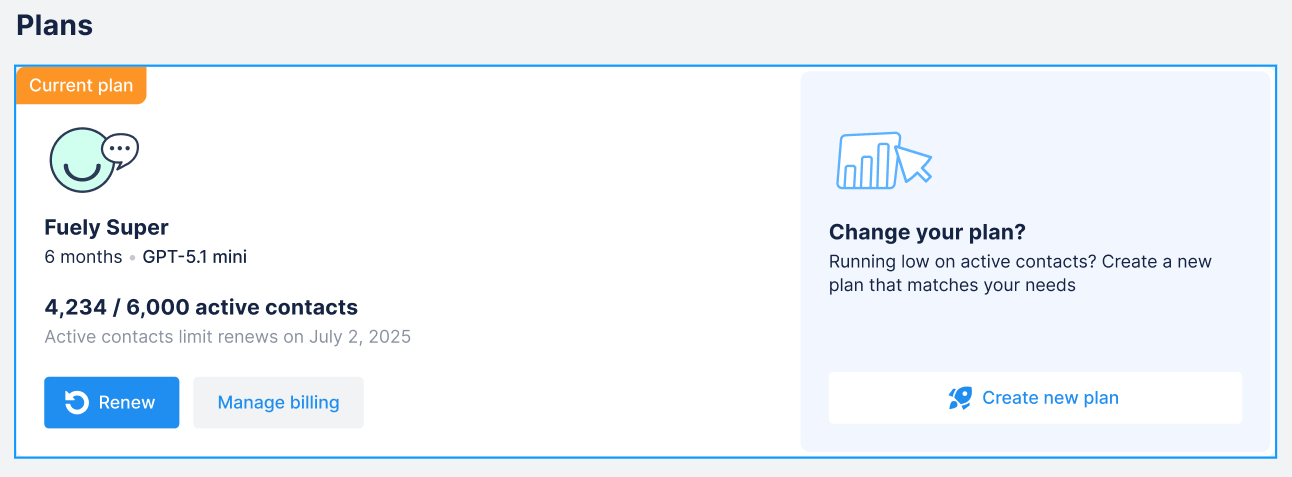
Stripe portal
To manage your payment info and see payment history, visit Stripe’s billing portal. Just click on
Manage billing under your plan.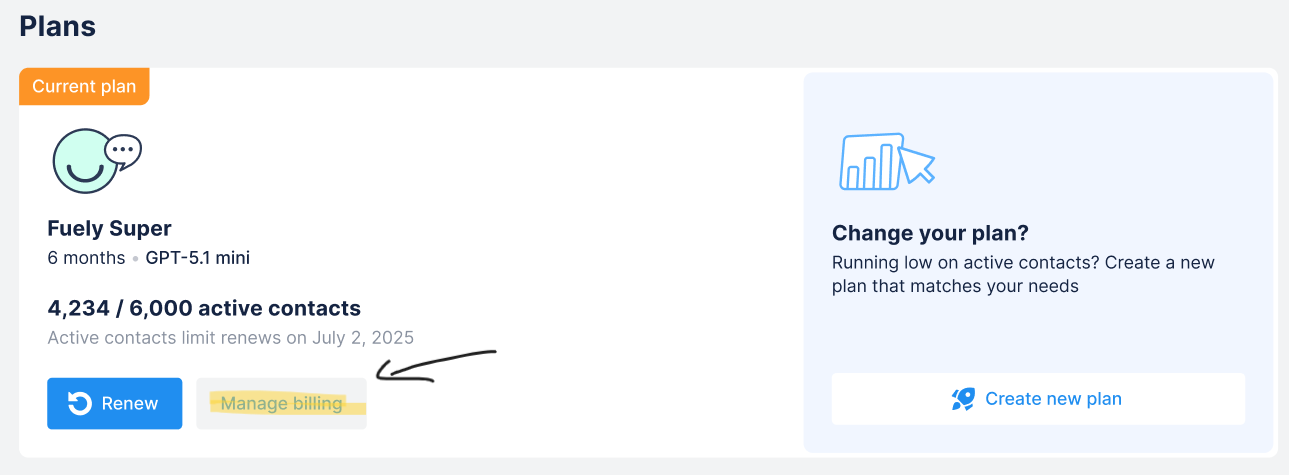
Here you can:
- View all your past invoices
- Update your payment information
- See when your next payment is scheduled
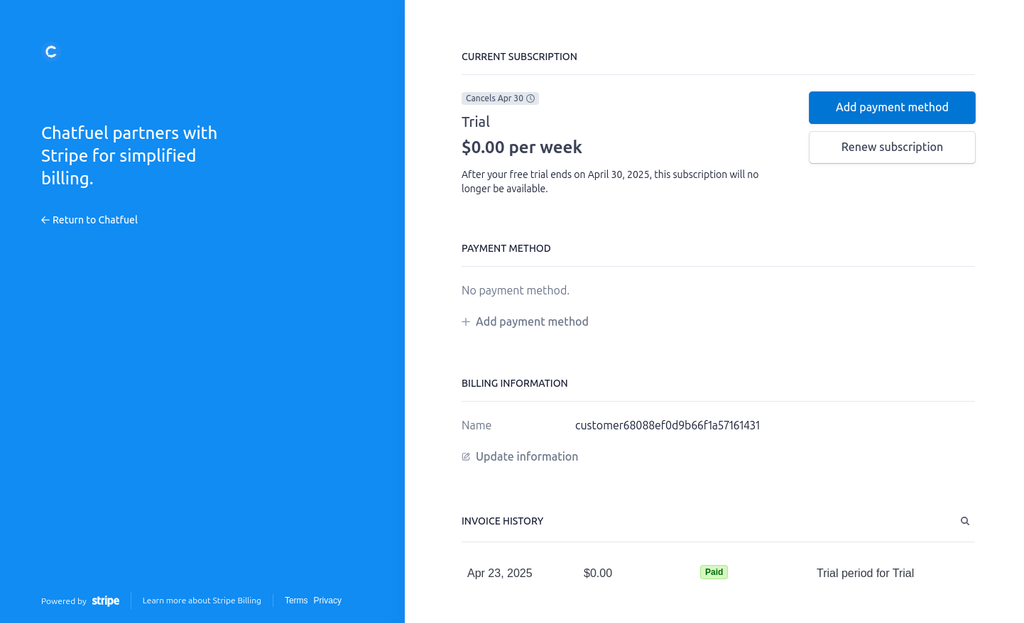
Canceling
You can cancel your paid plan at any time if Chatfuel isn't working for you.
Open
Billing, then Manage billing under your plan. You’ll be redirected to Stripe, where you can cancel your subscription to Chatfuel.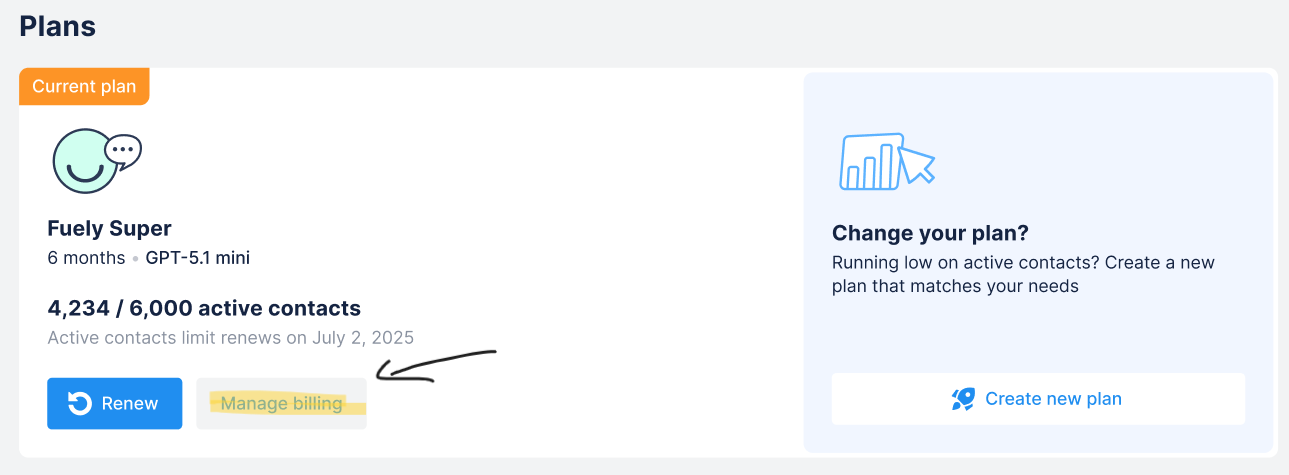
When you cancel:
- No additional charges will apply
- Your plan stays active until your next payment date
- After that date, your account will return to the free plan
Refunds
Want to refund right away?
If you bought a plan recently and want to refund for any reason, contact us right away and we'll help you out.
Want to downgrade after using Chatfuel?
If you've been using Chatfuel but want to downgrade or cancel:
- Monthly plans: Contact us within 3 days of your invoice
- Annual plans: Contact us within 30 days of your invoice
How to request a refund
Contact us through:
- In-app support (chat icon in the right bottom corner)
- Email:
support@chatfuel.com
How we calculate refunds for downgrades
We'll refund you based on how much you've actually used:
Refund = What you paid − (Active contacts you used × price per contact)
Any active contacts you have already used can't be refunded.
Example:
You bought a plan with 1,000 active contacts and used 100 in the first 14 days. We'd refund you 90% of what you paid (since you have 900 unused active contacts out of 1,000 total).
Upgrading and downgrading
You can change your plan anytime under
Billing. Want more active contacts? Simply renew your plan. For example, if you have Fuely Super 250 and need more active contacts, just click
Renew and buy another Fuely Super 250. Your billing period resets from the purchase date.Want something different? Create a new plan. Choose how many active contacts you want in your plan, then purchase. You’ll get access to your new plan right away.
Want fewer active contacts next time? When your current plan expires or you run out of active contacts, simply buy a smaller plan.
Switching plan to different company
You can’t currently transfer your plan to another company. However, if you think your case is special or there could be a mistake, contact us for help.