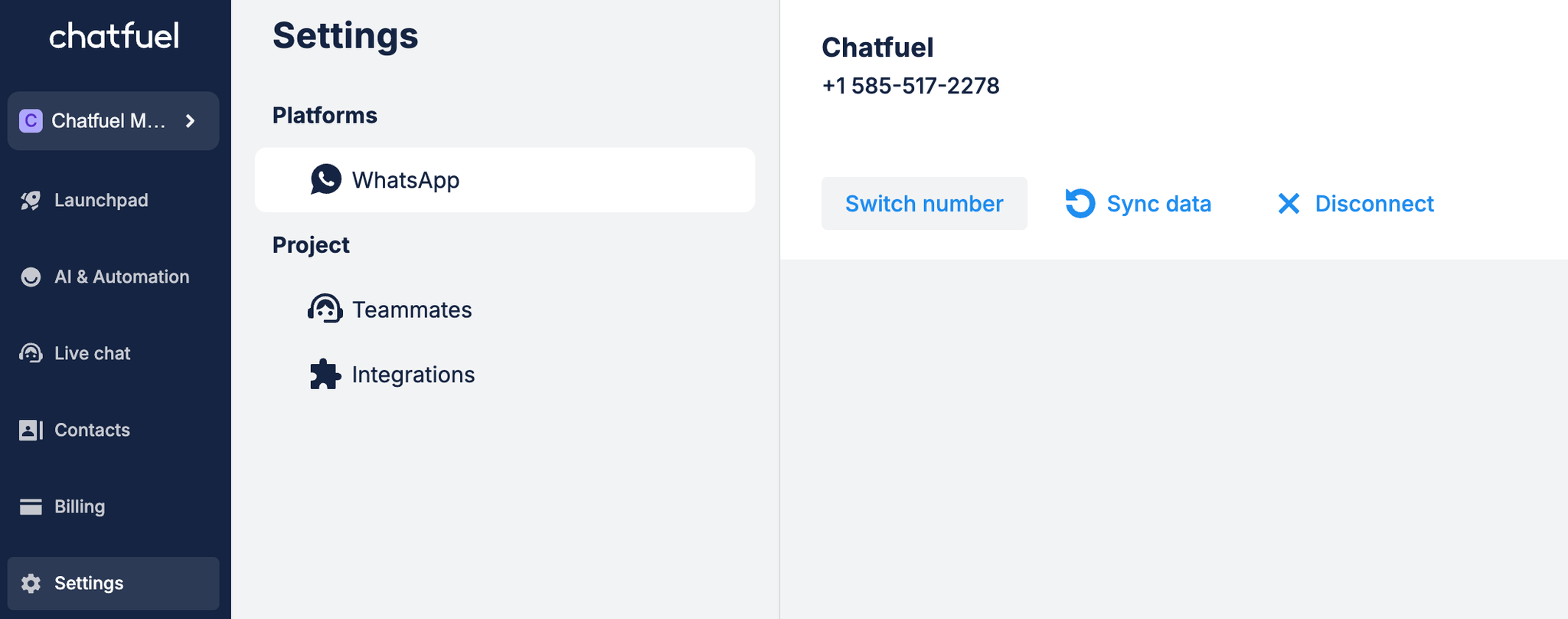Before you start
Make sure you:
Connecting your phone number
1. Open Settings → WhatsApp.
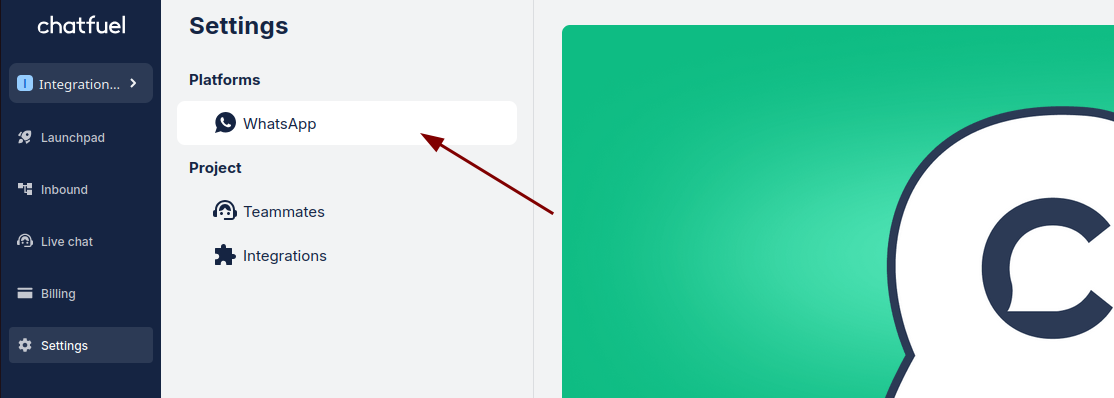
2. Click on Add number on the right.
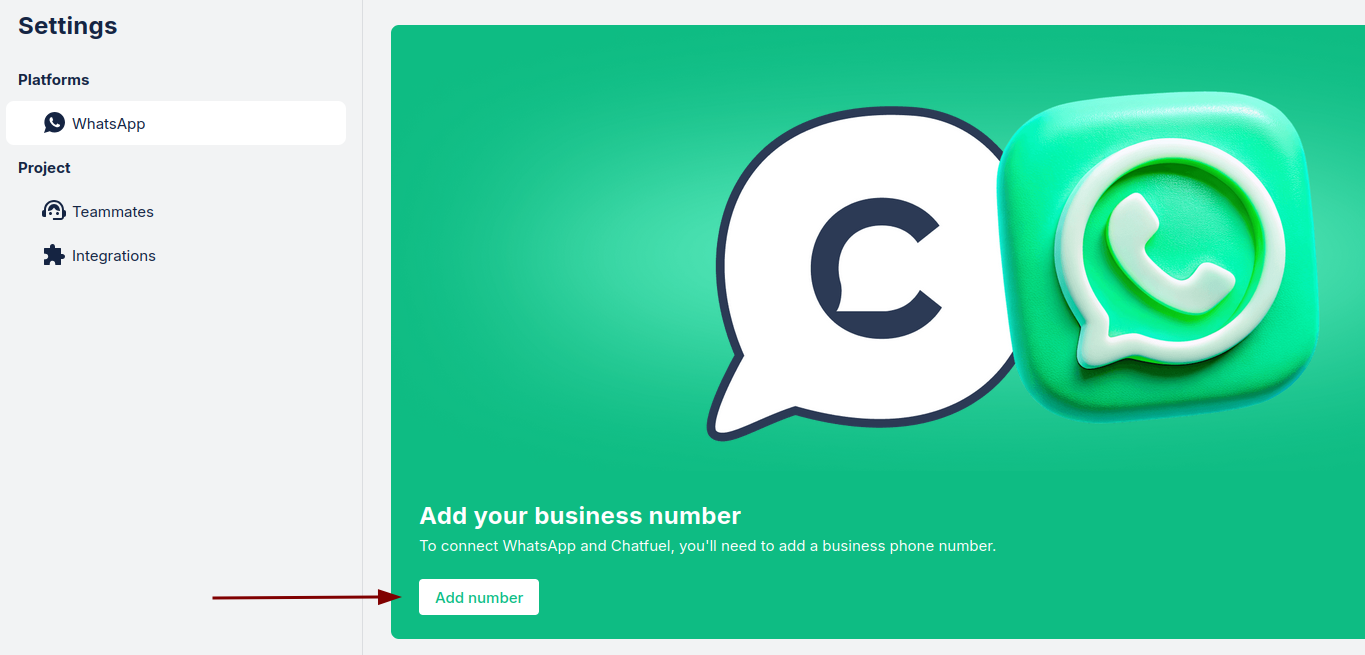
3. Choose if you want to use your own number or get a number from Chatfuel. And click Next.
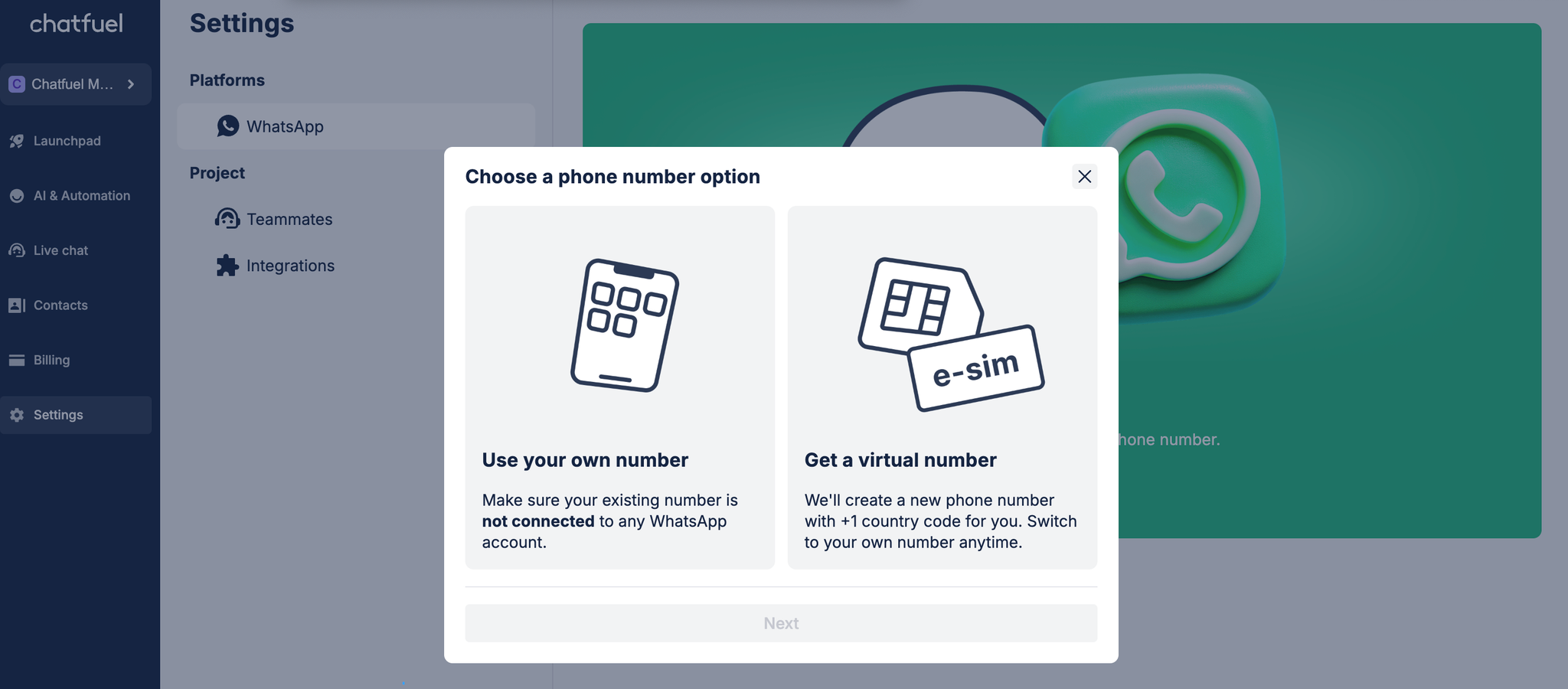
4. Click Continue as … to log in to your account.
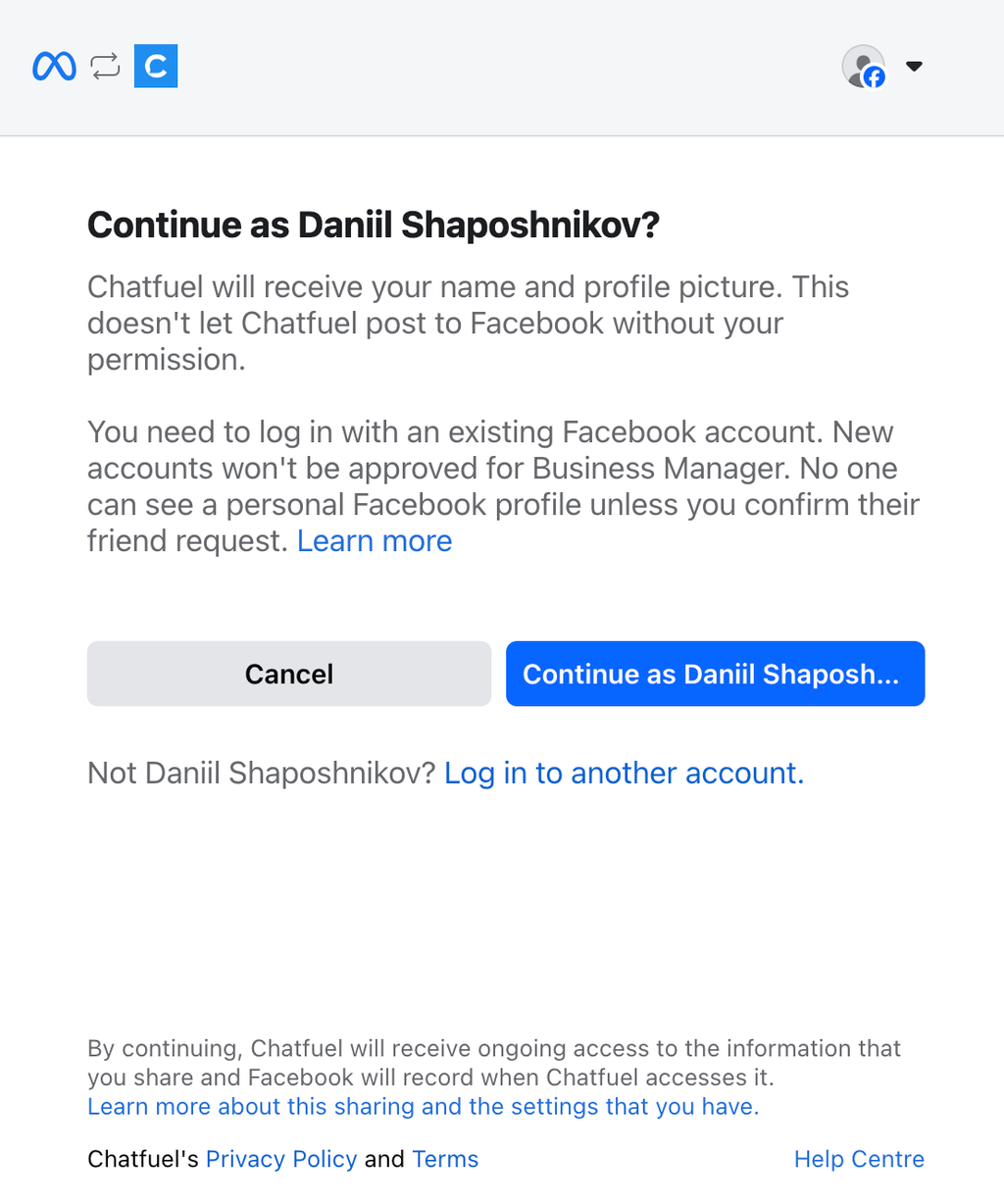
5. Click Get started to set up a Business Account and phone number.
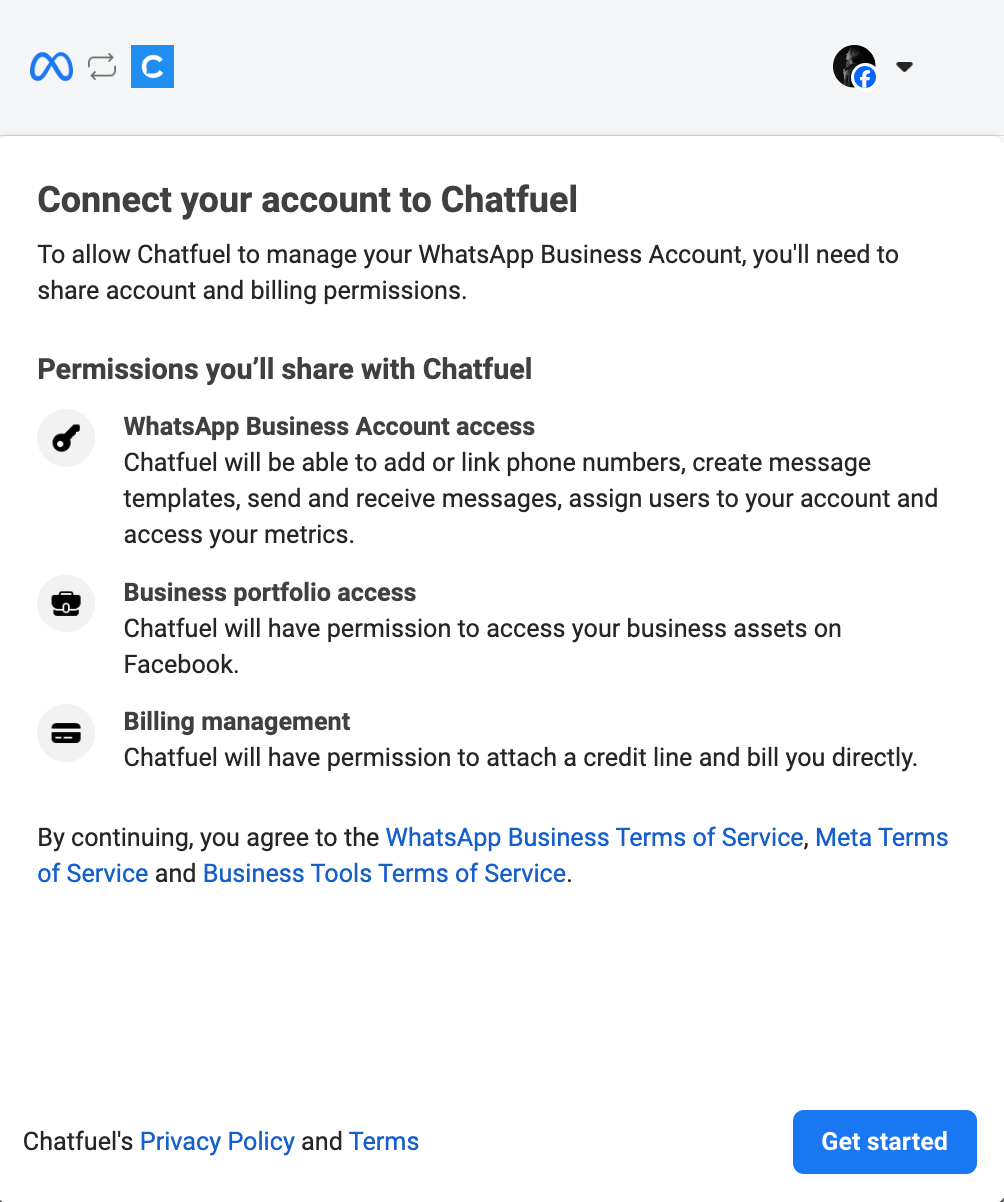
6. Click Continue to connect your account to Chatfuel. Here you have two options: creating new Meta business account or using an already existing account.
A: If you already have a Meta business portfolio, chose it from the list and click Next.
B: If you don’t have a Meta business portfolio, you need to create a new one, filling Business name, email address, website URL and Country, and click Next.
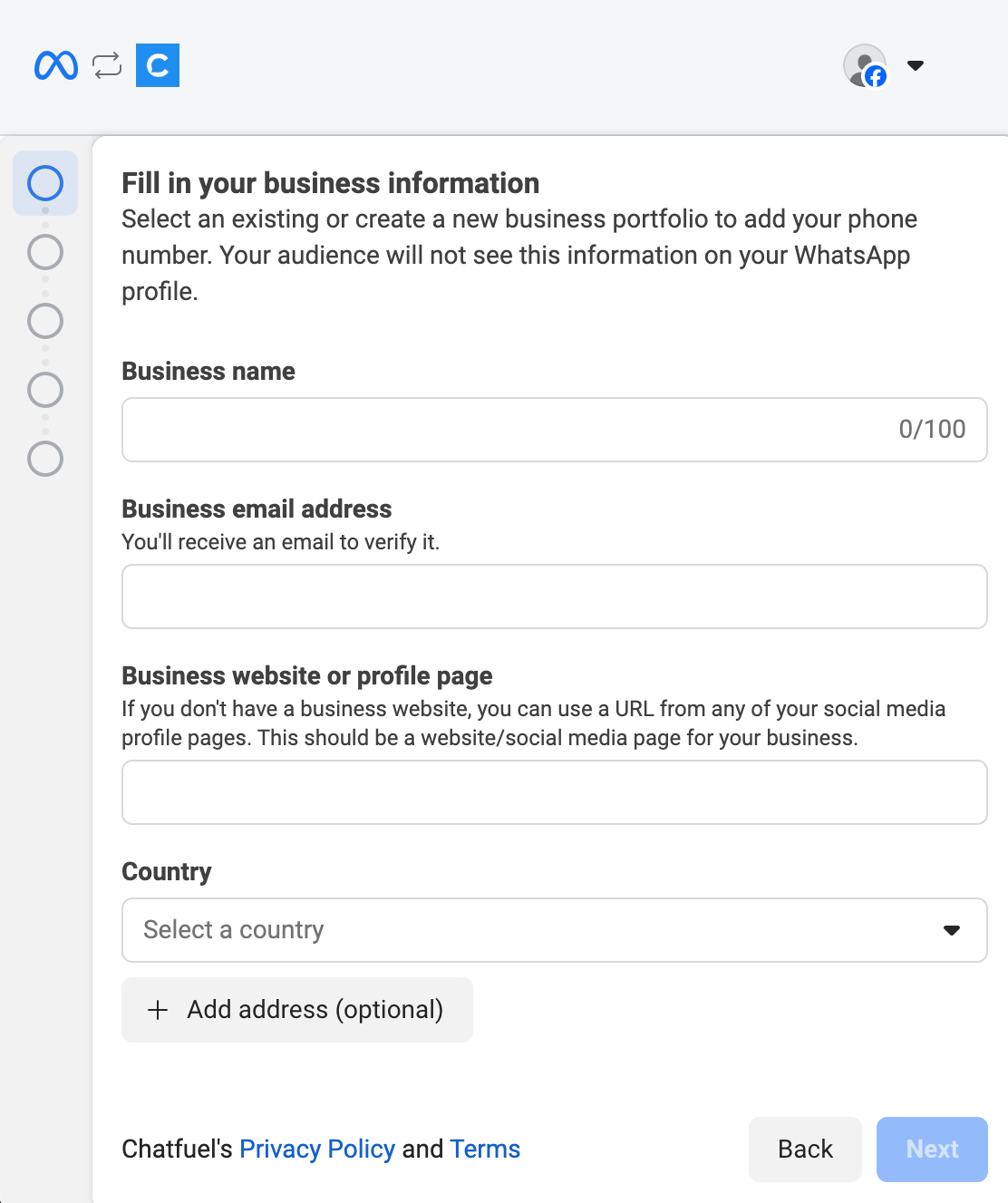
7. Decide if you want to use your own number or create a virtual number.
For your own phone number:
- Choose Create new WhatsApp Business profile or use an already existing account, and click Next.
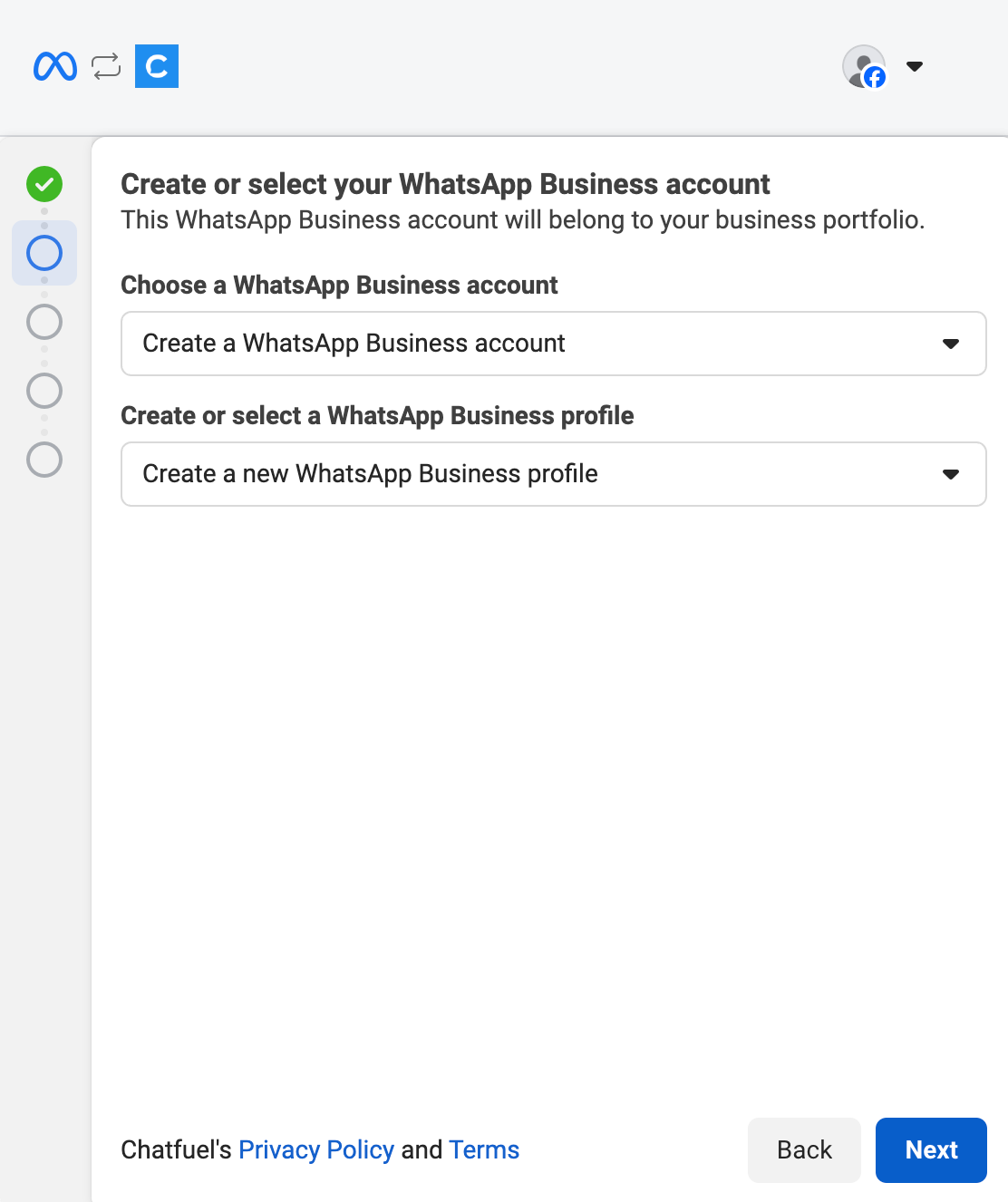
- You can get a free +1555 WhatsApp number if your Meta business portflio is verified. Or add your own number and choose verification method, and click Next.
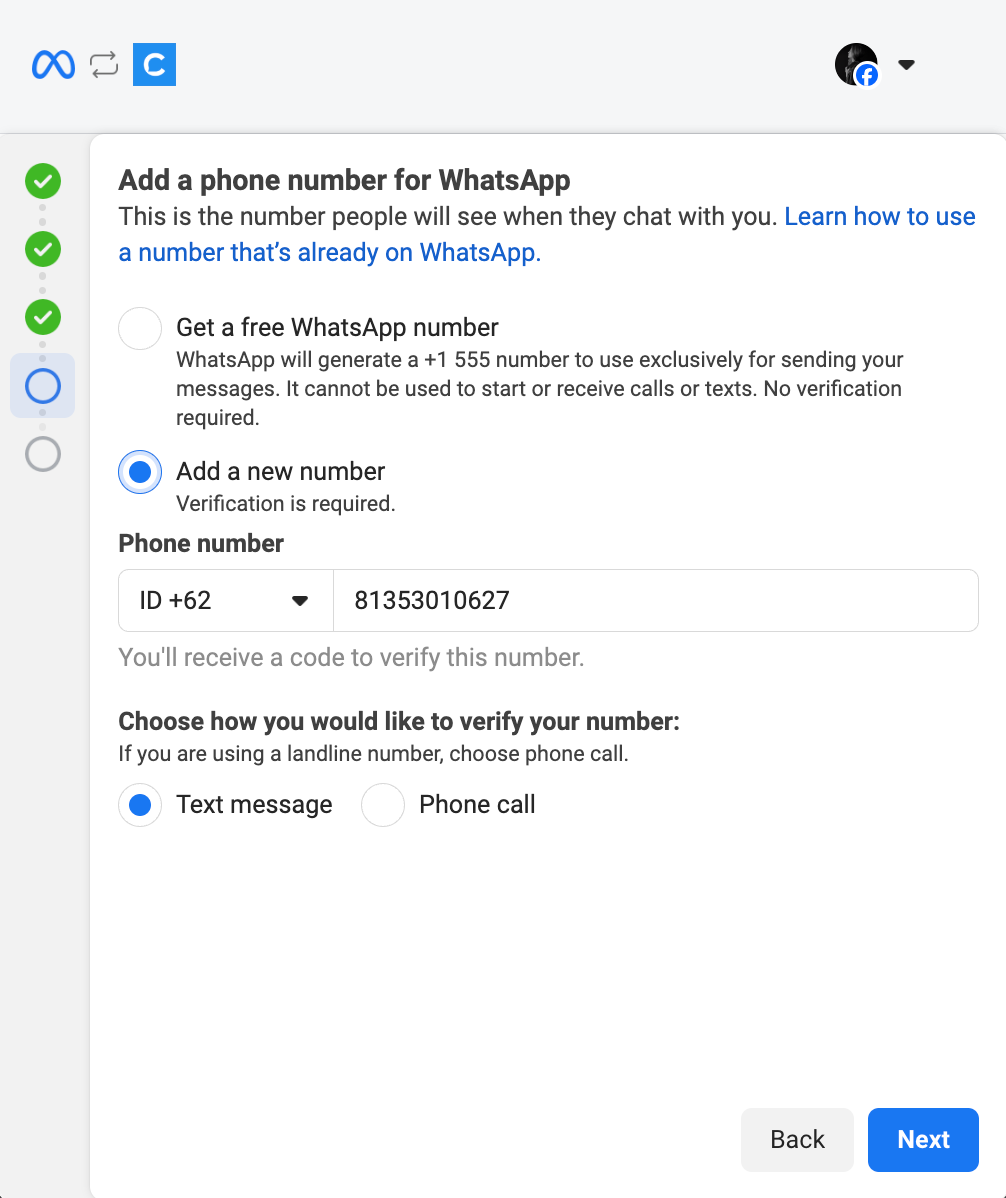
- Verify your phone number and hit Next on the next screen to finish the setup.
For virtual number:
the number will be already prefilled. Just click Next.
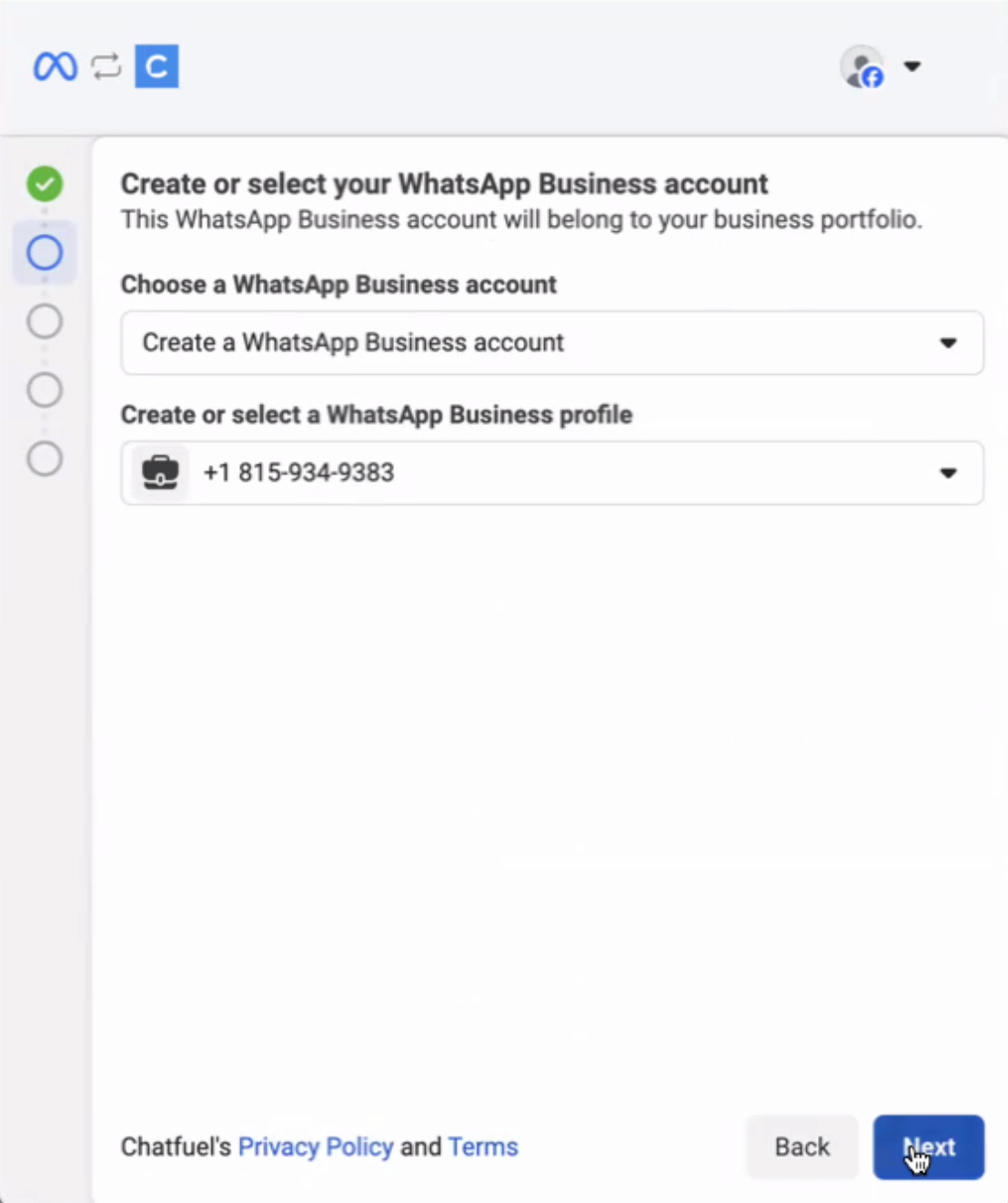
8. Fill in WhatsApp business account name, display name, Category and click Next.
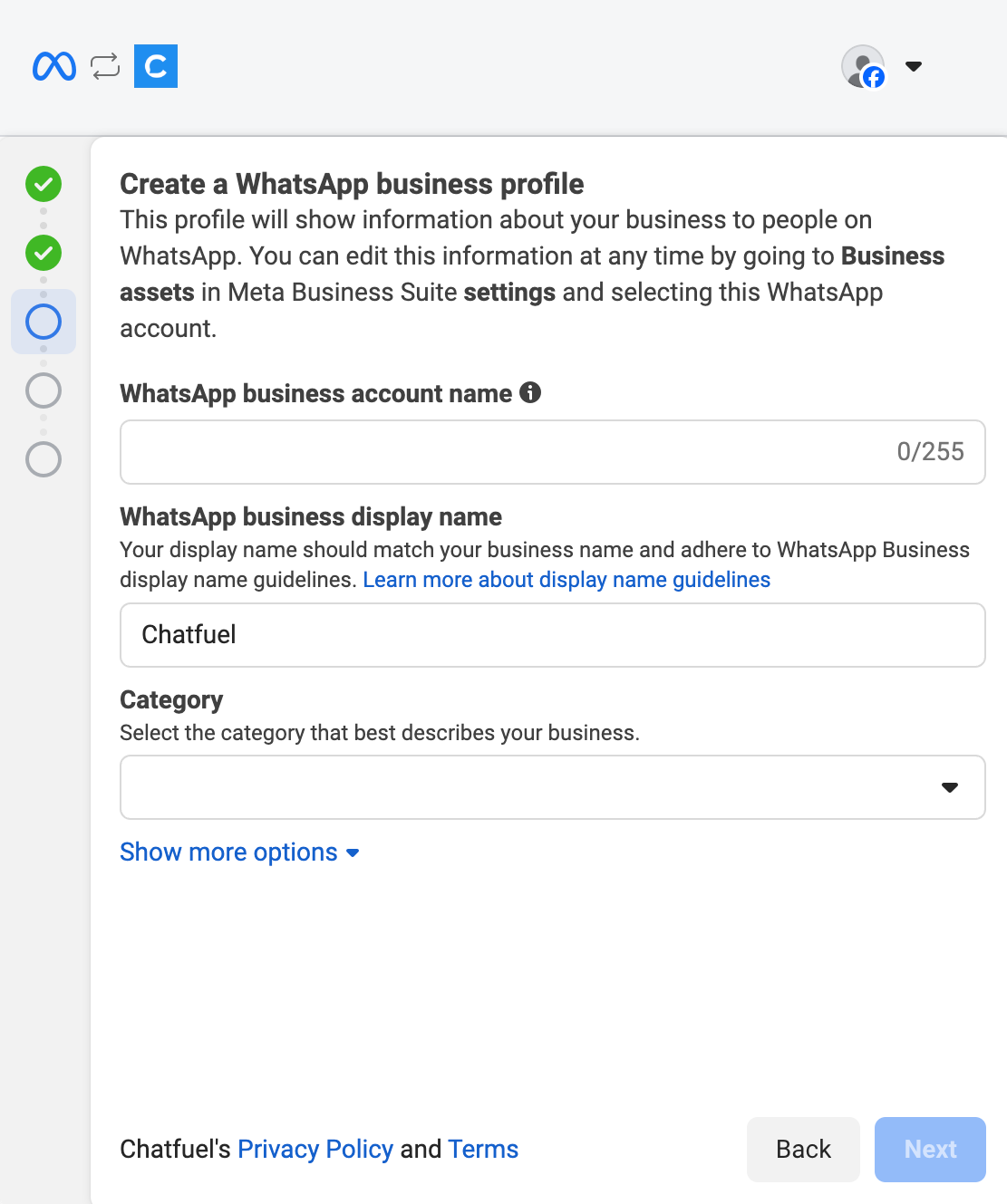
9. Click Save to confirm access request.
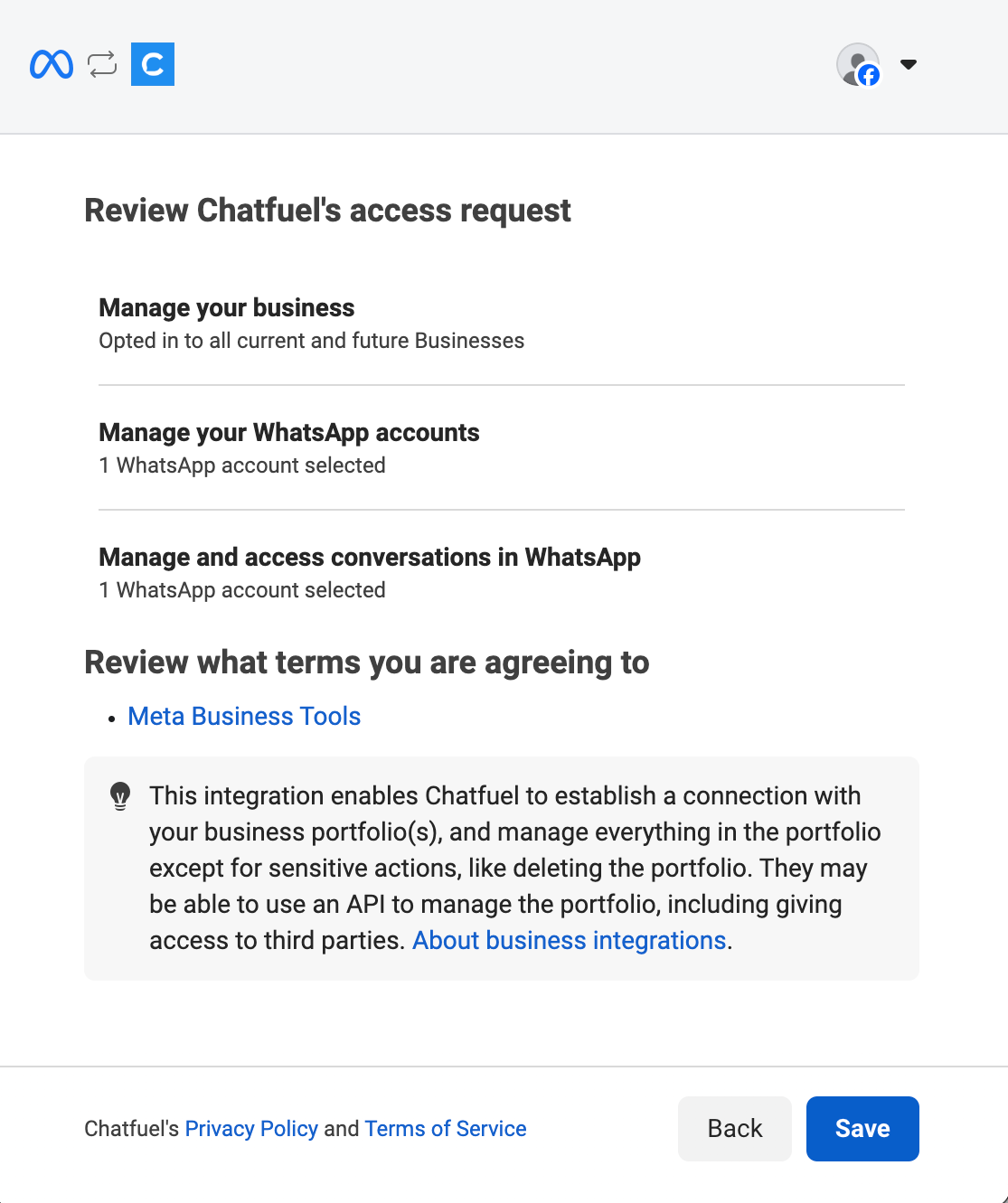
10. Click Finish to complete the setup.
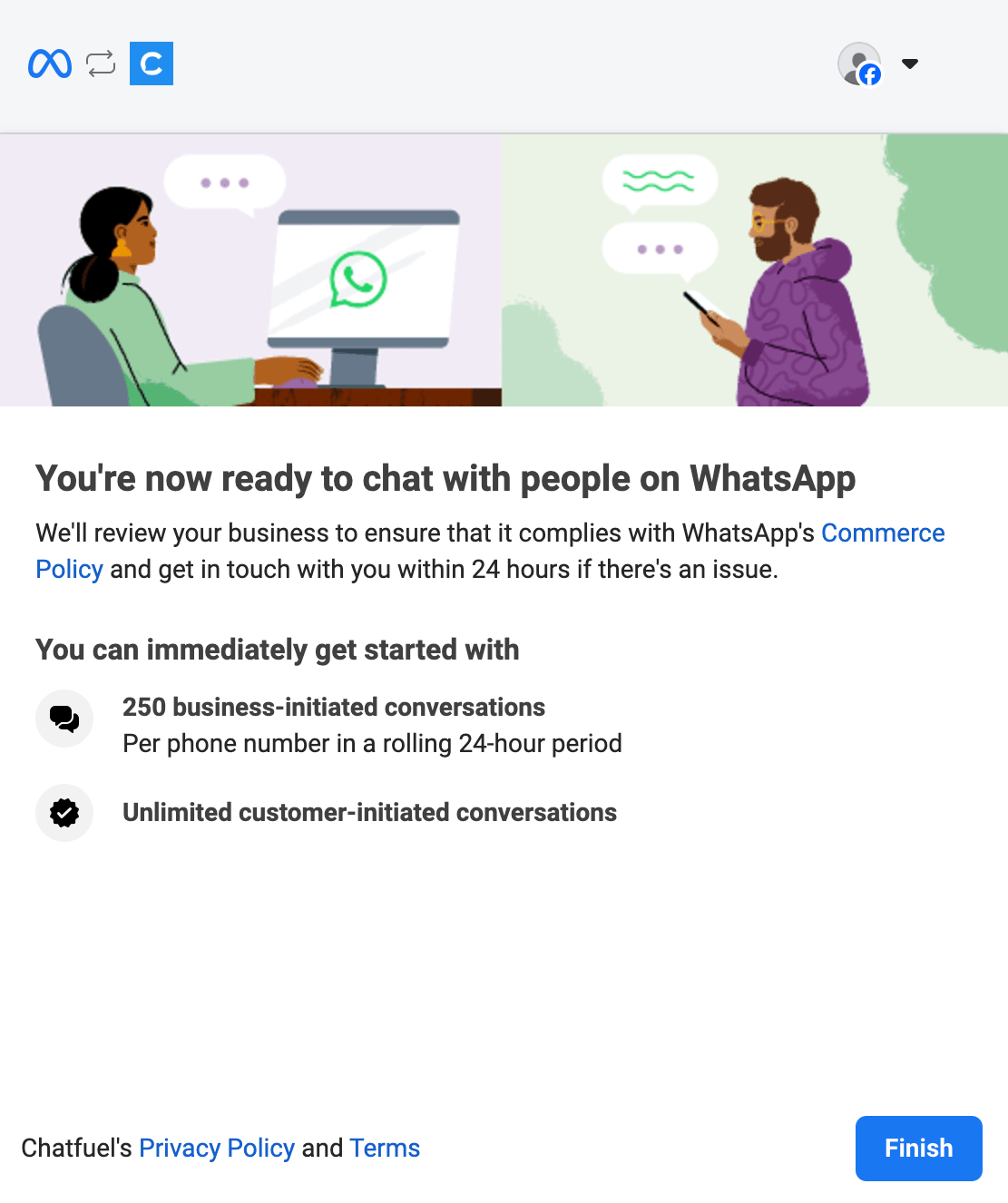
11. Your WhatsApp number is now connected to Chatfuel.