Ads that click to WhatsApp are very effective for driving leads and sales - we've seen businesses increase conversions by 48% when they properly manage their ad responses.
In this guide, you'll learn to:
- Track your ads performance in Chatfuel
- Turn on automatic replies to your ads
Viewing your ads
Open the
Ads tab in your left sidebar. You’ll see all your Ads that click to WhatsApp from Meta Business Suite.Note, this only works for ads that have WhatsApp as their CTA.
Don't see your ads? Connect your WhatsApp Business number to Chatfuel.
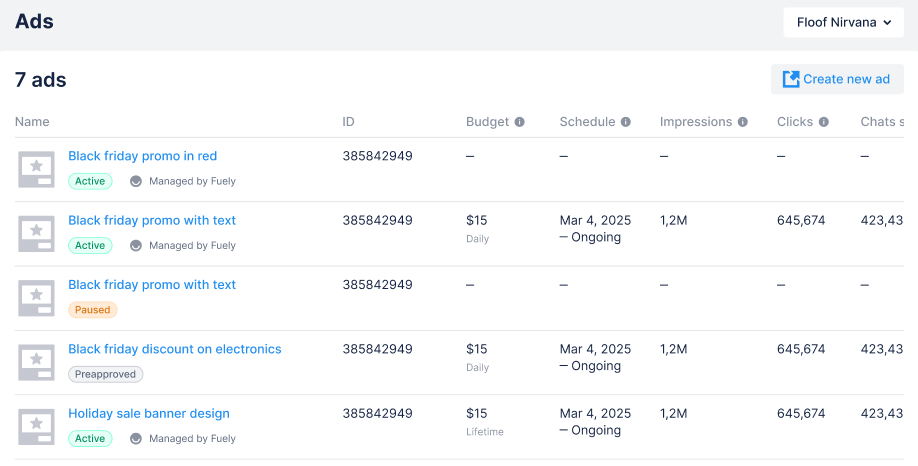
Switching between ad accounts
If you have multiple ad accounts, use the dropdown in the top right corner to switch between them.
Each account will show its own set of ads from Ads Manager.
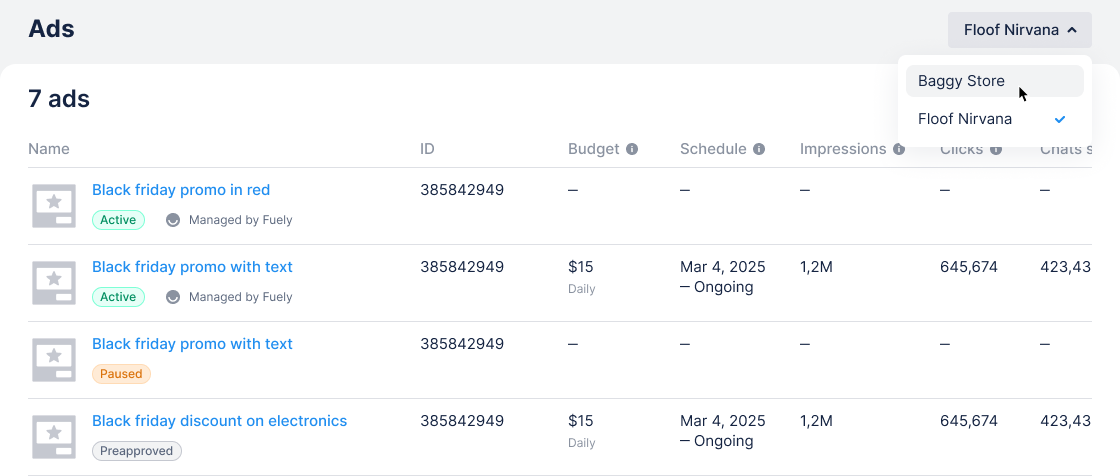
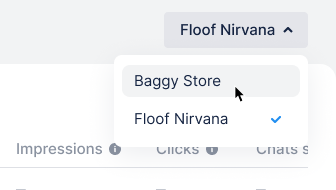
Tracking your ads
With multiple campaigns running, you can view different metrics to find specific ads quickly.
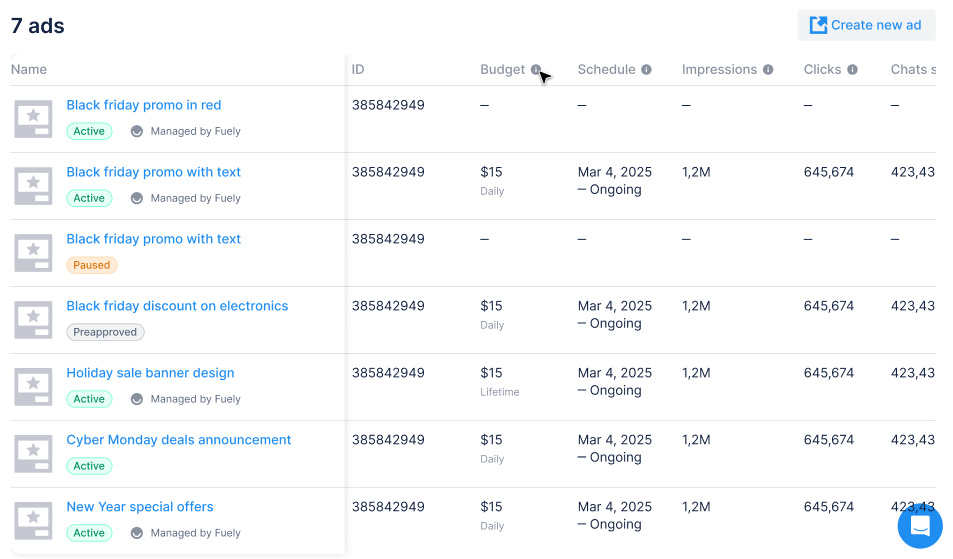
Available stats
- Budget: Daily or campaign spending limits (for ad sets only, not individual ads)
- Schedule: Start and end dates for your ad sets
- Impressions: How many times your ad was displayed
- Clicks: Total clicks that start chats from your ad
- Chats started: Total conversations started from your ad
- Unique chats: Individual people who started chats
- Cost per chat: Average cost for each chat started
- Amount spent: Total money spent on the campaign or ad set
- CTR: Click-through rate percentage
Viewing contacts from your ads
You can see which contacts came from your ads. Open
Contacts and look for these properties:- Last source: Ads that click to WhatsApp Shows contacts that came from ads
- Last source details: 385842949 ID of specific ad
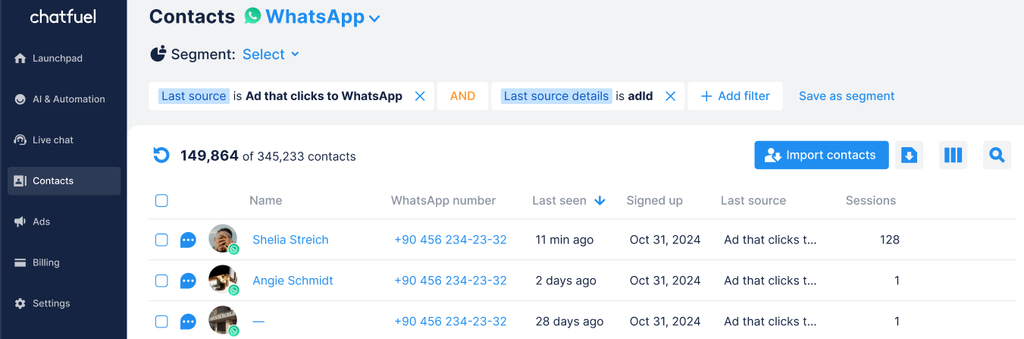

Adding automation to your ads
To automatically respond to people who click your ads, you need to turn on automation. You have two options:
- Fuely AI (Recommended) - Easy setup that responds to all messages automatically
- Manual flows - Custom responses where you control exactly what happens
For detailed setup instructions, see this guide.