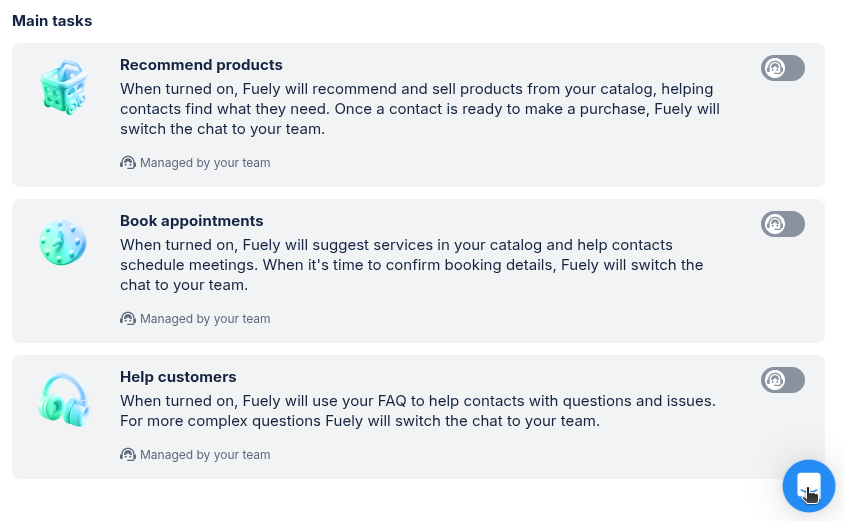Adding AI to your WhatsApp is a simple process that can be completed in four key steps. This guide walks you through each stage to make sure your AI assistant works effectively with your customers.
Here are the main steps:
- Build knowledge: Fill in your business details in Fuely settings so the AI knows about your products and how to answer common questions
- Check how Fuely AI works: Chat with your AI as if you were a customer to catch and fix any mistakes before going live
- Connect WhatsApp: Connect your WhatsApp number and let Fuely AI start helping real customers while you keep an eye on things
- Watch and improve: Check conversations daily and update your AI's knowledge to make it better at handling customer questions
Building knowledge
Think of Fuely’s Knowledge base as your AI's training ground. The more information you provide, the better it can help your customers. While more information is generally better, not all information is equally helpful. So, if you don't know where to begin, start with the must-know details and then expand into the nice-to-have information.
Must-know information
These are the essentials Fuely AI needs to function. For detailed guidance, learn how to fill out the Knowledge base⬈.
About your business
- Basic company information
- Contact details
- Business hours
Common questions
- Basic service information
- Simple support details
Product basics
- Main product/service categories
- Basic pricing
- Key features
Nice-to-have information
These details can improve Fuely AI's performance over time.
Detailed product information
- Specific specifications
- Detailed pricing
- Full feature lists
Advanced customer support
- Comprehensive FAQ
- Detailed policy information
- Nuanced service guidelines
Additional context
- Promotional details
- Company background
What if I don't add everything?
Your AI will still work, but with limited capabilities. It's like hiring a new team member and only giving them half the training manual. They'll do okay, but not great.
How detailed should I get?
- Start with 5-10 key products
- Cover 3-5 most common customer questions
- Add basic company info
The goal isn’t to get it “perfect”, but to get started and improve over time.
Remember: Start with must-know information. You can always add nice-to-have details later as you become more comfortable with Fuely AI.
See how to fill out Knowledge base⬈
Testing Fuely AI
Before launching Fuely AI with real customers, take time to test how it responds. Think of this as a dress rehearsal before the main performance.
Why testing matters
Testing helps you:
- Catch potential mistakes
- Improve AI responses
- Build confidence in your AI assistant
How to test Fuely AI
Look for Preview chat button in the AI & Automation tab.
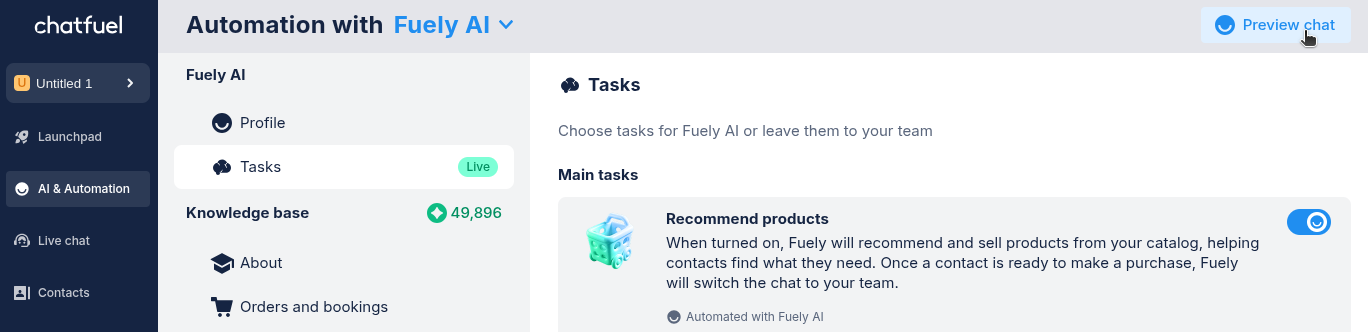
Then, ask Fuely AI some questions and see how it responds.
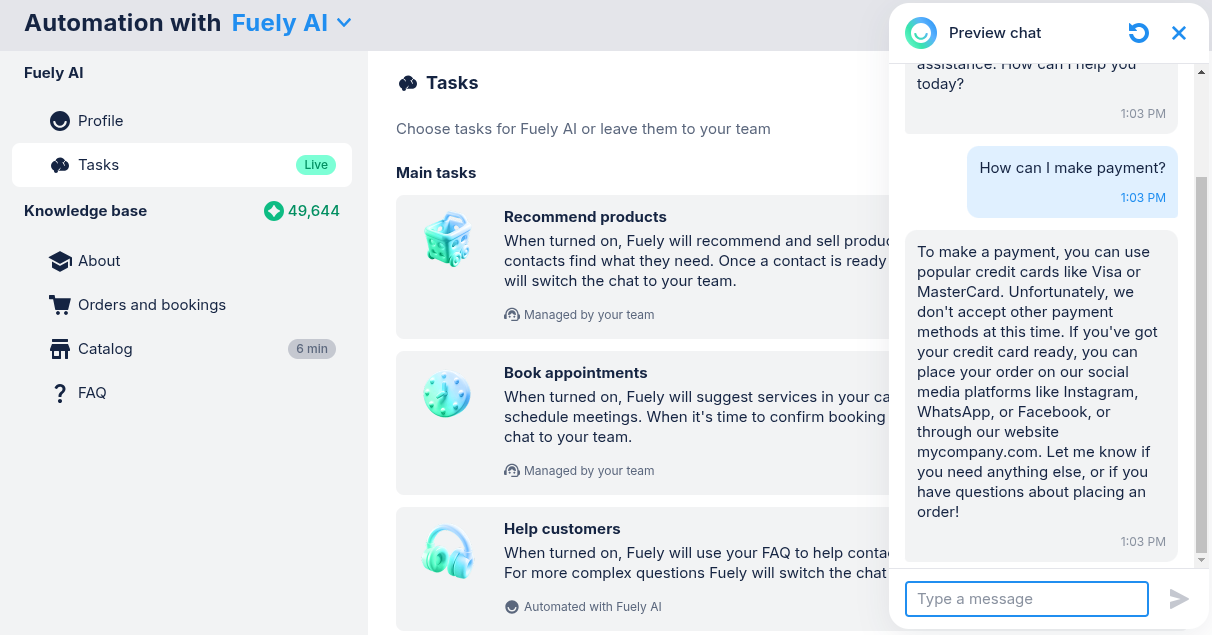
What to test for
Put yourself in your customer’s shoes, what would they ask? Try to think like different types of customers — the curious, the impatient, the detail-oriented.
Some examples:
- Basics, like Do you have this in stock?
- Pricing, such as How much does this cost?
- Availability, like When can I get this delivered?
- Specific features, like What colors are available?
- Potential complaints, such as My order hasn't arrived
- Complex or unclear questions that might confuse Fuely AI
How to improve
When you find a mistake or spot an issue in Fuely AI's response, don't panic. These moments are opportunities to make your AI smarter. Update your knowledge base with more context, refine instructions, or add specific guidelines to help Fuely AI understand and respond better.
Just like when hiring a new team member — you wouldn't expect perfection on day one, and the same goes for your AI. Each test and correction helps Fuely AI learn and improve, making it more helpful.
Remember: Testing is a process, help Fuely by fixing one thing at a time.
Going live
After training and testing your Fuely AI, it's time to introduce it to your customers. This is where Fuely begins to save you time and improve customer experience.
Step 1: Choose your WhatsApp connection
Option A: Start with a test number (recommended)
Before using your official business number, you can connect Fuely to a temporary WhatsApp number we provide. This additional real-world testing helps you:
This helps you:
- Experience the full WhatsApp integration in a safe environment
- Let you and team members interact with it as if you were customers
- Build confidence before using your business number
To get a test number.
- Go to Settings and click on Add number.
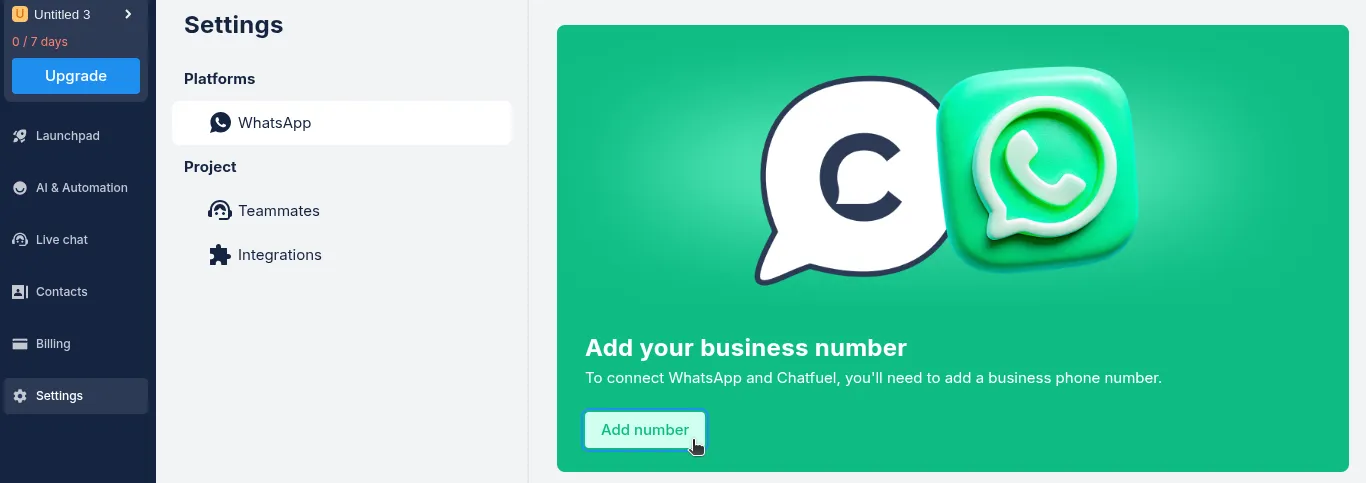
- Select Get a virtual number and follow the instructions. See detailed guide 🡽
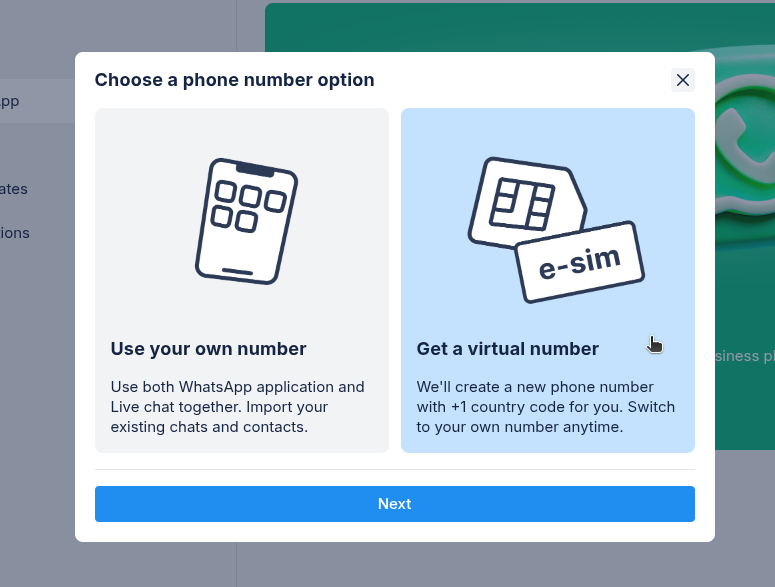
Option B: Connect your business WhatsApp directly
If you're confident in your setup, you can connect your actual business WhatsApp number right away. Follow this detailed guide on how to connect an active number.
Step 2: Turn on Fuely AI tasks
Tasks are specific jobs that Fuely AI can handle for your customers automatically. Setting these up right helps your AI assistant provide the best support possible.
- Go to the AI & Automation tab.
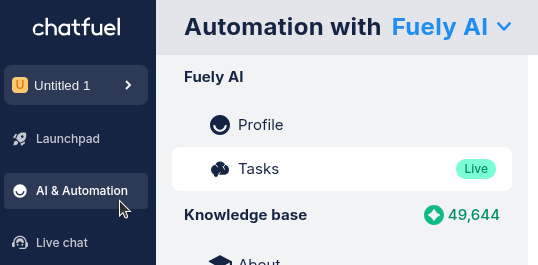
- Look for the Tasks section where you can turn on different features.
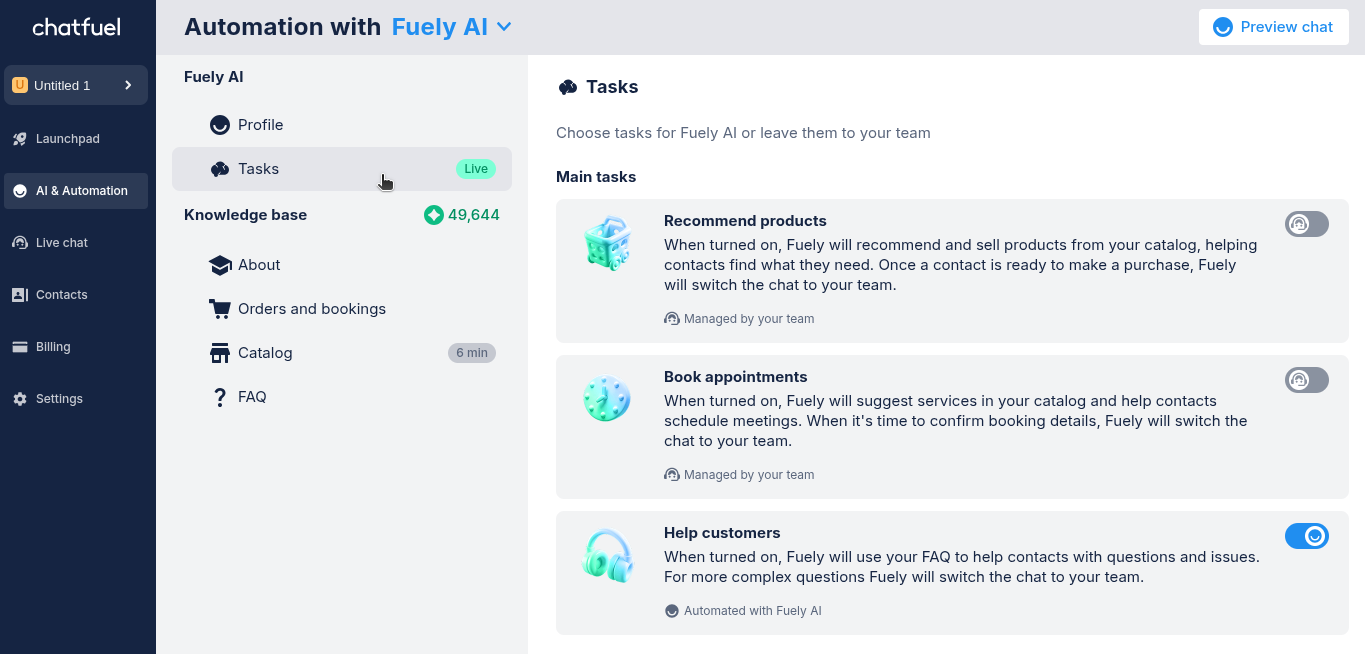
Getting the most from your tasks
For the best results, we suggest turning on all the tasks that fit your business. Also, make sure to fill in all your business details. This gives Fuely the information it needs to help your customers effectively.
Sometimes you'll notice Fuely will stop and hand a conversation over to your team. Don't worry — this is actually a good thing. Fuely does this when it's not 100% sure about something, which prevents it from giving wrong information to your customers.
For detailed information about each task, see Profile and tasks 🡽
What if something goes wrong?
This is a common concern, but remember:
- You've already tested and refined your AI
- You can review chats and make adjustments
- Complex issues are automatically transferred to human agents
- You can track notifications in the Android app
- You can easily step in when needed
After launch
Congratulations! By now Fuely AI is talking to real customers, which means the setup is complete and your AI assistant is now working for you.
This final stage is where you'll see your efforts pay off and make your AI even better over time. Just like when a new team member starts getting comfortable with their role, your Fuely AI will become more valuable as you provide feedback based on real interactions with your customers.
Check regularly
- Review how Fuely is handling customer chats every now and then
- Look for patterns in what customers are asking
- Notice where Fuely might be struggling or missing information
Make improvements
Based on what you learn from checking chats, make specific changes:
- Style adjustments: Update how Fuely talks to match your business voice
- Knowledge updates: Add information about topics customers are asking about
- New FAQs: Create answers for questions you didn't expect
You've now completed all the steps to add AI to your WhatsApp. Your Fuely AI assistant is ready to help your customers, save your team’s time, and grow with your business.
Need more help?
If Fuely isn't performing as expected or you still have questions, don't worry. Contact our support team — we'll help you find a solution.
To start a chat with our team, click on the blue button in the bottom right anywhere in Chatfuel.