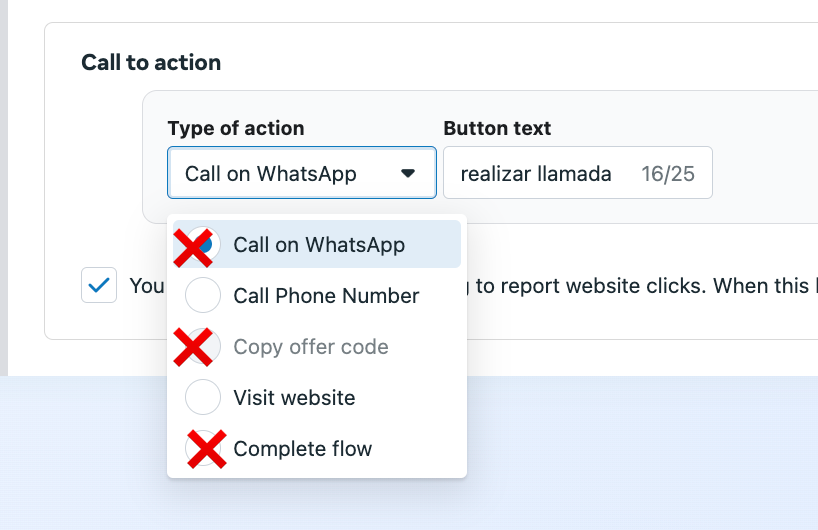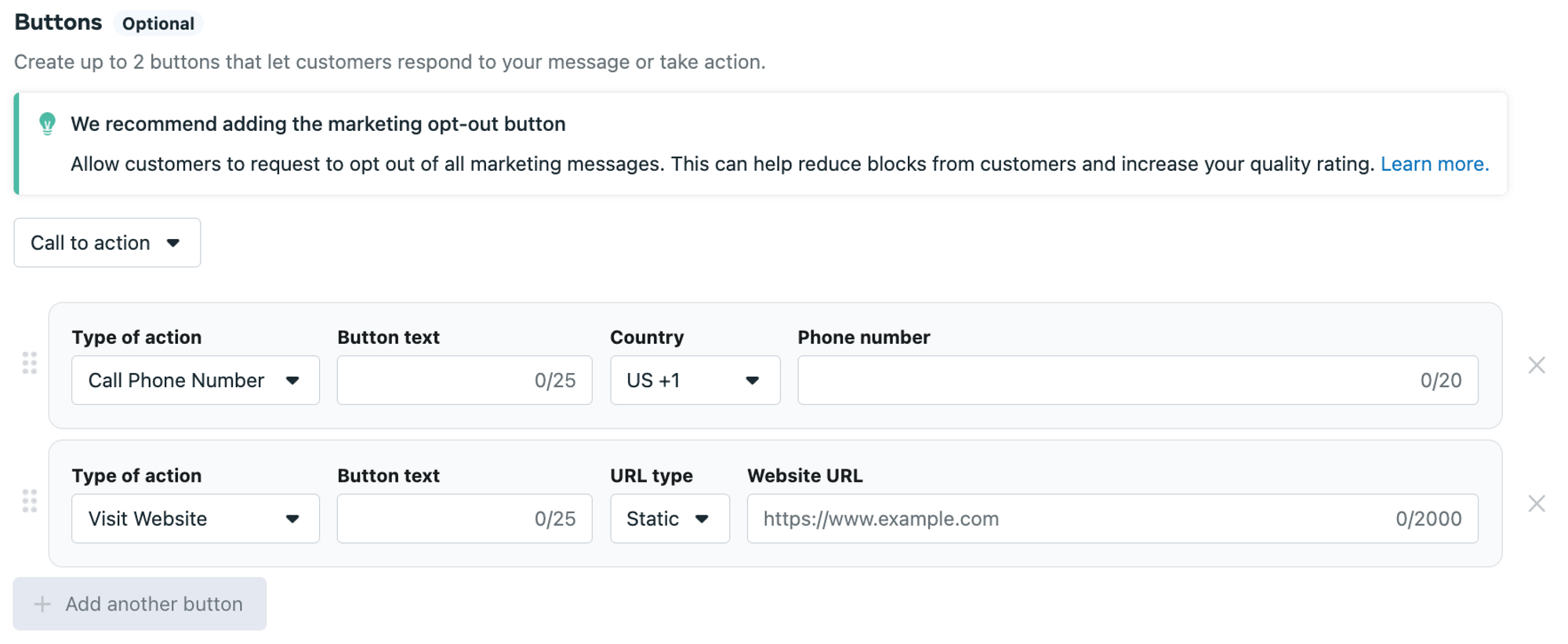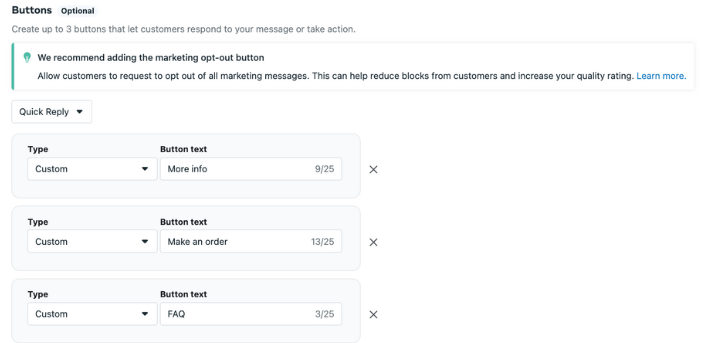If you want to message your contacts after 24 hour window is over, you’ll need to create a template 🡽. Templates are required for starting business-initiated conversations 🡽 on WhatsApp.
These can include customer care messages, appointment reminders, payment updates, shipping notifications, and more.
Types of message templates
- Marketing: For promotional offers and product announcements
- Authentication: For sending secure account access codes
- Utility: For important information like account updates and alerts
Need help? Learn about templates, 24-hour rule 🡽
Creating WhatsApp templates
- Open WhatsApp Manager 🡽. Go to
...→Manage message templates. You'll be redirected to message templates.
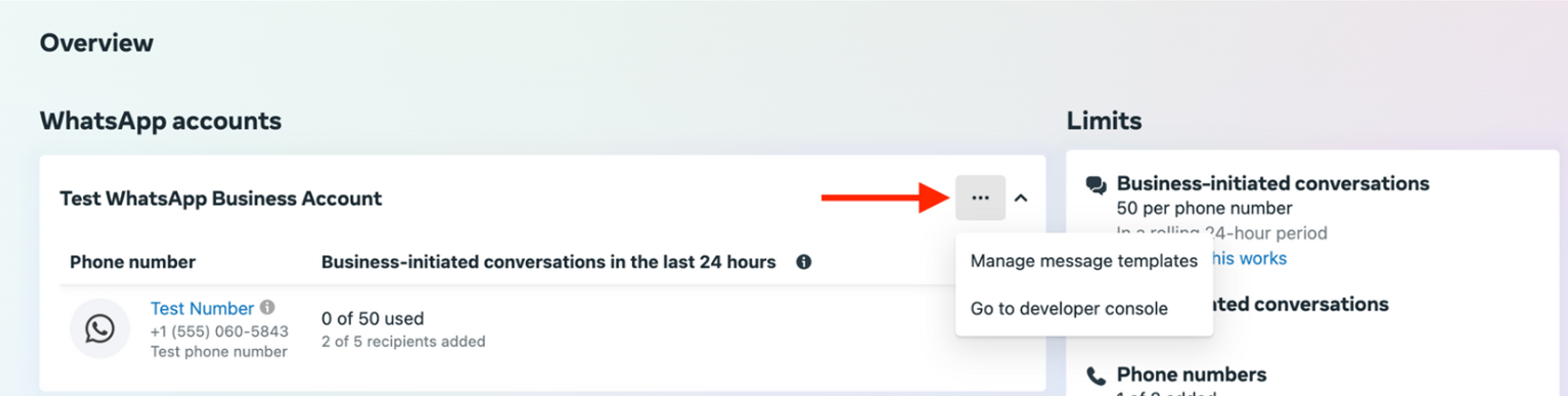
- Click
Create Templateto create a new template.
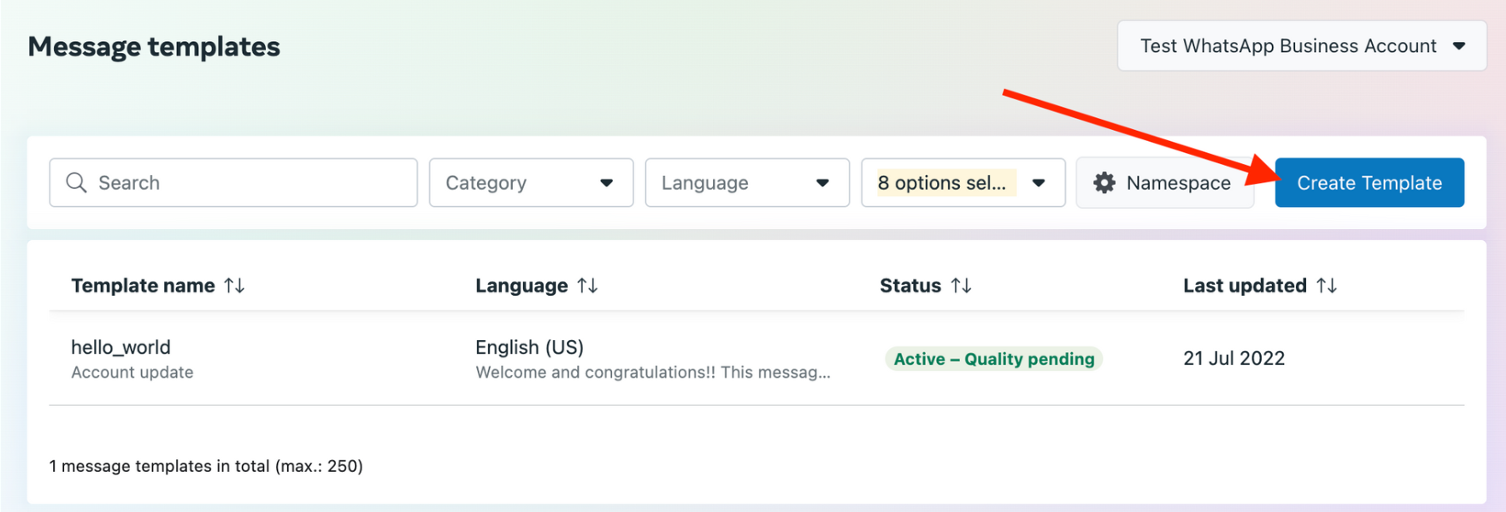
- Choose a category for your template: Marketing, Utility or Authentication.
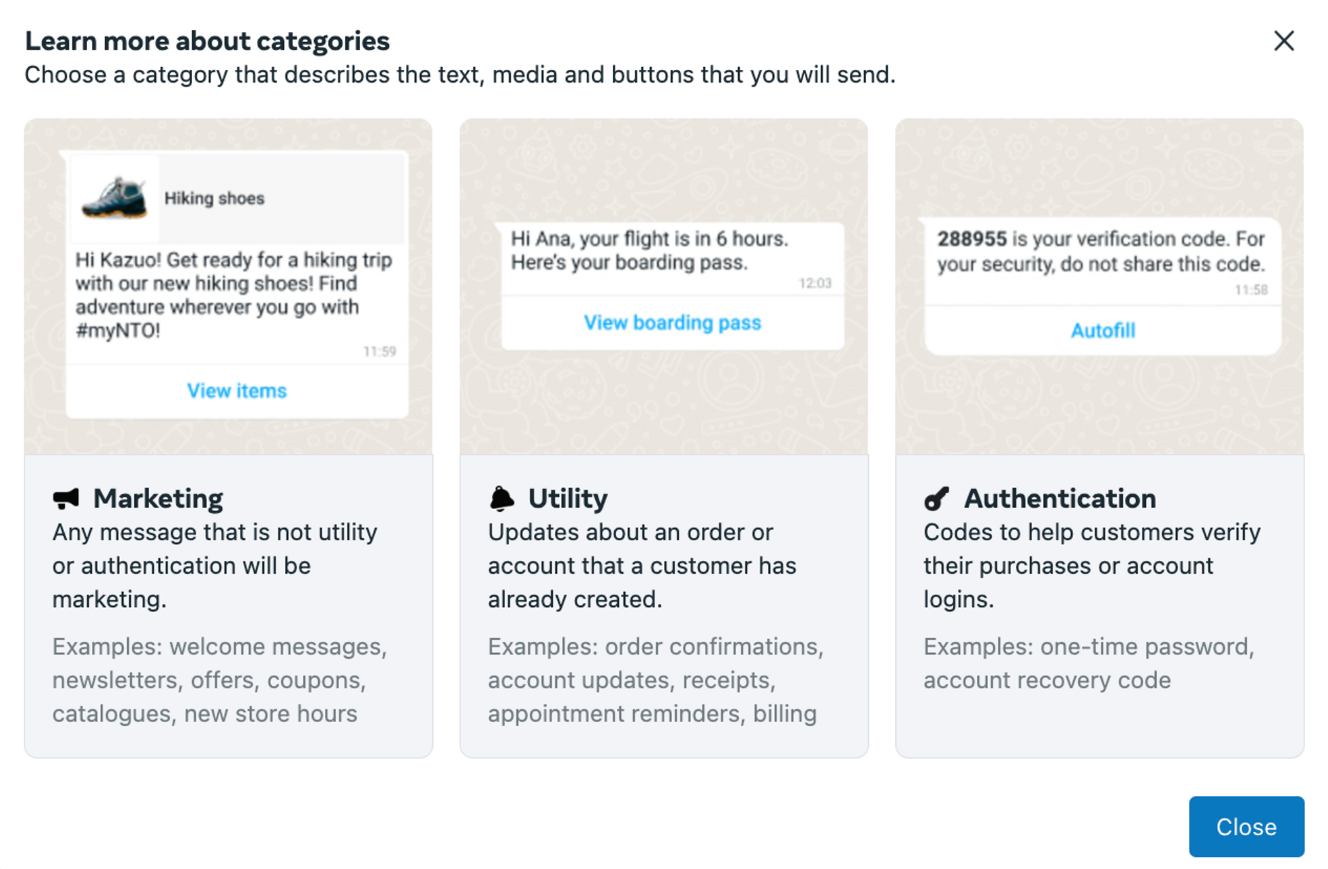
- Let's create a Marketing template. Give it a unique name and select the language, then click
Continue.
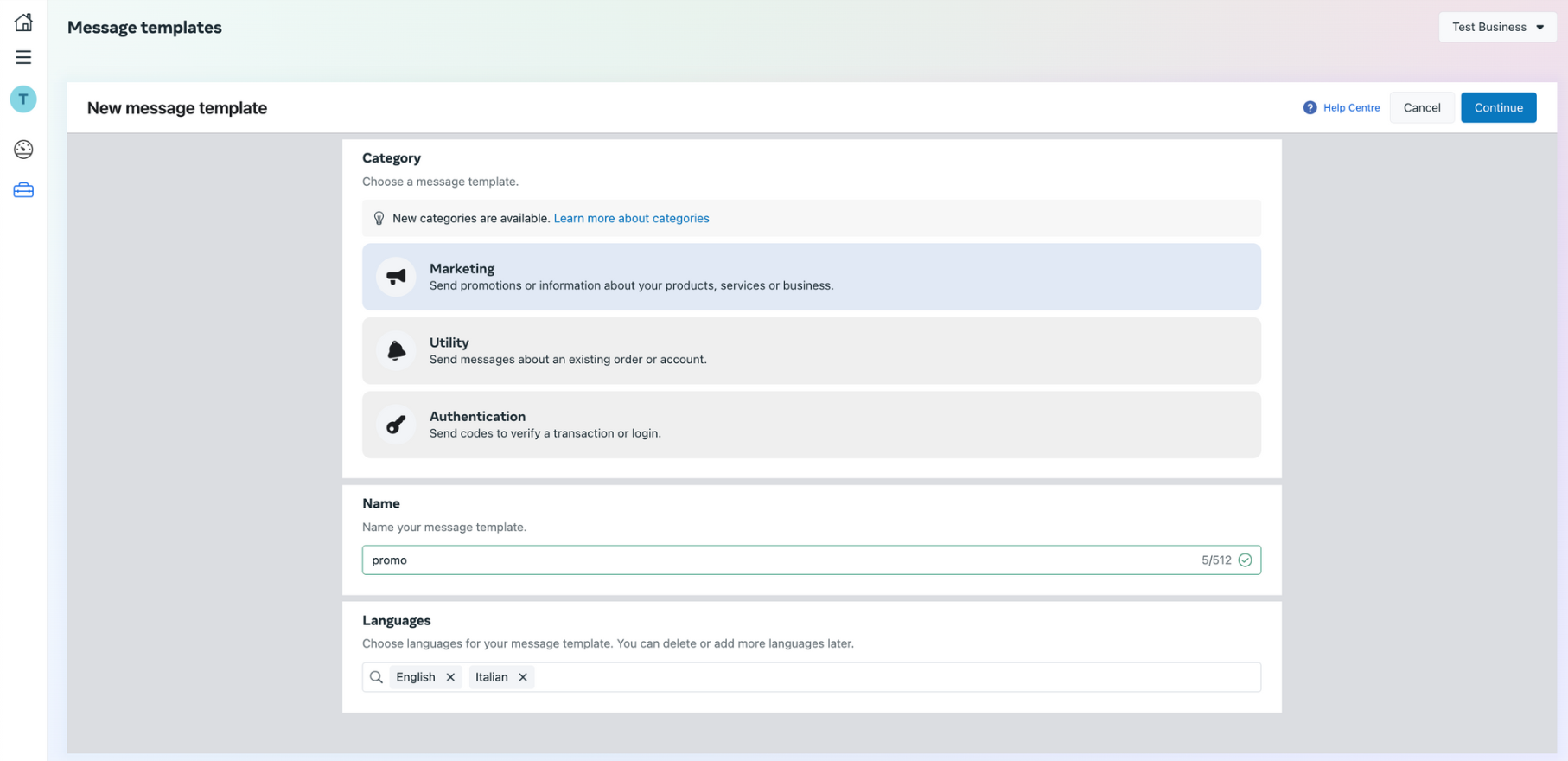
- You’ll need to add content to your template. Only the
Bodysection is required.
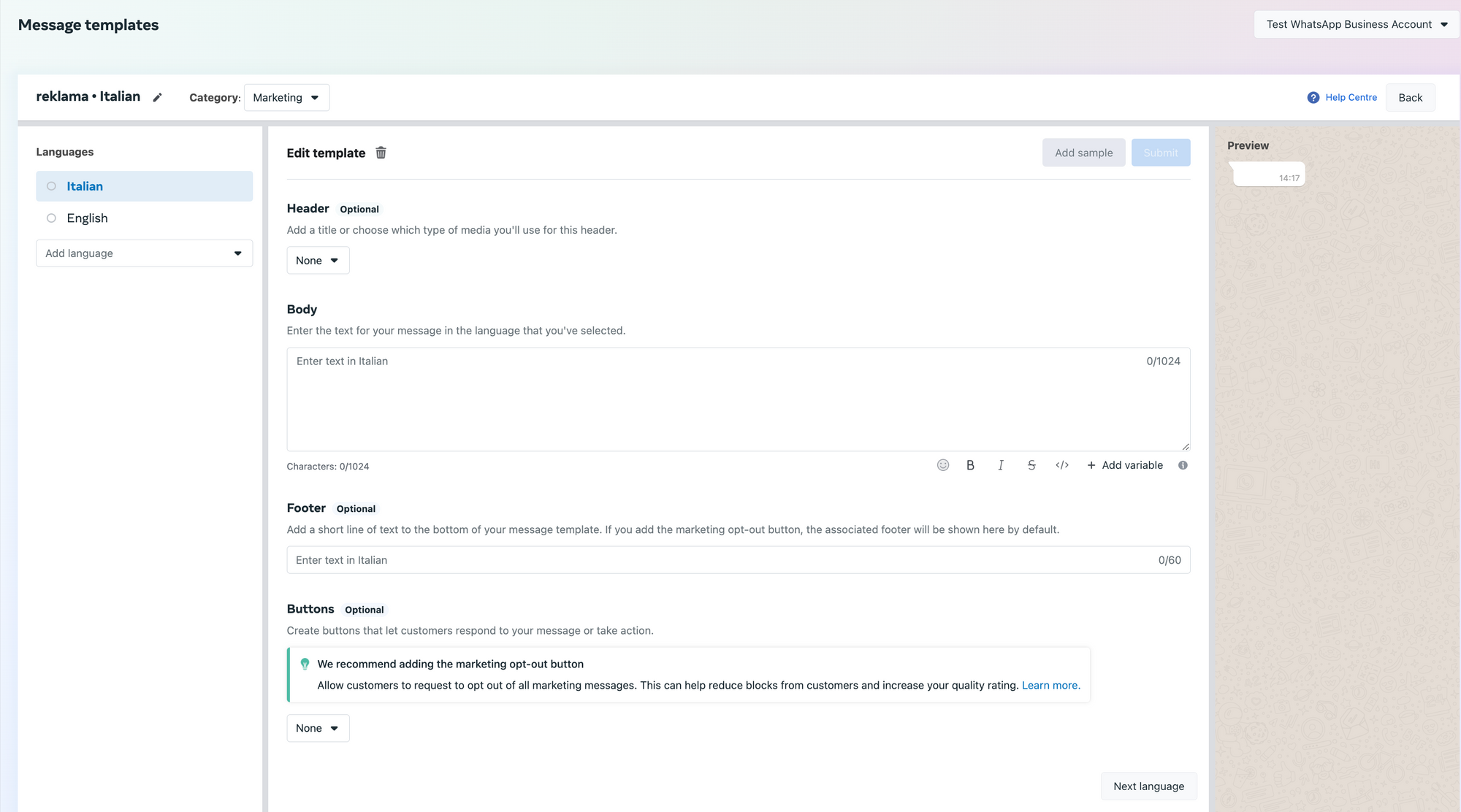
- Add header: Header can contain text or media (image, video, document) and supports one variable.
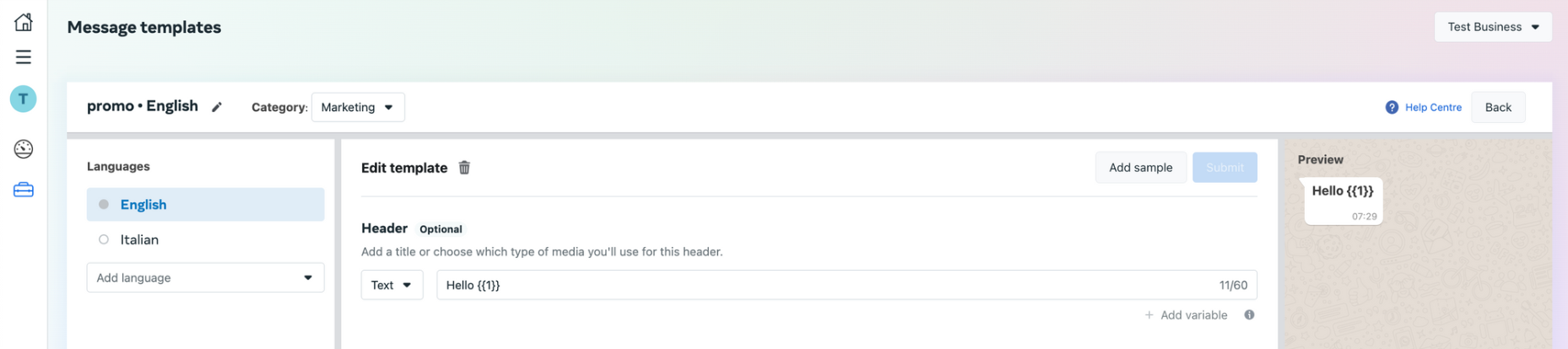
- Add body: Body supports basic formatting and multiple variables (depending on text length).
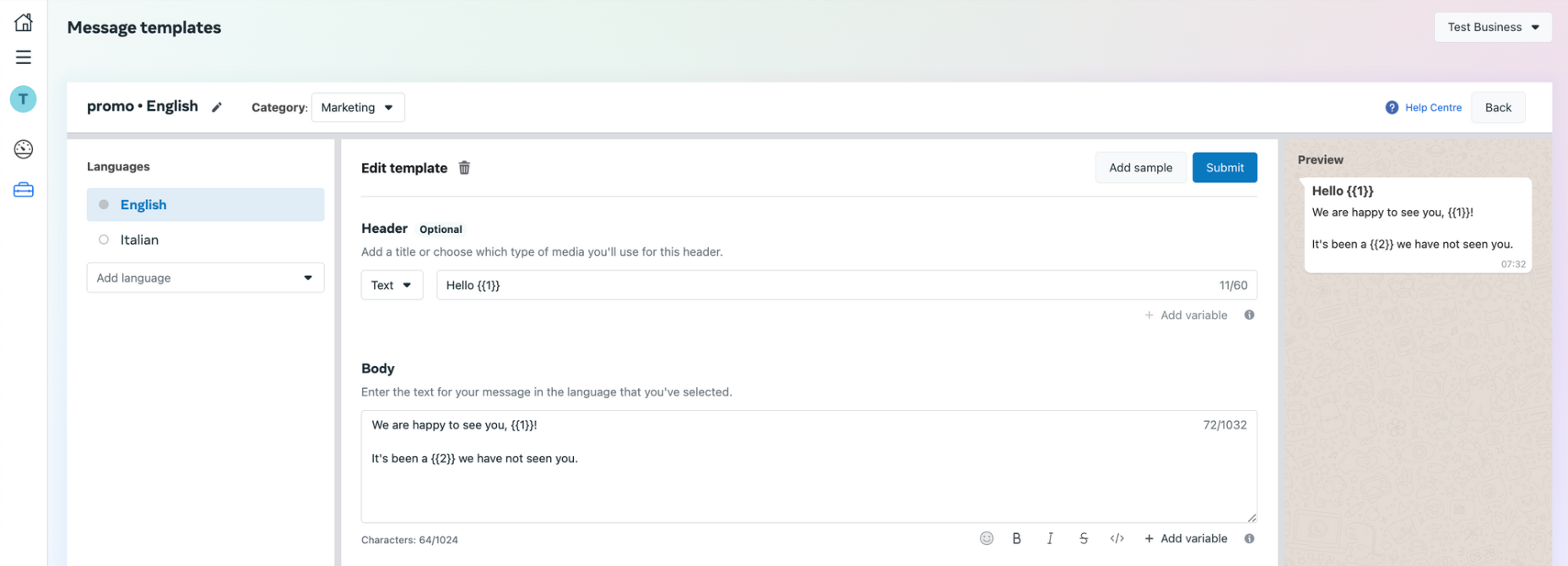
- Add footer: Footer only supports text, no variables.
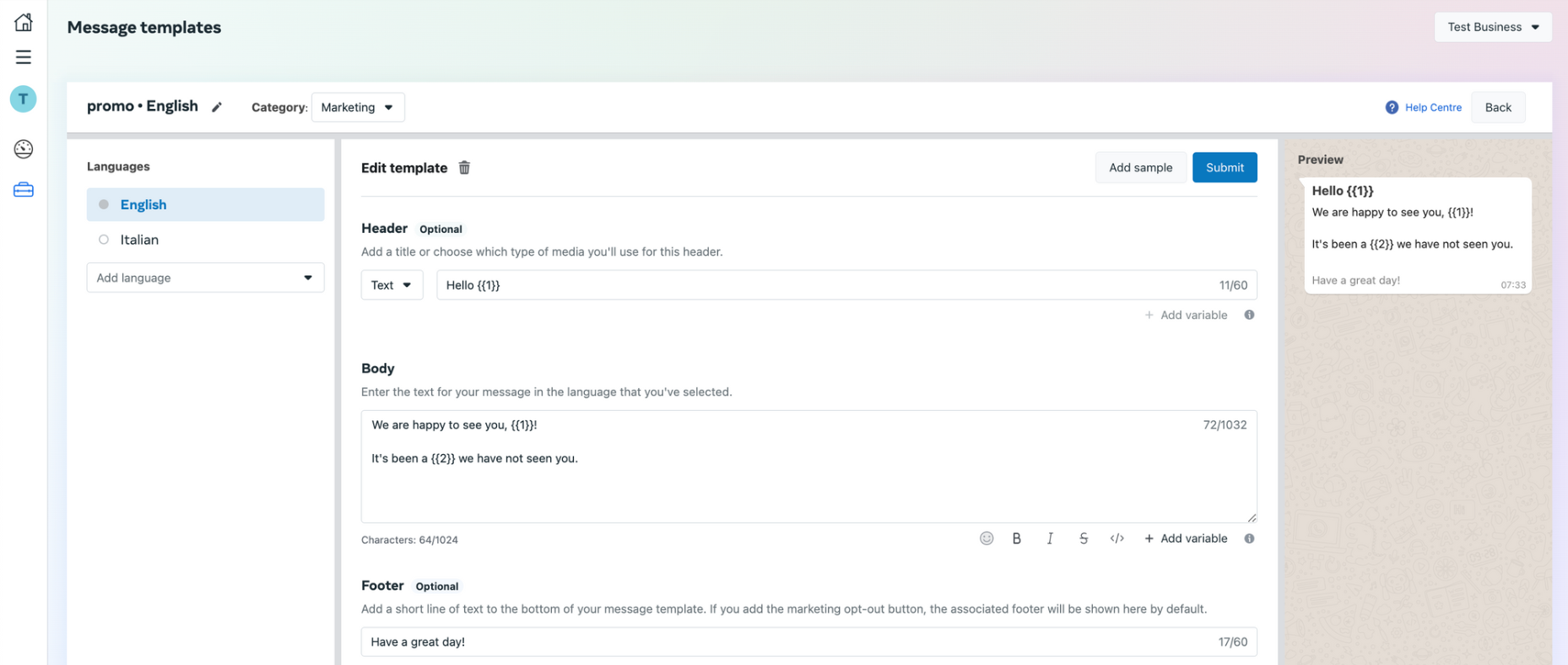
- Add buttons: For marketing templates, you can add interactive buttons.
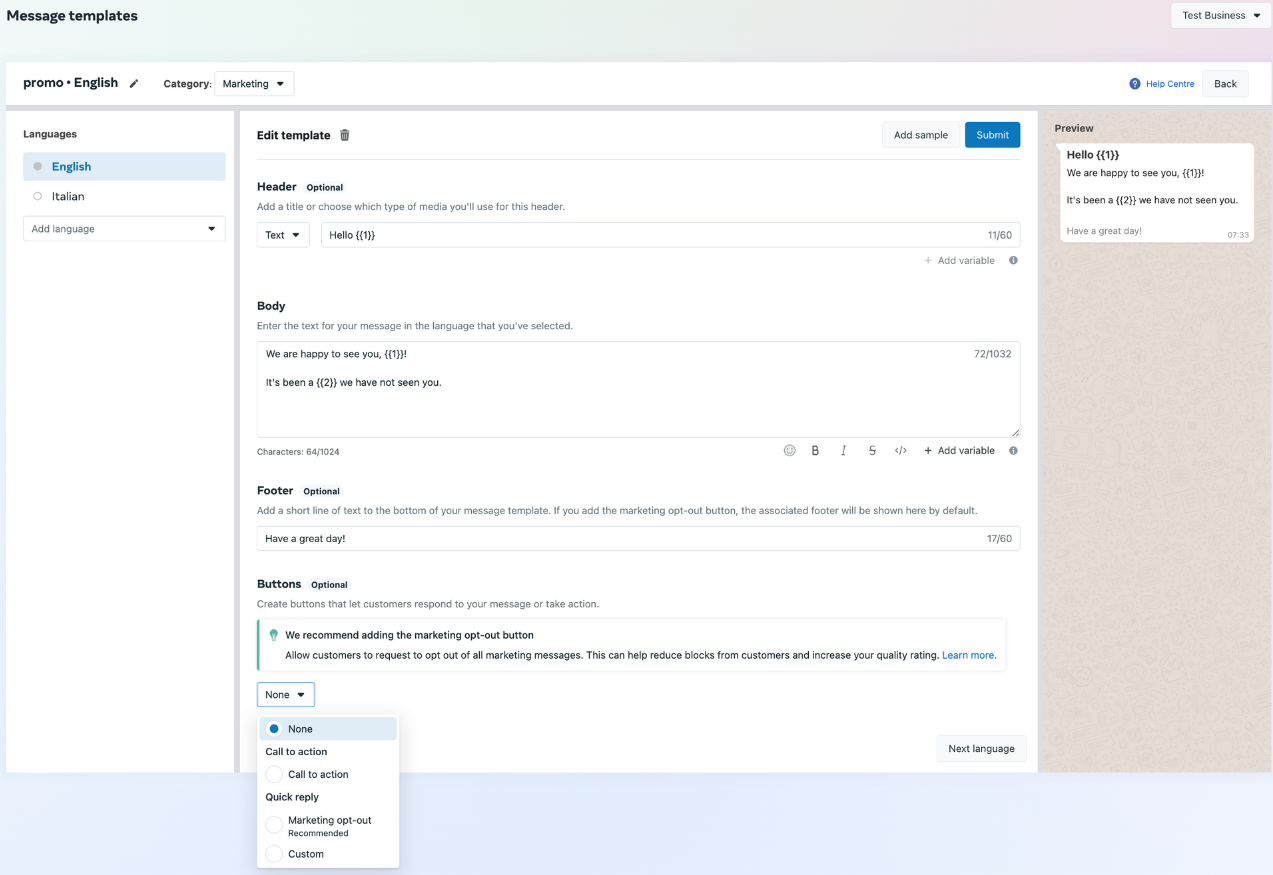
About buttons
- Click
Submitto send your template for Meta's approval.

The Meta team will review your template within 24 hours. You can check the status in your templates list.

Important notes
Template categories
Only Marketing templates can include an Opt-out button. Utility and Authentication templates don't support this feature. In other words, your contacts can only unsubscribe from Marketing templates.
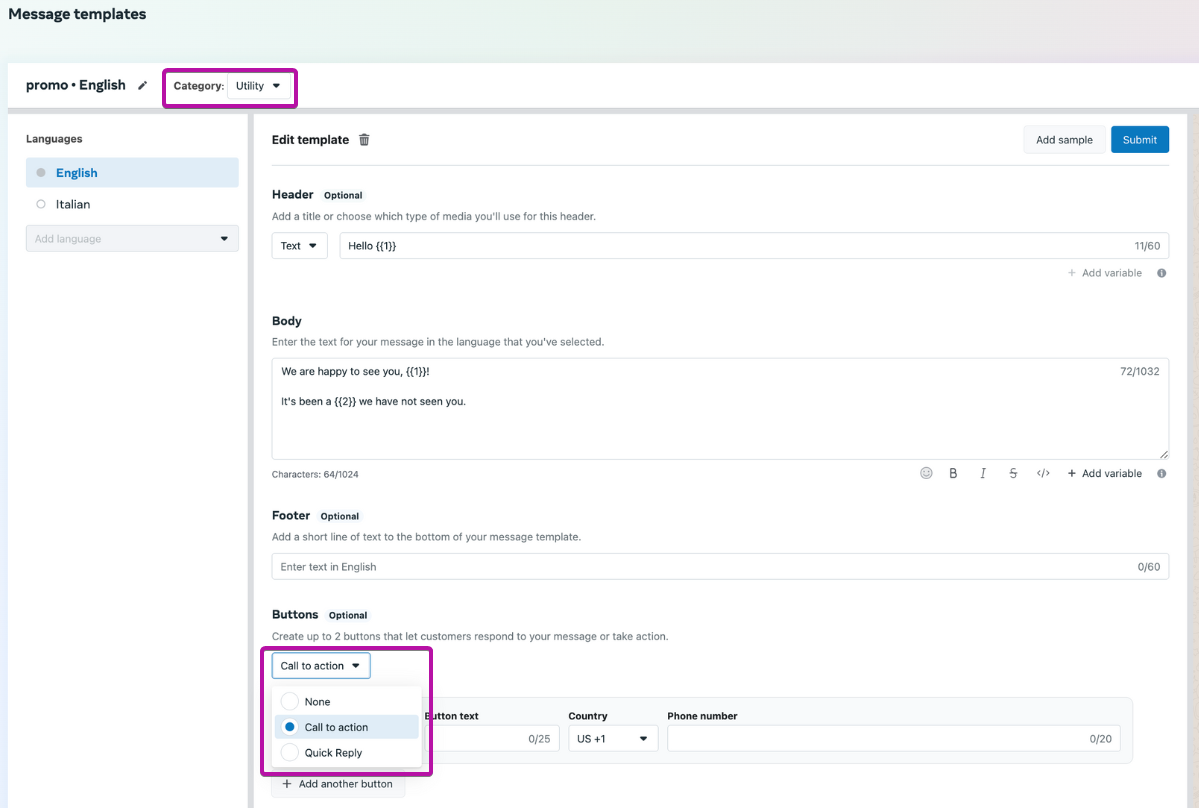
Notifications
To get updates on template status:
- Open Business settings 🡽 in Meta Business Suite.
- Go to Notifications tab.
- Switch the toggles on under WhatsApp accounts.
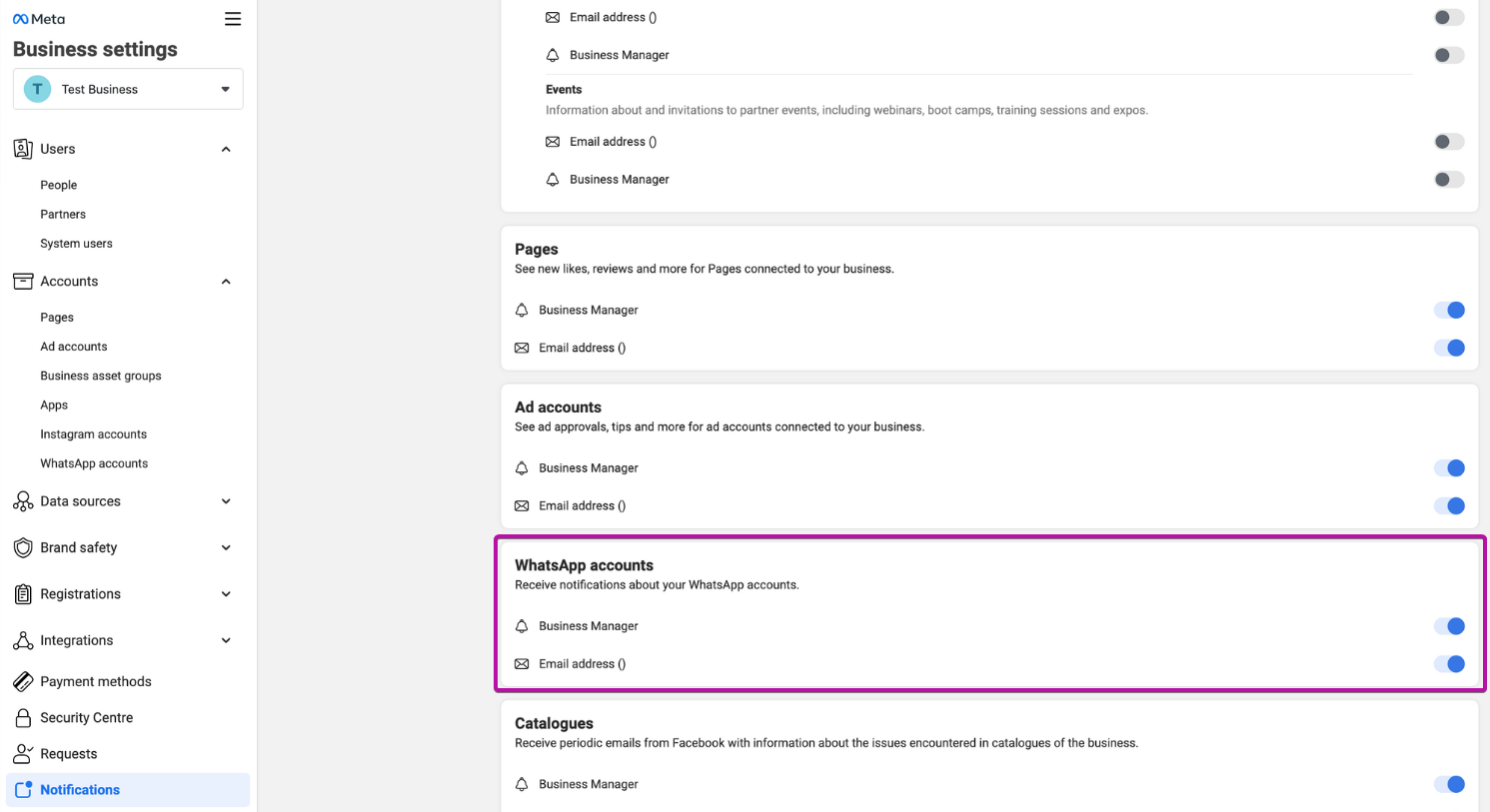
Call to action (CTA)
If your template isn't appearing in your list, check if it contains only supported buttons:
- Call Phone Number
- Visit website
Templates with unsupported button types won't appear in your available templates list.