Before Fuely AI can start talking to your customers, you'll need to set up a few things. Don't worry - it's quite simple. You'll configure Fuely AI's settings in two main tabs: Knowledge base and Rules.
Knowledge base
You add information about your business and services in the Knowledge base tab. Each Fuely AI skill has its own specific fields to complete based on what it does (like appointment booking, customer support, or sales). You can skip the fields that you don't need by just leaving them empty.
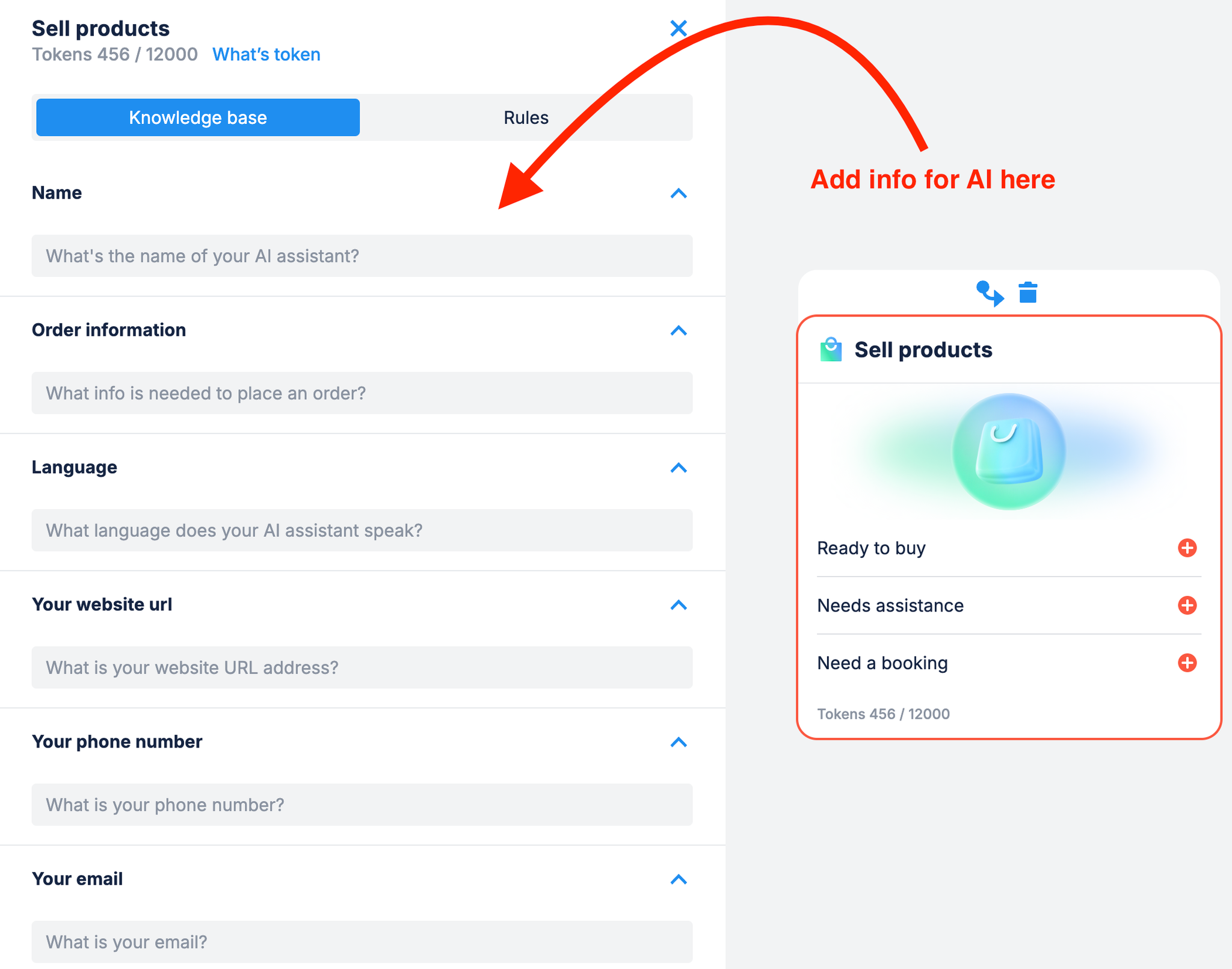
Rules
You add rules in the Rules tab. Each Fuely AI skill has its own rules that you can edit. You can also add up to 5 new rules or delete the ones you don't want.
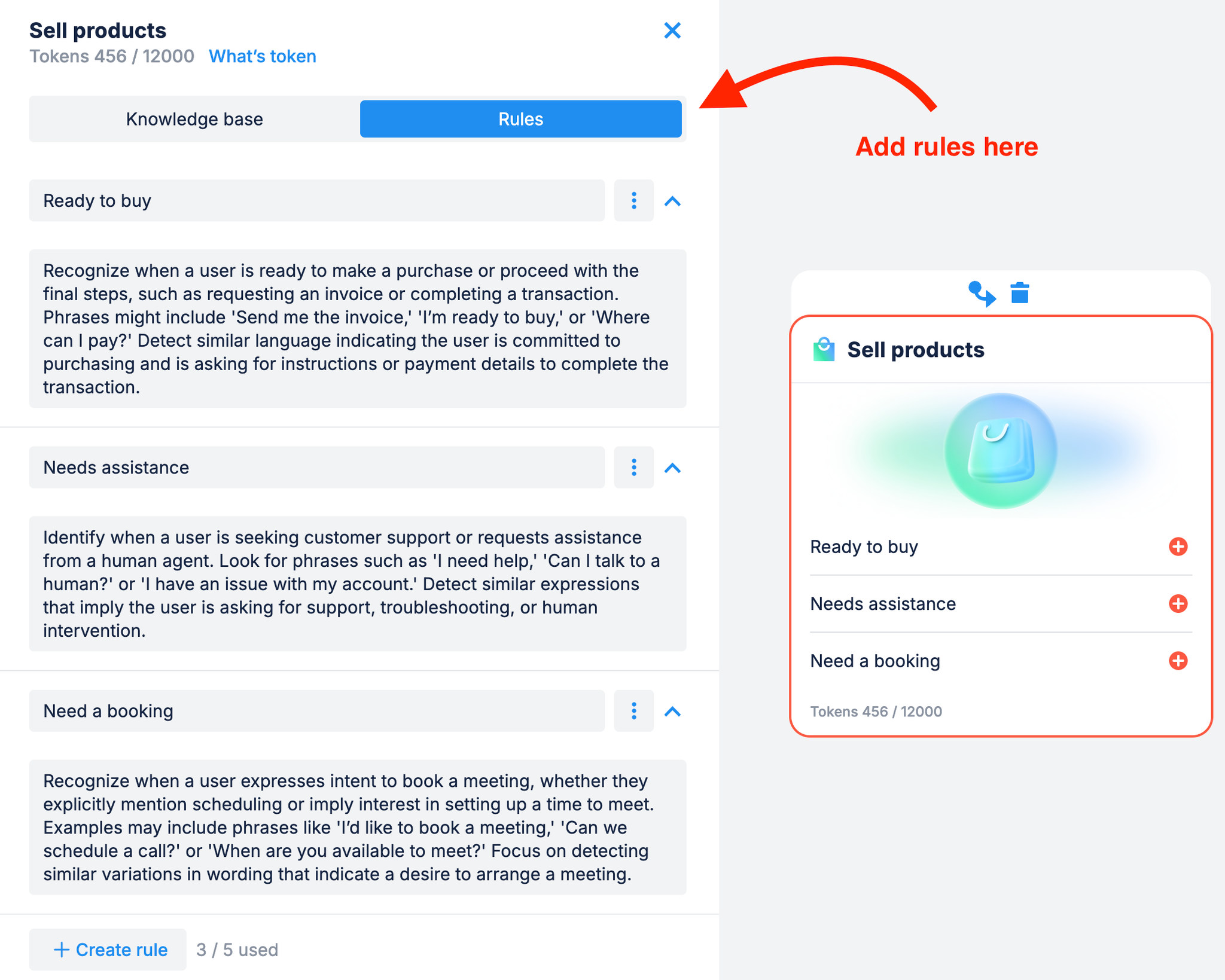
After you added your rules, don't forget to connect them to other blocks, so your contacts can continue their conversation. Make sure that each connector leads to the block that feels like a natural next step, like in the example below.
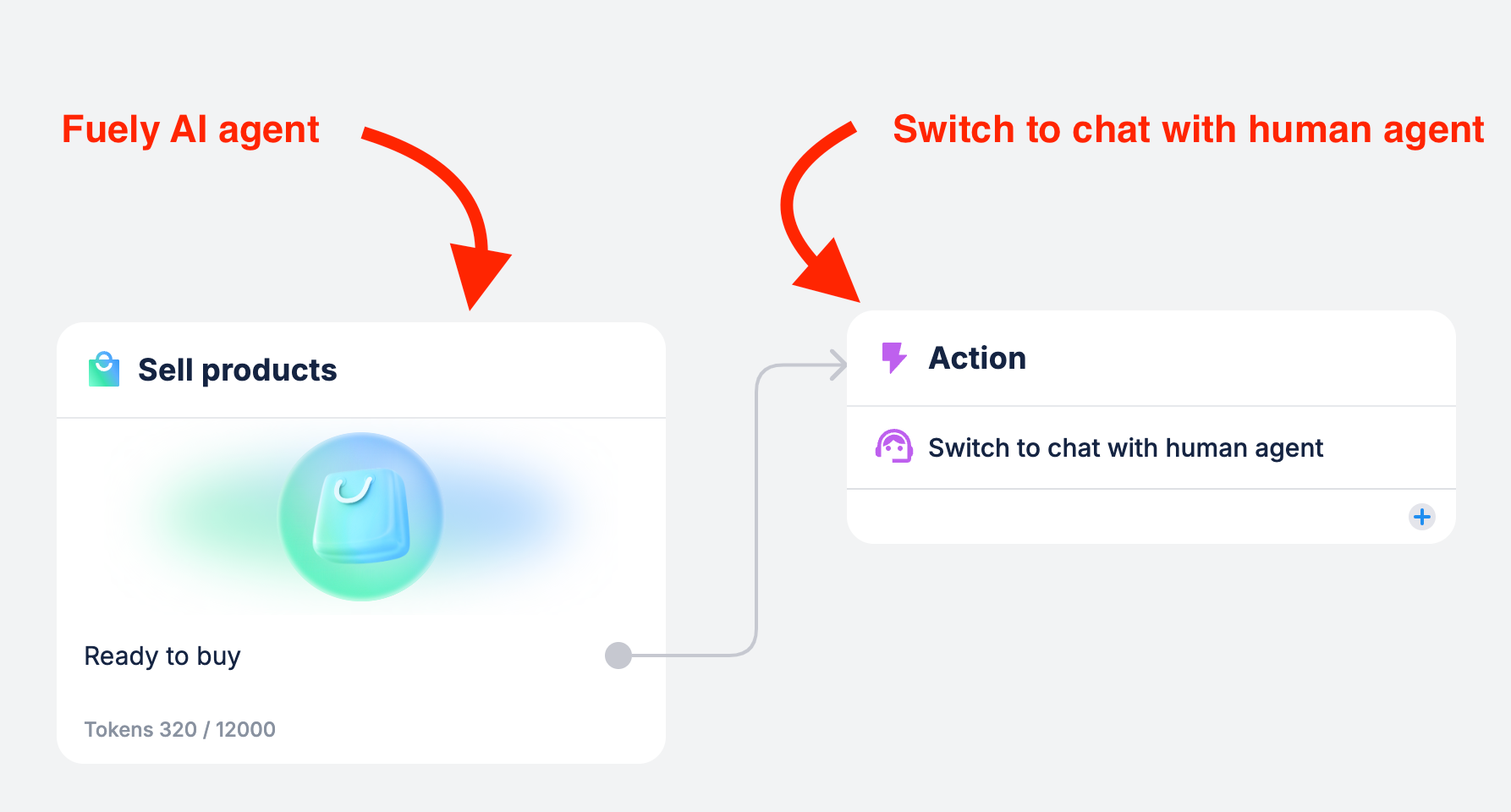
Fuely AI with a connector leading to the Swith to chat with human agent block
Custom skills
You can create a custom Fuely AI skill from scratch using our Custom GPT model v.2. It also features 2 tabs with settings: Knowledge base and Rules.
The main difference is that the custom model lets you write a prompt yourself.
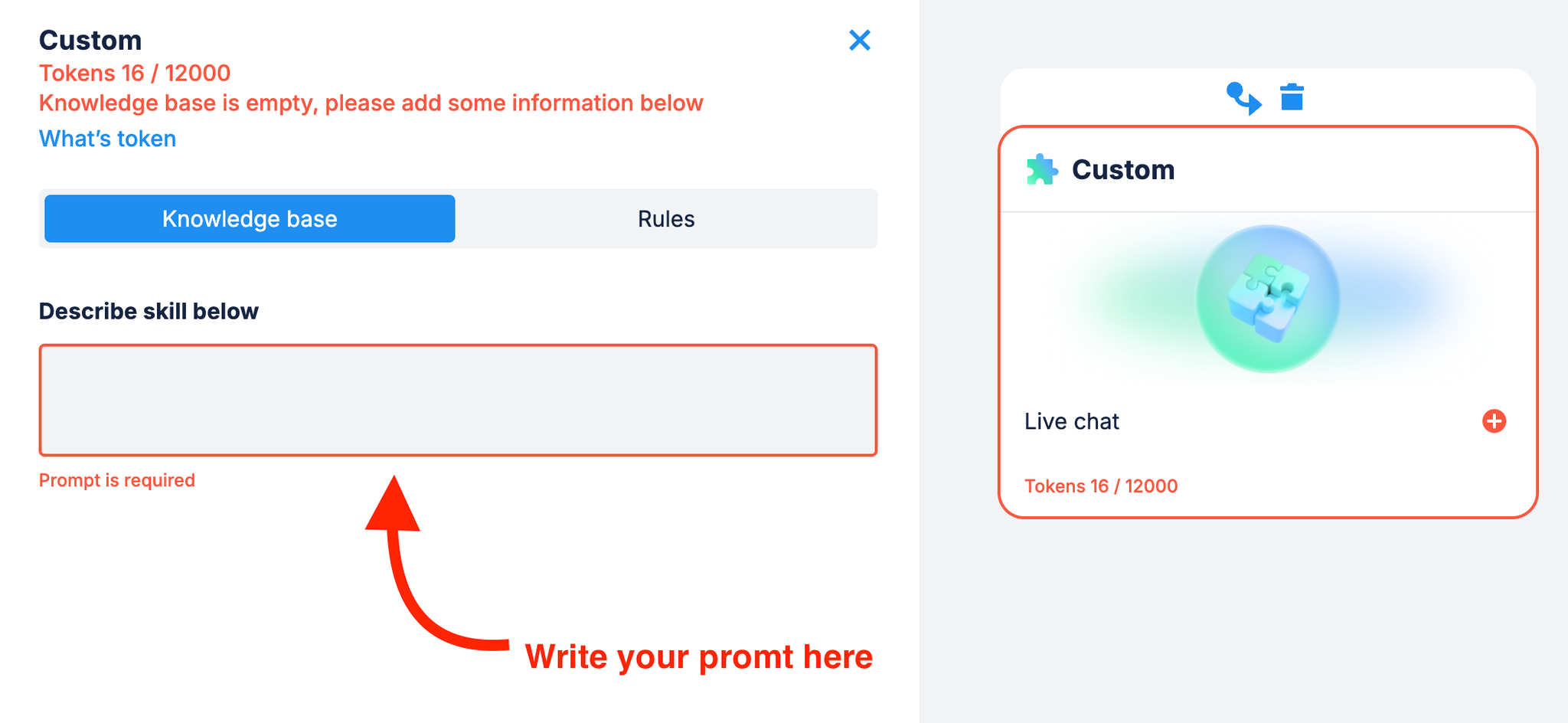
Custom model is a legacy model and is the same as ChatGPT integration.
What's next?
 What is Fuely AI? – learn the basics about AI agents
What is Fuely AI? – learn the basics about AI agents